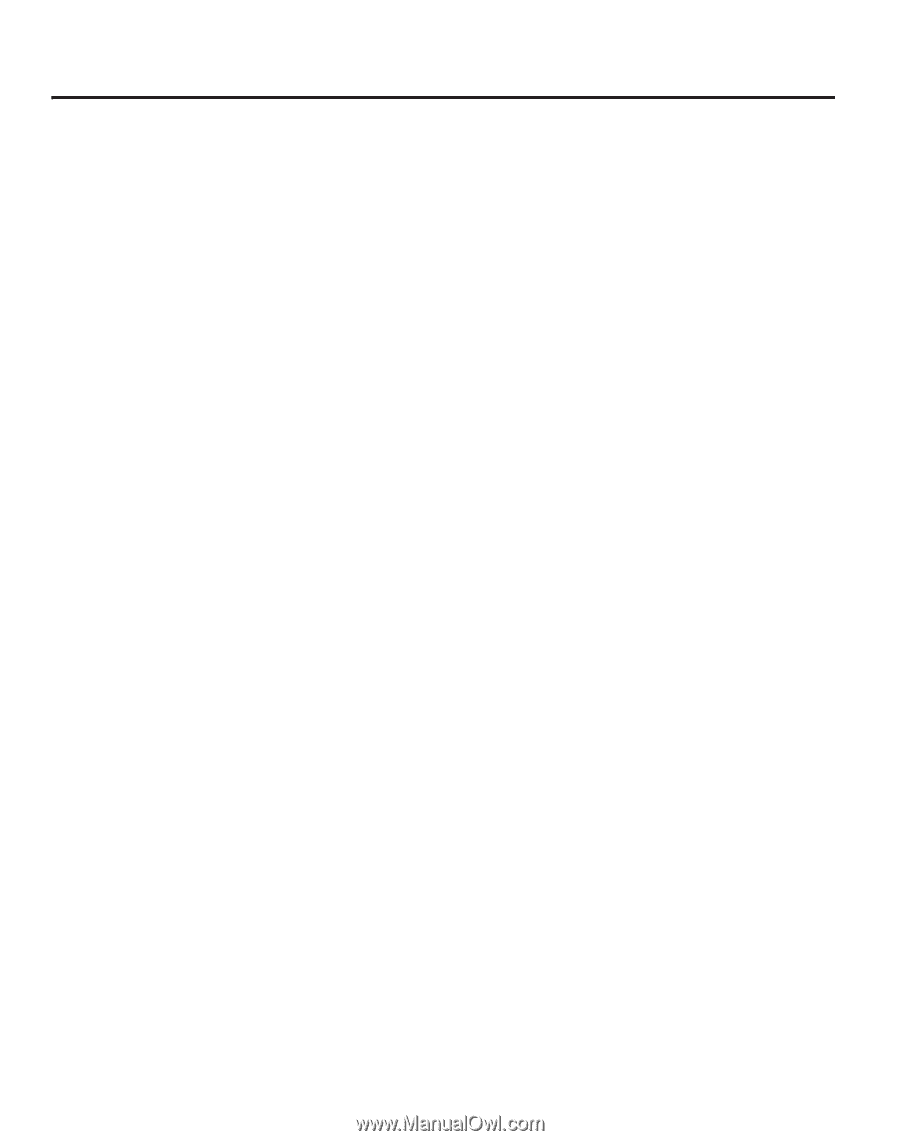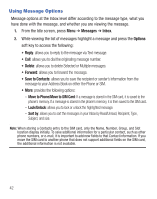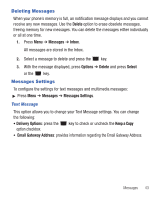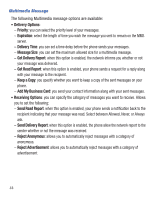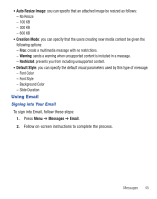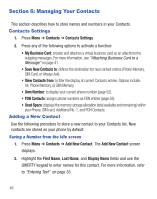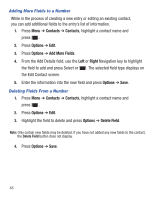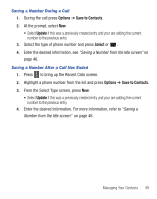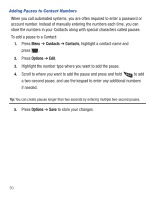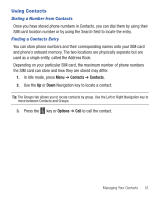Samsung SGH-S425G User Manual Ver.udlb5_f4 (English(north America)) - Page 50
Managing Your Contacts, Contacts Settings, Adding a New Contact
 |
View all Samsung SGH-S425G manuals
Add to My Manuals
Save this manual to your list of manuals |
Page 50 highlights
Section 6: Managing Your Contacts This section describes how to store names and numbers in your Contacts. Contacts Settings 1. Press Menu ➔ Contacts ➔ Contacts Settings. 2. Press any of the following options to activate a function: • My Business Card: creates and attaches a virtual business card as an attachment to outgoing messages. For more information, see "Attaching Business Card to a Message" on page 41. • Save New Contacts to: defines the destination for new contact entries (Phone Memory, SIM Card, or Always Ask). • View Contacts from: to filter the display of current Contacts entries. Options include: All, Phone Memory, or SIM Memory. • Own Number: to display your current phone number (page 52). • FDN Contacts: assigns phone numbers as FDN entries (page 53). • Used Space: displays the memory storage allocation (total available and remaining) within your Phone, SIM card, Additional No. 1, and FDN Contacts. Adding a New Contact Use the following procedure to store a new contact to your Contacts list. New contacts are stored on your phone by default. Saving a Number from the Idle screen 1. Press Menu ➔ Contacts ➔ Add New Contact. The Add New Contact screen displays. 2. Highlight the First Name, Last Name, and Display Name fields and use the QWERTY keypad to enter names for this contact. For more information, refer to "Entering Text" on page 33. 46