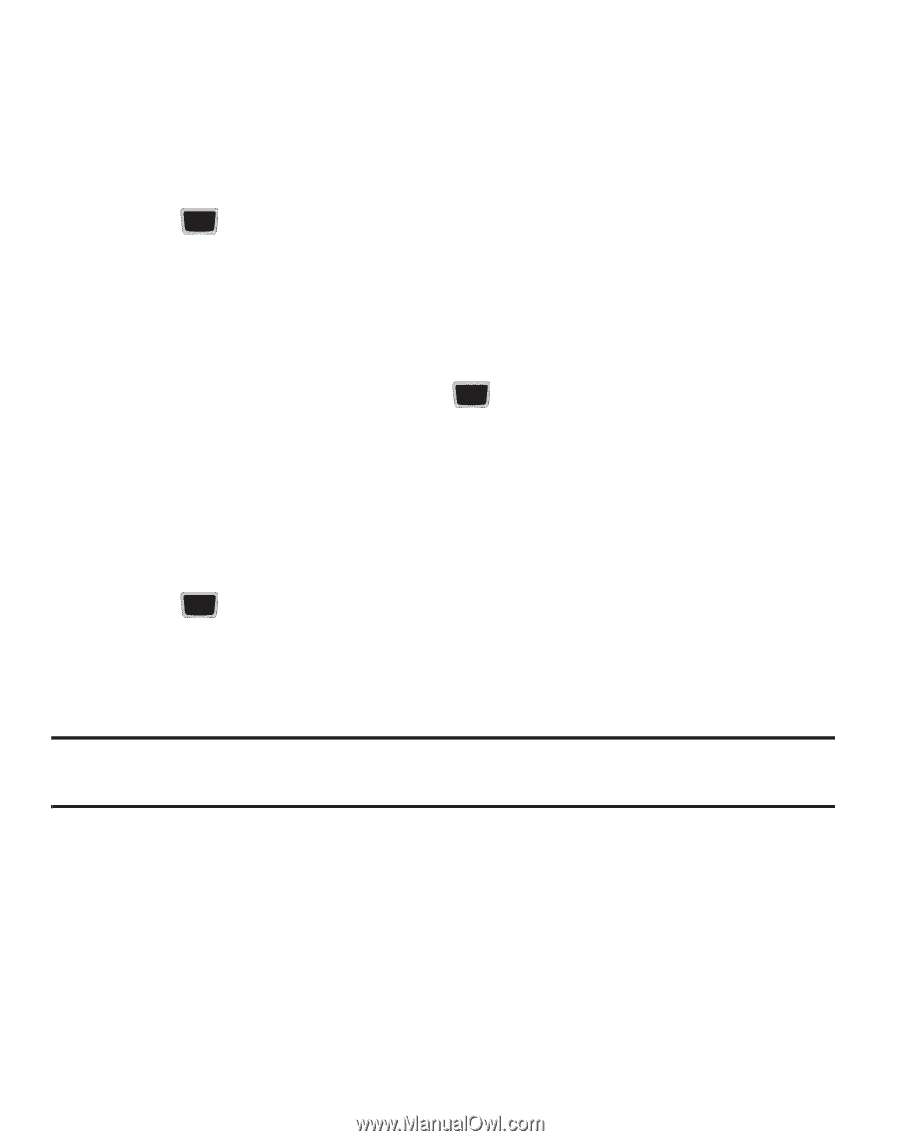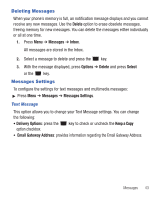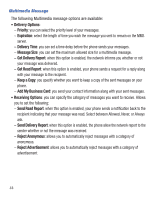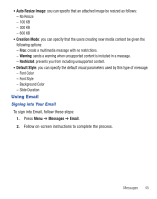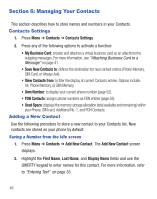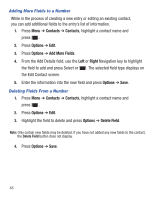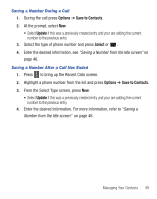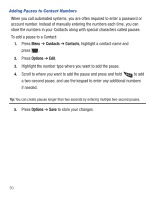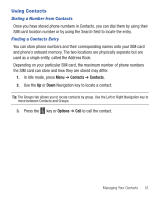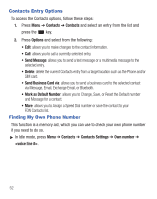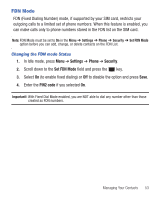Samsung SGH-S425G User Manual Ver.udlb5_f4 (English(north America)) - Page 52
Contacts, Options, Add More Fields, Right, Delete Field, Adding More Fields to a Number
 |
View all Samsung SGH-S425G manuals
Add to My Manuals
Save this manual to your list of manuals |
Page 52 highlights
Adding More Fields to a Number While in the process of creating a new entry or editing an existing contact, you can add additional fields to the entry's list of information. 1. Press Menu ➔ Contacts ➔ Contacts, highlight a contact name and press . 2. Press Options ➔ Edit. 3. Press Options ➔ Add More Fields. 4. From the Add Details field, use the Left or Right Navigation key to highlight the field to add and press Select or . The selected field type displays on the Edit Contact screen. 5. Enter the information into the new field and press Options ➔ Save. Deleting Fields From a Number 1. Press Menu ➔ Contacts ➔ Contacts, highlight a contact name and press . 2. Press Options ➔ Edit. 3. Highlight the field to delete and press Options ➔ Delete Field. Note: Only certain new fields may be deleted. If you have not added any new fields to the contact, the Delete Field button does not display. 4. Press Options ➔ Save. 48