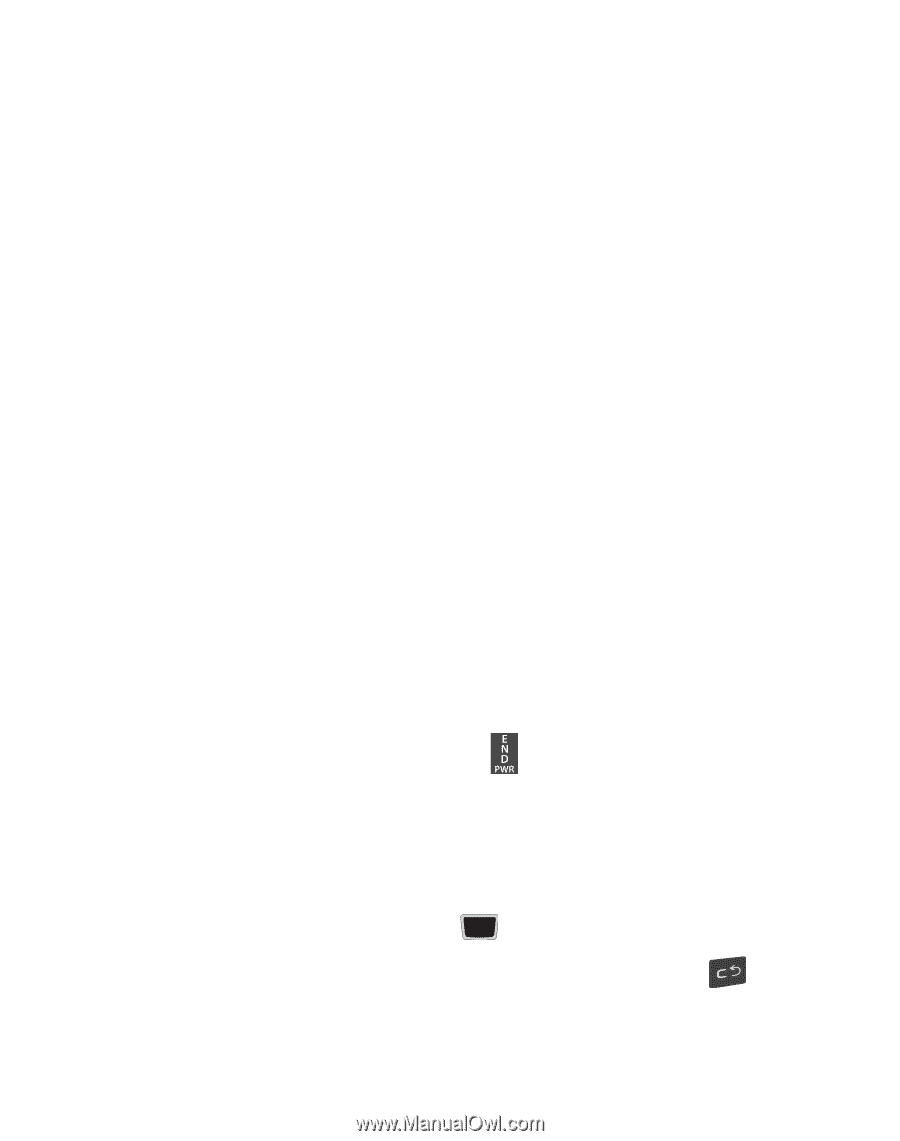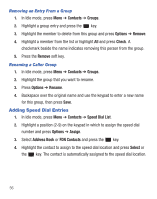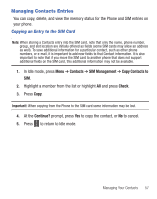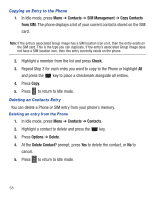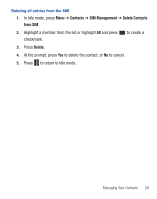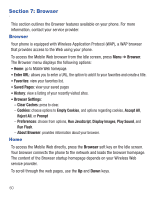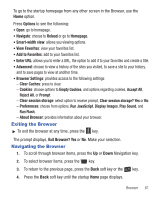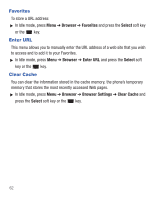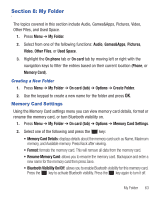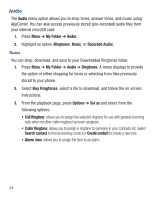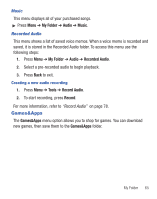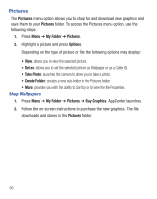Samsung SGH-S425G User Manual Ver.udlb5_f4 (English(north America)) - Page 65
Exiting the Browser, Add to Favorites
 |
View all Samsung SGH-S425G manuals
Add to My Manuals
Save this manual to your list of manuals |
Page 65 highlights
To go to the startup homepage from any other screen in the Browser, use the Home option. Press Options to see the following: • Open: go to homepage. • Navigate: choose to Reload or go to Homepage. • Smart-width view: allows you viewing options. • View Favorites: view your favorites list. • Add to Favorites: add to your favorites list. • Enter URL: allows you to enter a URL, the option to add it to your favorites and create a title. • Advanced: choose to view a history of the sites you visited, to save a site to your history, and to save pages to view at another time. • Browser Settings: provides access to the following settings: - Clear Caches: press to clear. - Cookies: choose options to Empty Cookies, and options regarding cookies, Accept All, Reject All, or Prompt - Clear session storage: select option to receive prompt, Clear session storage? Yes or No. - Preferences: choose from options, Run JavaScript, Display Images, Play Sound, and Run Flash. - About Browser: provides information about your browser. Exiting the Browser ᮣ To exit the browser at any time, press the key. The prompt displays, Exit Browser? Yes or No. Make your selection. Navigating the Browser 1. To scroll through browser items, press the Up or Down Navigation key. 2. To select browser items, press the key. 3. To return to the previous page, press the Back soft key or the key. 4. Press the Back soft key until the startup Home page displays. Browser 61