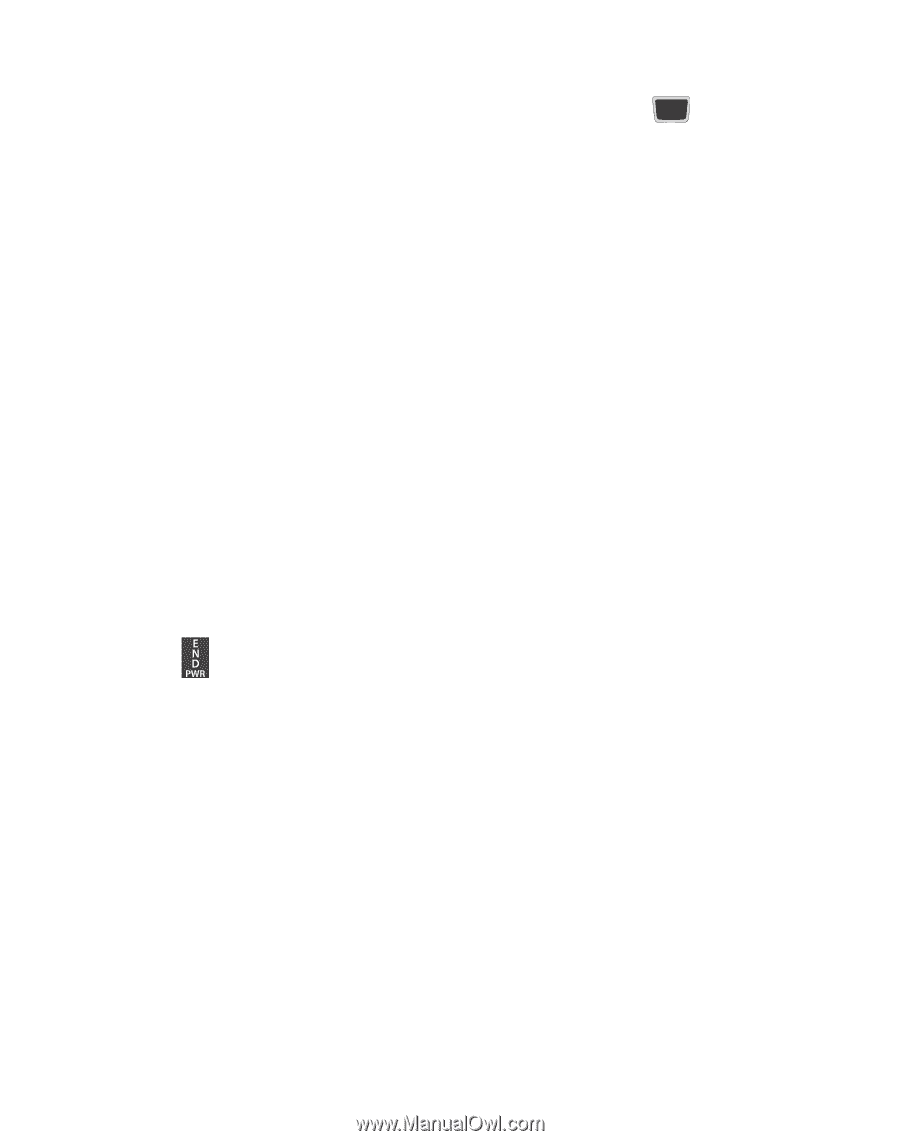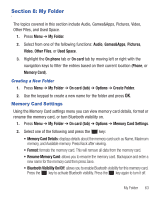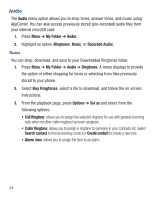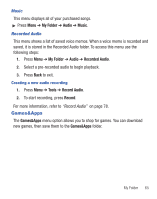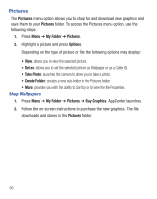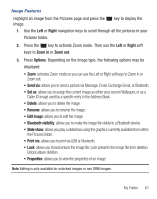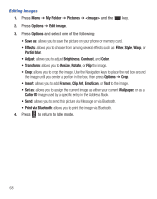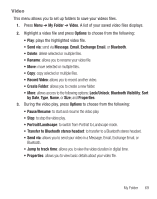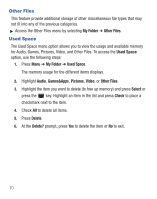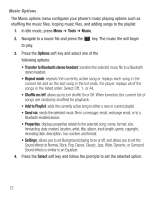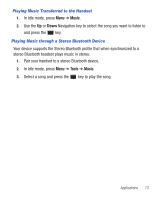Samsung SGH-S425G User Manual Ver.udlb5_f4 (English(north America)) - Page 72
Print via Bluetooth, Partial blur
 |
View all Samsung SGH-S425G manuals
Add to My Manuals
Save this manual to your list of manuals |
Page 72 highlights
Editing Images 1. Press Menu ➔ My Folder ➔ Pictures ➔ and the key. 2. Press Options ➔ Edit image. 3. Press Options and select one of the following: • Save as: allows you to save the picture on your phone or memory card. • Effects: allows you to choose from among several effects such as: Filter, Style, Warp, or Partial blur. • Adjust: allows you to adjust Brightness, Contrast, and Color. • Transform: allows you to Resize, Rotate, or Flip the image. • Crop: allows you to crop the image. Use the Navigation keys to place the red box around the image until you center a portion in the box, then press Options ➔ Crop. • Insert: allows you to add Frames, Clip Art, Emoticon, or Text to the image. • Set as: allows you to assign the current image as either your current Wallpaper, or as a Caller ID image used by a specific entry in the Address Book. • Send: allows you to send this picture via Message or via Bluetooth. • Print via Bluetooth: allows you to print the image via Bluetooth. 4. Press to return to Idle mode. 68