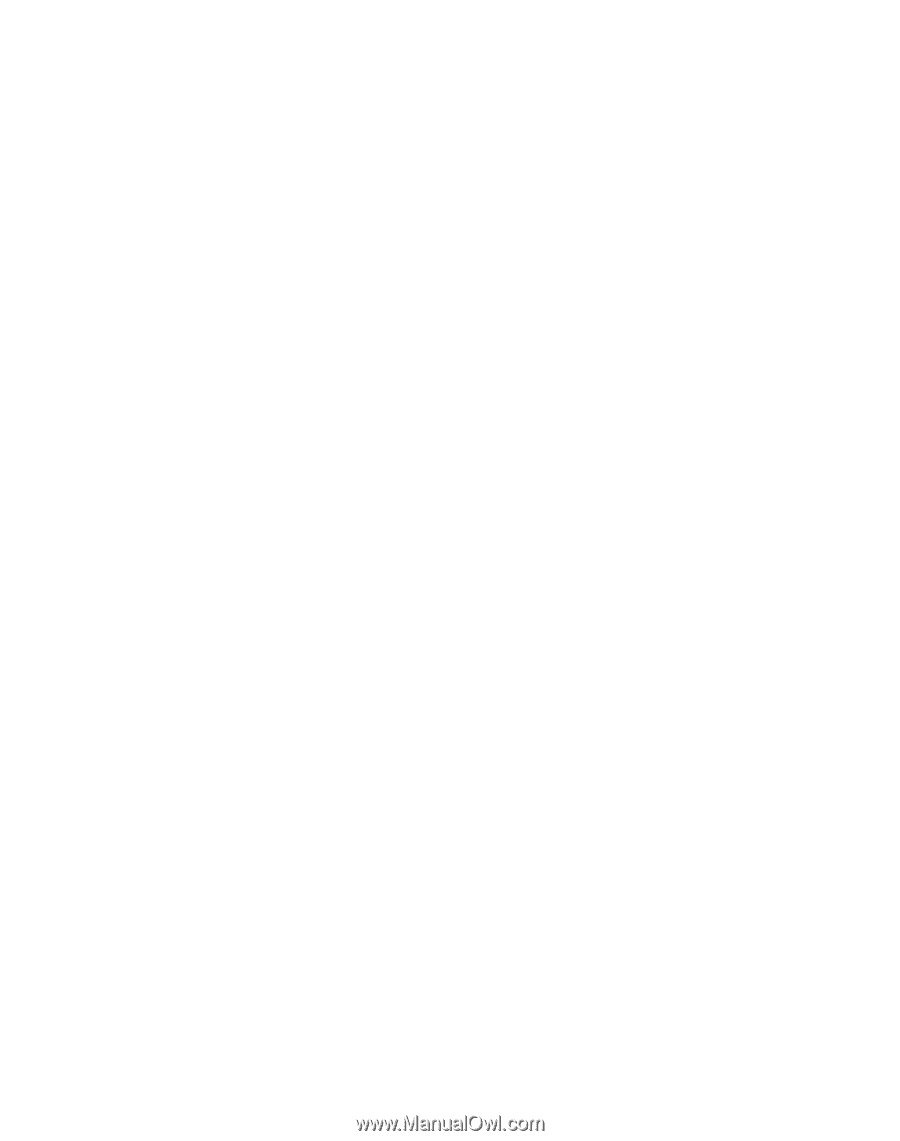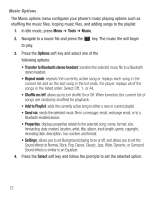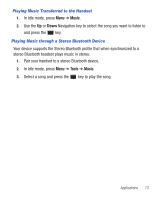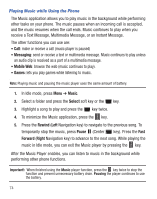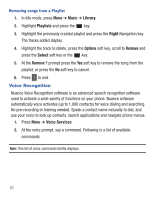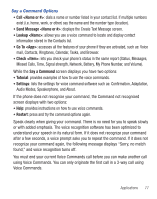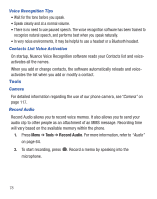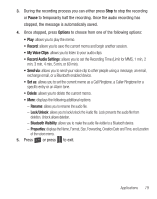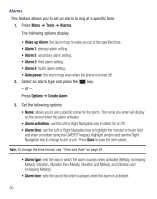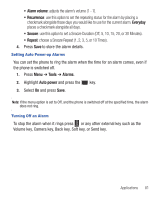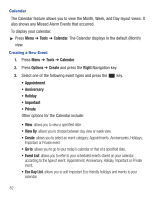Samsung SGH-S425G User Manual Ver.udlb5_f4 (English(north America)) - Page 81
Call <Name or #>, Send Message <Name or #>, Lookup <Name>, Go To <App>
 |
View all Samsung SGH-S425G manuals
Add to My Manuals
Save this manual to your list of manuals |
Page 81 highlights
Say a Command Options • Call : dials a name or number listed in your contact list. If multiple numbers exist (i.e. home, work, or other) say the name and the number type (location). • Send Message : displays the Create Text Message screen. • Lookup : allows you use a voice command to locate and display contact information stored in the Contacts list. • Go To : accesses all the features of your phone if they are activated, such as: Voice mail, Contacts, Ringtones, Calendar, Tasks, and Browser. • Check : lets you check your phone's status in the same report (Status, Messages, Missed Calls, Time, Signal strength, Network, Battery, My Phone Number, and Volume). While the Say a Command screen displays you have two options: • Tutorial: provides examples of how to use the voice commands. • Settings: lists the settings for voice command software such as: Confirmation, Adaptation, Audio Modes, Speakerphone, and About. If the phone does not recognize your command, the Command not recognized screen displays with two options: • Help: provides instructions on how to use voice commands. • Restart: press and try the command options again. Speak clearly when giving your command. There is no need for you to speak slowly or with added emphasis. The voice recognition software has been optimized to understand your speech in its natural form. If it does not recognize your command after a few seconds, a voice prompt asks you to repeat the command. If it does not recognize your command again, the following message displays "Sorry, no match found," and voice recognition turns off. You must end your current Voice Commands call before you can make another call using Voice Commands. You can only originate the first call in a 3-way call using Voice Commands. Applications 77