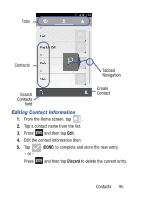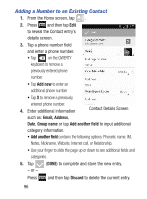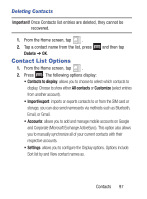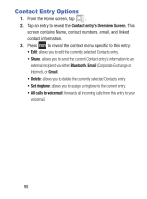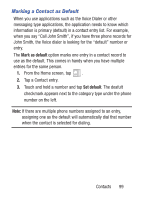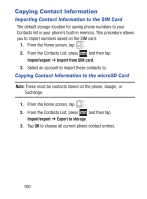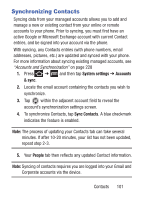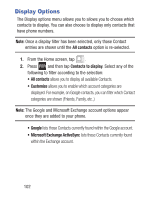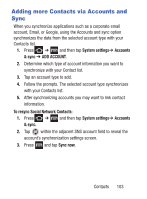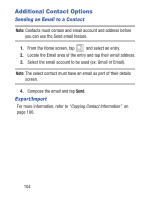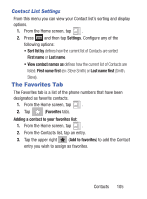Samsung SGH-S730G User Manual Ver.f9 (English) - Page 104
Copying Contact Information, Importing Contact Information to the SIM Card
 |
View all Samsung SGH-S730G manuals
Add to My Manuals
Save this manual to your list of manuals |
Page 104 highlights
Copying Contact Information Importing Contact Information to the SIM Card The default storage location for saving phone numbers to your Contacts list is your phone's built-in memory. This procedure allows you to import numbers saved on the SIM card. 1. From the Home screen, tap . 2. From the Contacts List, press and then tap Import/export ➔ Import from SIM card. 3. Select an account to import these contacts to. Copying Contact Information to the microSD Card Note: These must be contacts stored on the phone, Google, or Exchange. 1. From the Home screen, tap . 2. From the Contacts List, press and then tap Import/export ➔ Export to storage. 3. Tap OK to choose all current phone contact entries. 100
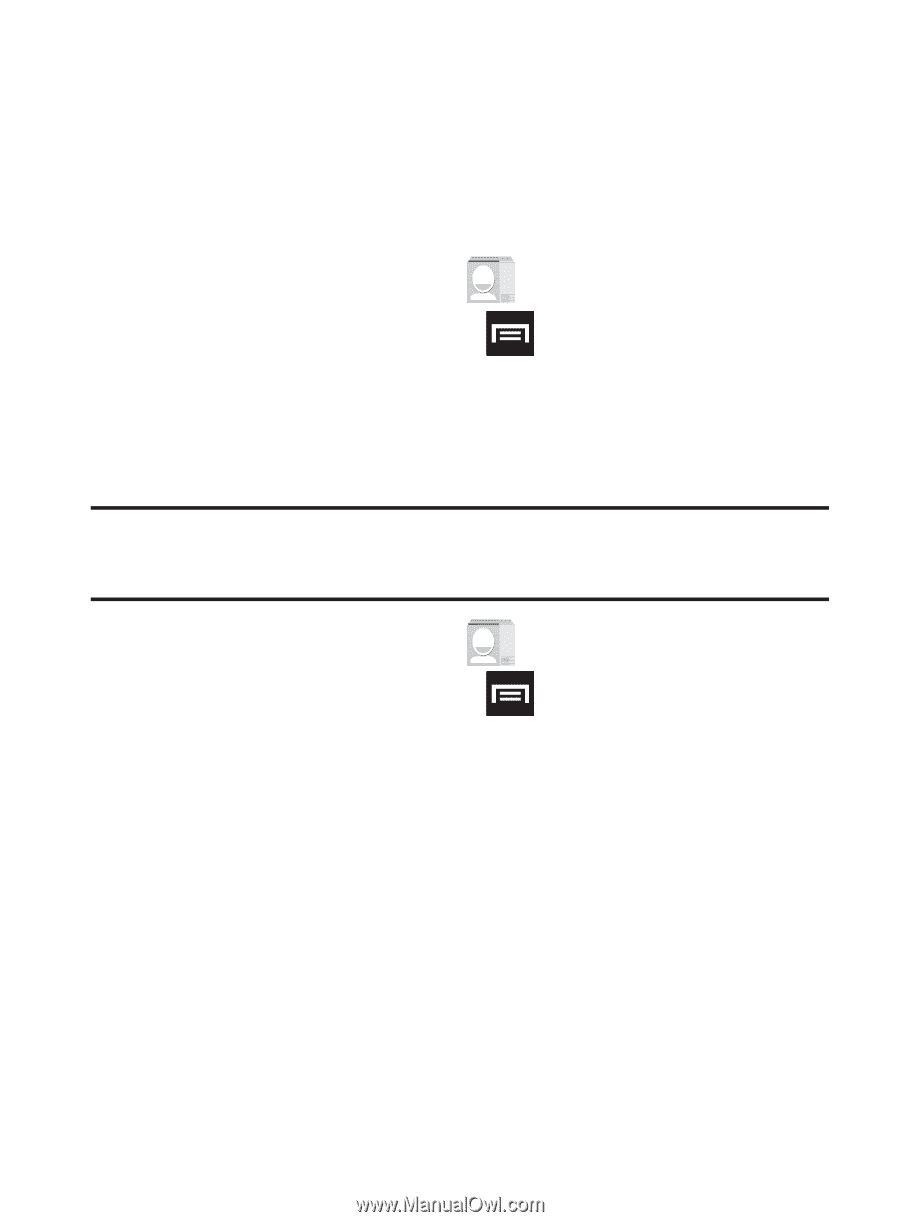
100
Copying Contact Information
Importing Contact Information to the SIM Card
The default storage location for saving phone numbers to your
Contacts list is your phone’s built-in memory. This procedure allows
you to import numbers saved on the SIM card.
1.
From the Home screen, tap
.
2.
From the Contacts List, press
and then tap
Import/export
➔
Import from SIM card
.
3.
Select an account to import these contacts to.
Copying Contact Information to the microSD Card
Note:
These must be contacts stored on the phone, Google, or
Exchange.
1.
From the Home screen, tap
.
2.
From the Contacts List, press
and then tap
Import/export
➔
Export to storage
.
3.
Tap
OK
to choose all current phone contact entries.