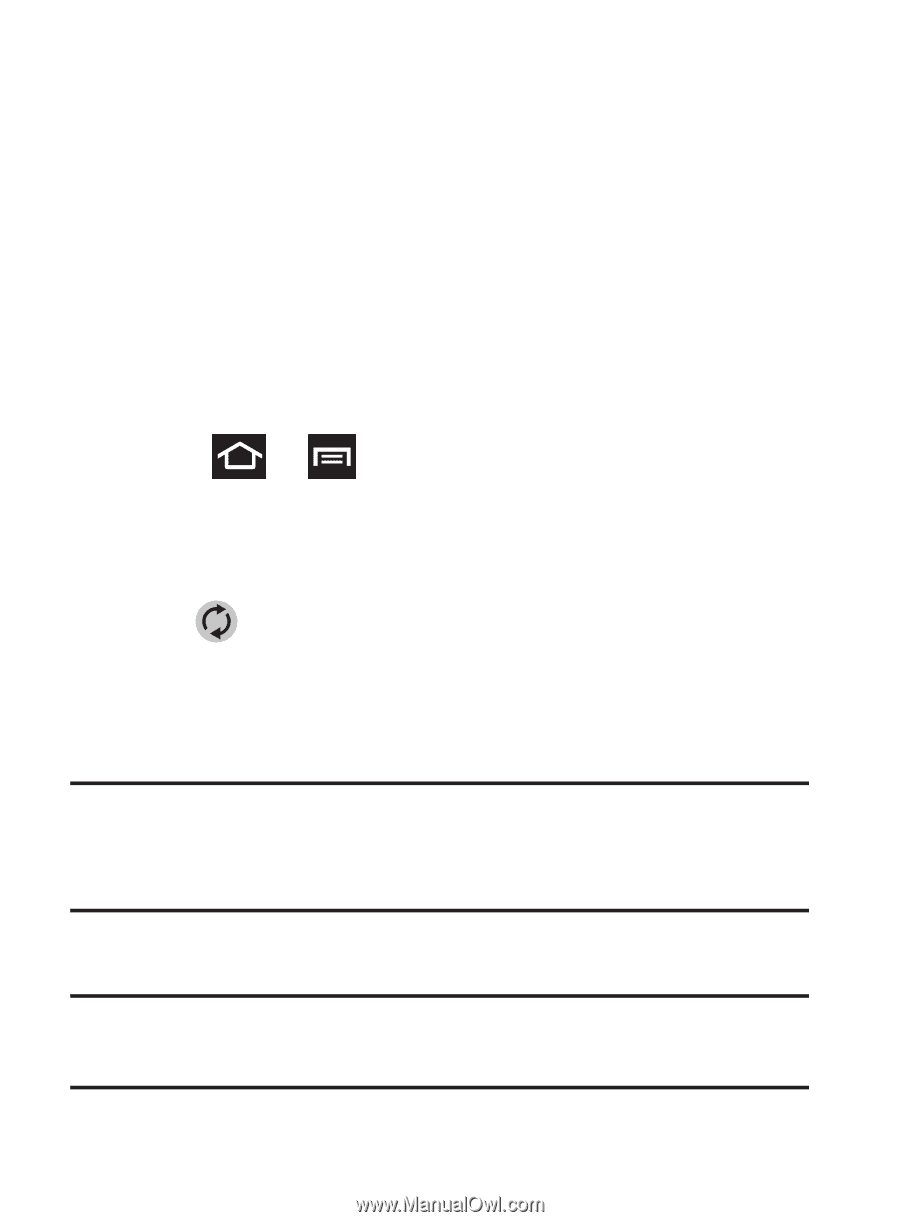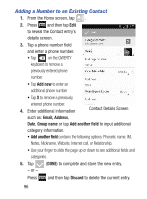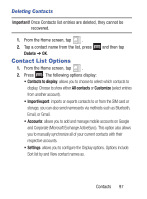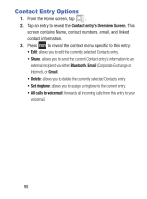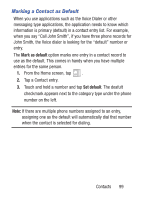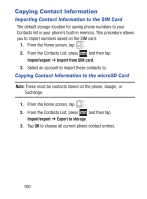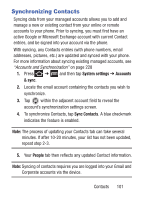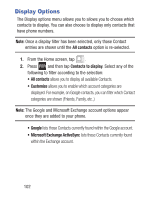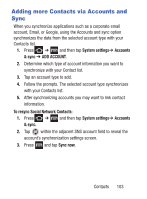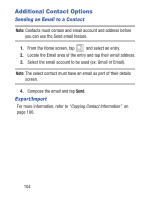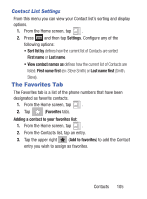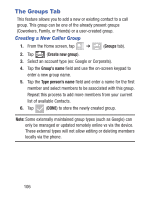Samsung SGH-S730G User Manual Ver.f9 (English) - Page 105
Synchronizing Contacts, System settings, Accounts, & sync, Sync Contacts, People
 |
View all Samsung SGH-S730G manuals
Add to My Manuals
Save this manual to your list of manuals |
Page 105 highlights
Synchronizing Contacts Syncing data from your managed accounts allows you to add and manage a new or existing contact from your online or remote accounts to your phone. Prior to syncing, you must first have an active Google or Microsoft Exchange account with current Contact entries, and be signed into your account via the phone. With syncing, any Contacts entries (with phone numbers, email addresses, pictures, etc.) are updated and synced with your phone. For more information about syncing existing managed accounts, see "Accounts and Synchronization" on page 228 1. Press ➔ and then tap System settings ➔ Accounts & sync. 2. Locate the email account containing the contacts you wish to synchronize. 3. Tap within the adjacent account field to reveal the account's synchronization settings screen. 4. To synchronize Contacts, tap Sync Contacts. A blue checkmark indicates the feature is enabled. Note: The process of updating your Contacts tab can take several minutes. If after 10-20 minutes, your list has not been updated, repeat step 2-3. 5. Your People tab then reflects any updated Contact information. Note: Syncing of contacts requires you are logged into your Gmail and Corporate accounts via the device. Contacts 101