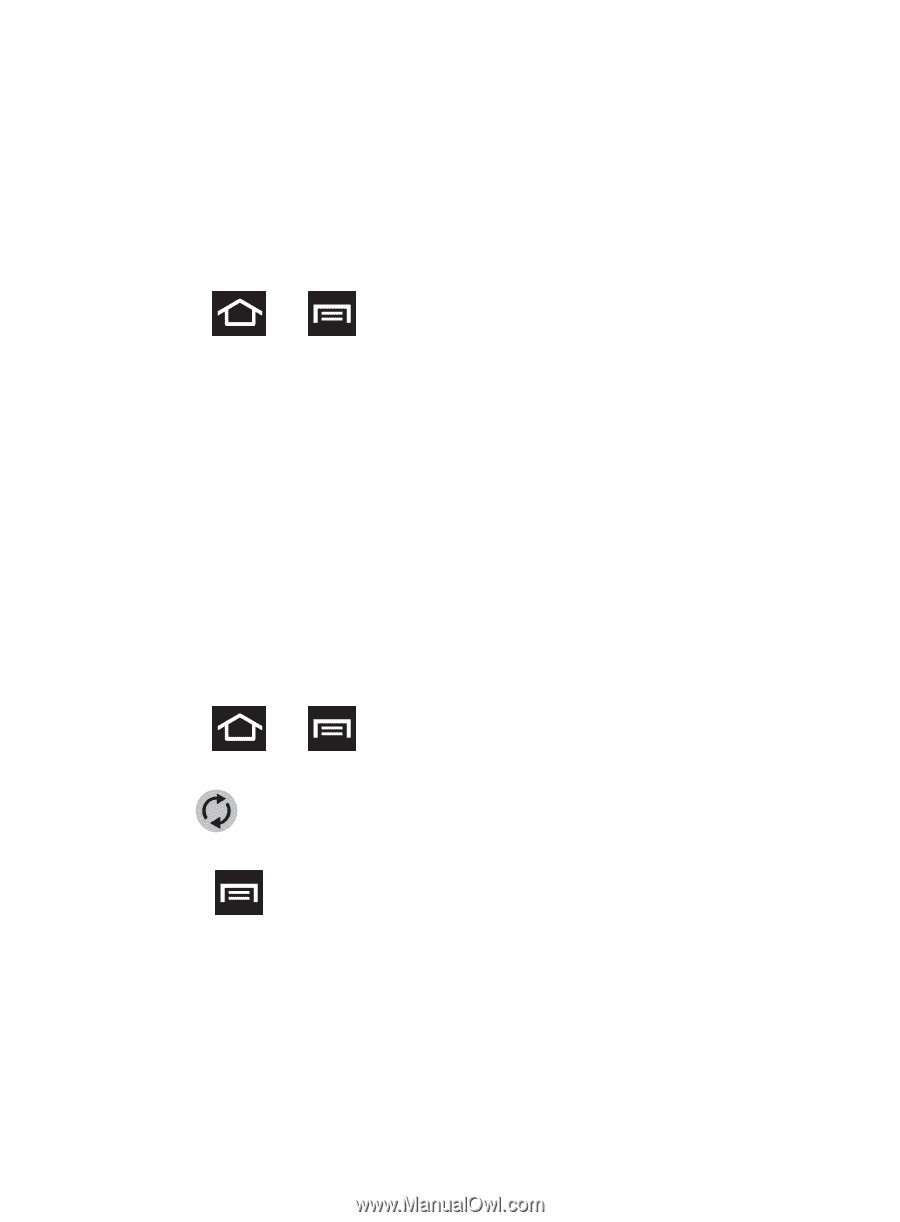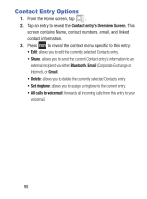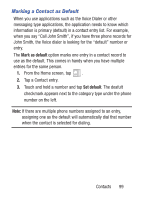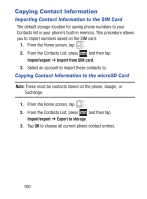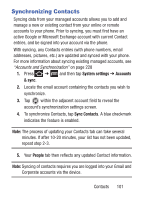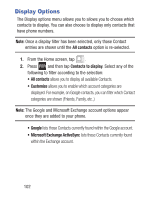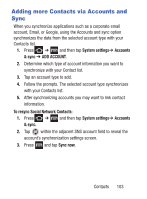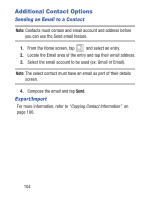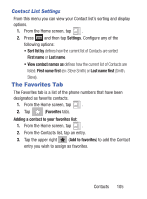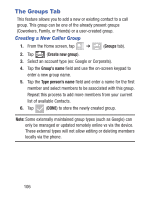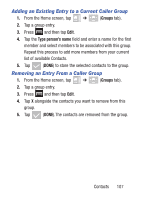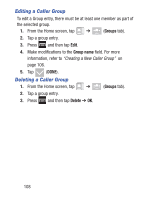Samsung SGH-S730G User Manual Ver.f9 (English) - Page 107
Adding more Contacts via Accounts and Sync, System settings, Accounts, & sync, ADD ACCOUNT
 |
View all Samsung SGH-S730G manuals
Add to My Manuals
Save this manual to your list of manuals |
Page 107 highlights
Adding more Contacts via Accounts and Sync When you synchronize applications such as a corporate email account, Email, or Google, using the Accounts and sync option synchronizes the data from the selected account type with your Contacts list. 1. Press ➔ and then tap System settings➔ Accounts & sync ➔ ADD ACCOUNT. 2. Determine which type of account information you want to synchronize with your Contact list. 3. Tap an account type to add. 4. Follow the prompts. The selected account type synchronizes with your Contacts list. 5. After synchronizing accounts you may want to link contact information. To resync Social Network Contacts: 1. Press ➔ and then tap System settings➔ Accounts & sync. 2. Tap within the adjacent SNS account field to reveal the account's synchronization settings screen. 3. Press and tap Sync now. Contacts 103