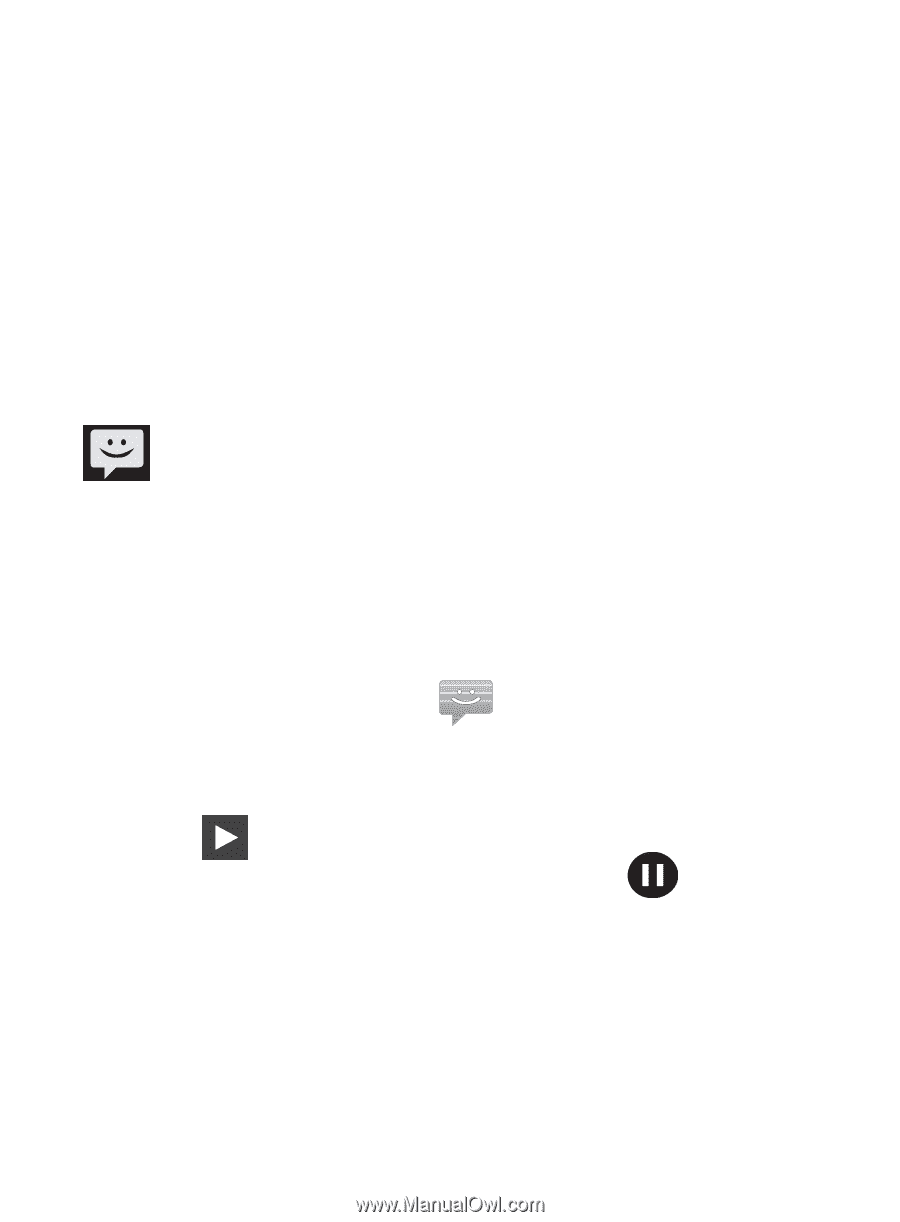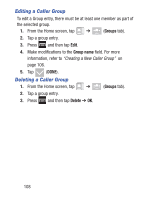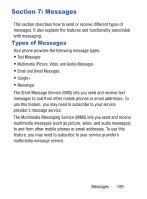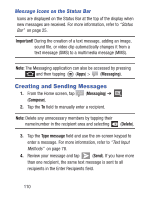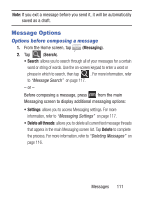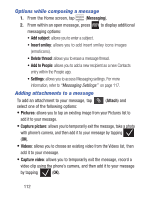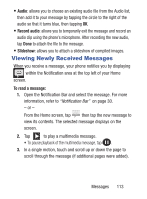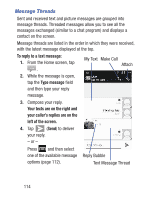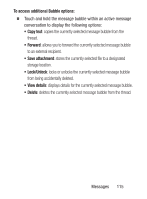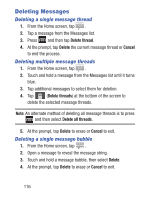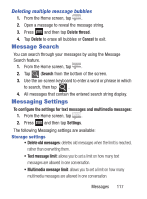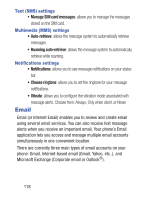Samsung SGH-S730G User Manual Ver.f9 (English) - Page 117
Viewing Newly Received Messages, Audio, Record audio, Slideshow, To read a message
 |
View all Samsung SGH-S730G manuals
Add to My Manuals
Save this manual to your list of manuals |
Page 117 highlights
• Audio: allows you to choose an existing audio file from the Audio list, then add it to your message by tapping the circle to the right of the audio so that it turns blue, then tapping OK. • Record audio: allows you to temporarily exit the message and record an audio clip using the phone's microphone. After recording the new audio, tap Done to attach the file to the message. • Slideshow: allows you to attach a slideshow of compiled images. Viewing Newly Received Messages When you receive a message, your phone notifies you by displaying within the Notification area at the top left of your Home screen. To read a message: 1. Open the Notification Bar and select the message. For more information, refer to "Notification Bar" on page 30. - or - From the Home screen, tap then tap the new message to view its contents. The selected message displays on the screen. 2. Tap to play a multimedia message. • To pause playback of the multimedia message, tap . 3. In a single motion, touch and scroll up or down the page to scroll through the message (if additional pages were added). Messages 113