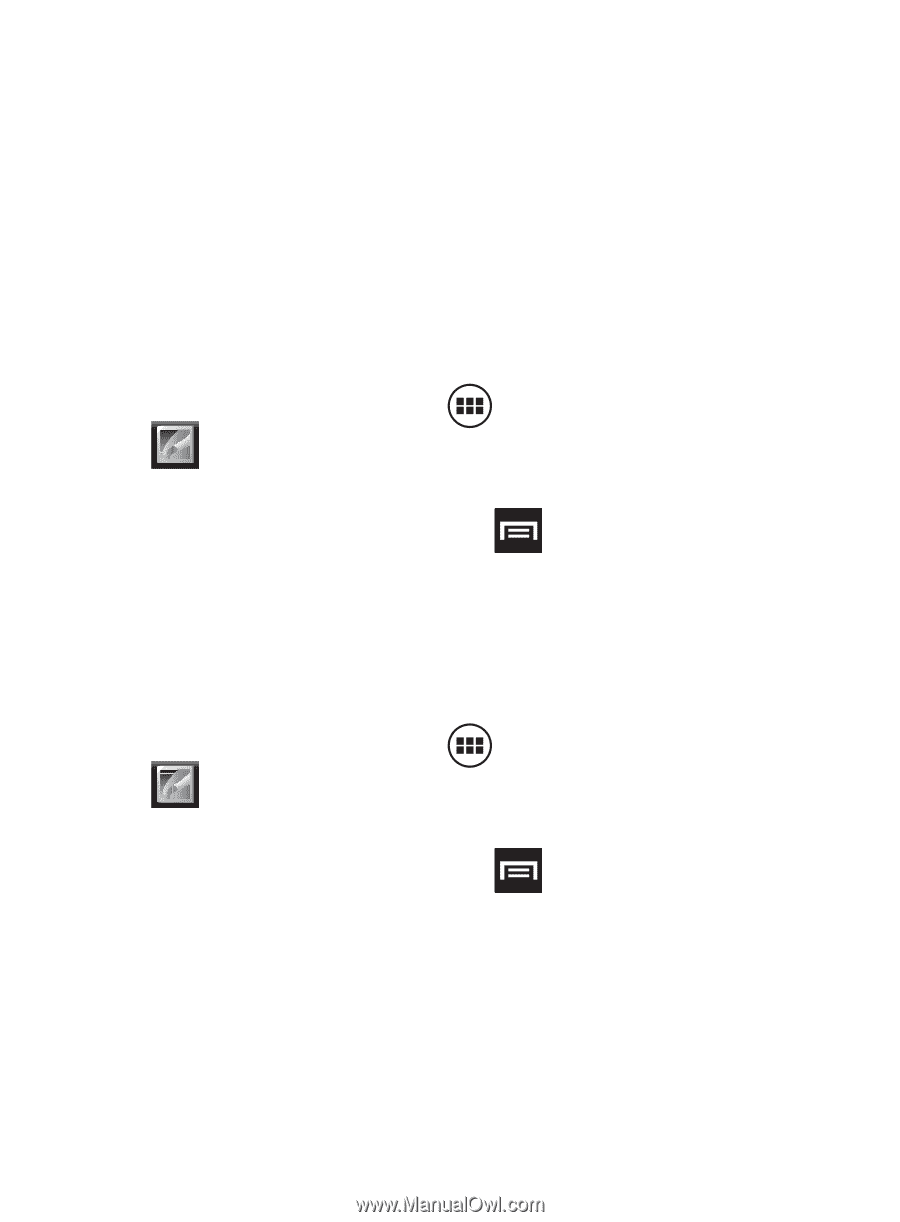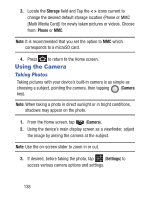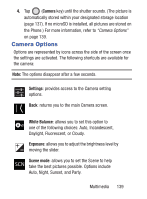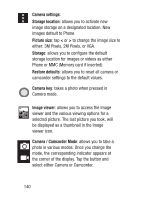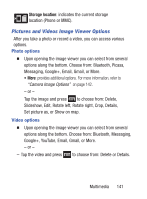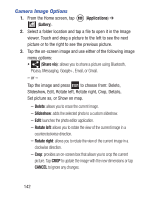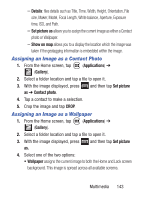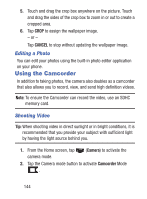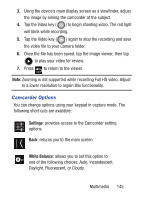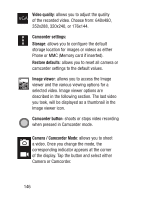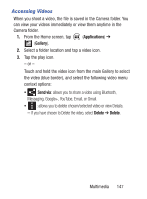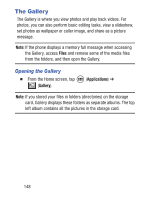Samsung SGH-S730G User Manual Ver.f9 (English) - Page 147
Assigning an Image as a Contact Photo, Details, Set picture as, Show on map, Applications, Gallery - model
 |
View all Samsung SGH-S730G manuals
Add to My Manuals
Save this manual to your list of manuals |
Page 147 highlights
- Details: files details such as Title, Time, Width, Height, Orientation, File size, Maker, Model, Focal Length, White balance, Aperture, Exposure time, ISO, and Path. - Set picture as allows you to assign the current image as either a Contact photo or Wallpaper. - Show on map allows you to a display the location which the image was taken if the geotagging information is embedded within the image. Assigning an Image as a Contact Photo 1. From the Home screen, tap (Applications) ➔ (Gallery). 2. Select a folder location and tap a file to open it. 3. With the image displayed, press and then tap Set picture as ➔ Contact photo. 4. Tap a contact to make a selection. 5. Crop the image and tap CROP. Assigning an Image as a Wallpaper 1. From the Home screen, tap (Applications) ➔ (Gallery). 2. Select a folder location and tap a file to open it. 3. With the image displayed, press and then tap Set picture as. 4. Select one of the two options: • Wallpaper assigns the current image to both the Home and Lock screen background. This image is spread across all available screens. Multimedia 143