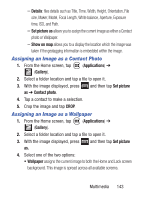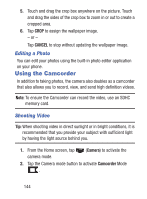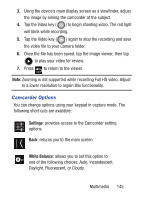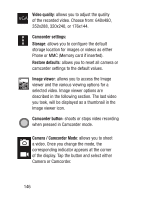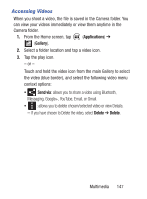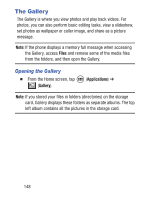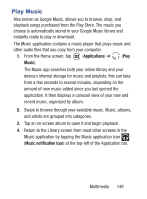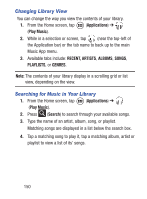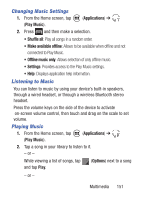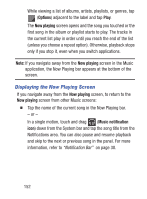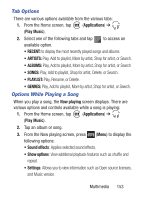Samsung SGH-S730G User Manual Ver.f9 (English) - Page 152
The Gallery, Opening the Gallery
 |
View all Samsung SGH-S730G manuals
Add to My Manuals
Save this manual to your list of manuals |
Page 152 highlights
The Gallery The Gallery is where you view photos and play back videos. For photos, you can also perform basic editing tasks, view a slideshow, set photos as wallpaper or caller image, and share as a picture message. Note: If the phone displays a memory full message when accessing the Gallery, access Files and remove some of the media files from the folders, and then open the Gallery. Opening the Gallery Ⅲ From the Home screen, tap (Gallery). (Applications) ➔ Note: If you stored your files in folders (directories) on the storage card, Gallery displays these folders as separate albums. The top left album contains all the pictures in the storage card. 148

148
The Gallery
The Gallery is where you view photos and play back videos. For
photos, you can also perform basic editing tasks, view a slideshow,
set photos as wallpaper or caller image, and share as a picture
message.
Note:
If the phone displays a memory full message when accessing
the Gallery, access
Files
and remove some of the media files
from the folders, and then open the Gallery.
Opening the Gallery
±
From the Home screen, tap
(
Applications
)
➔
(
Gallery
)
.
Note:
If you stored your files in folders (directories) on the storage
card, Gallery displays these folders as separate albums. The top
left album contains all the pictures in the storage card.