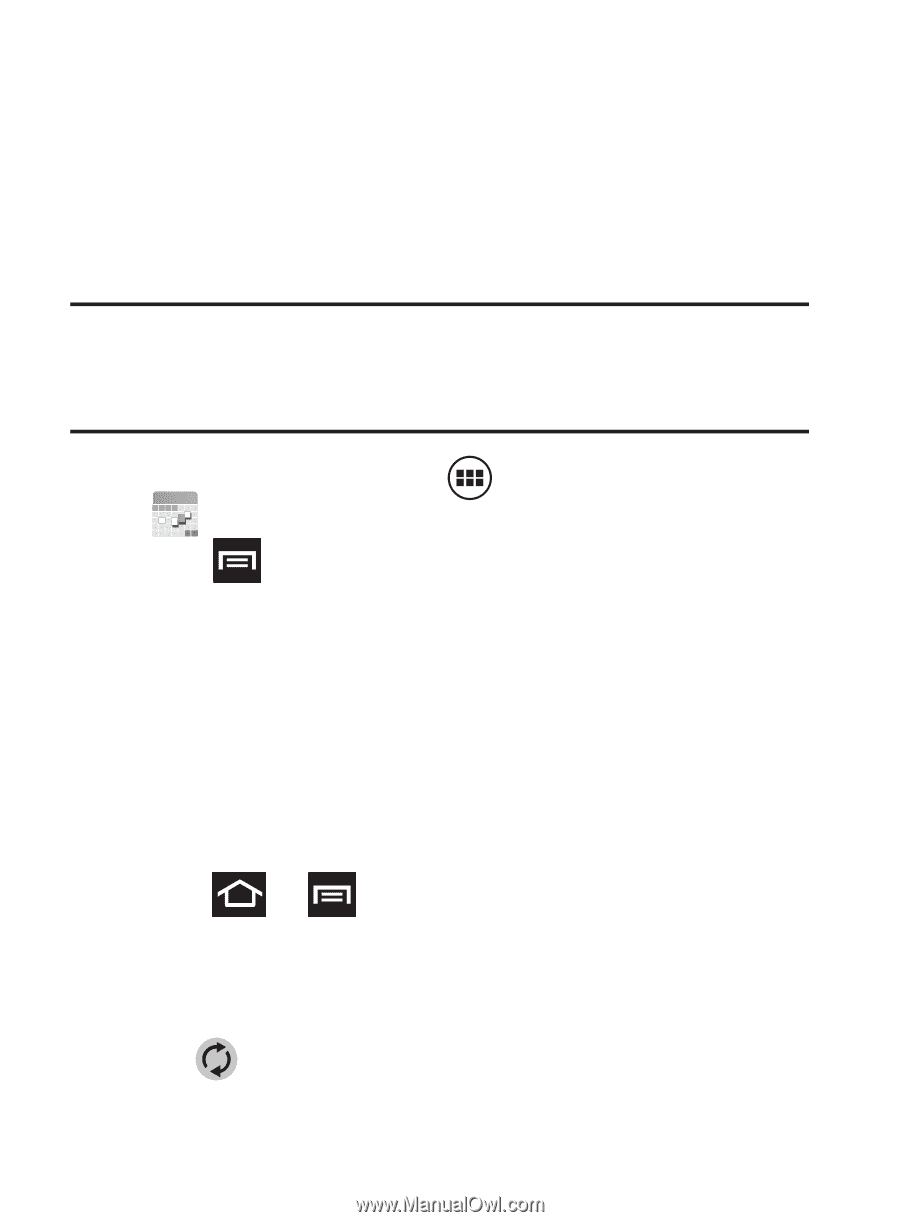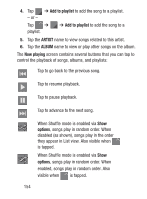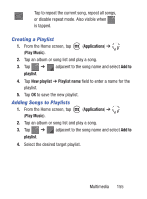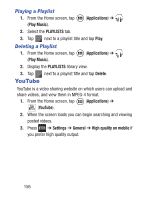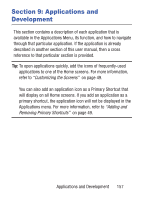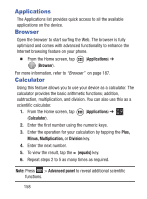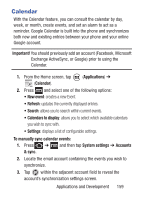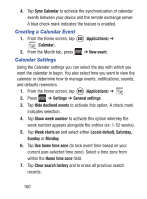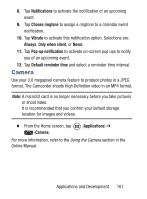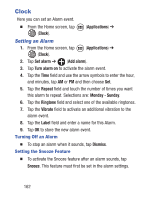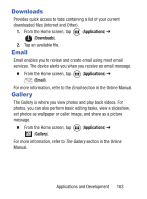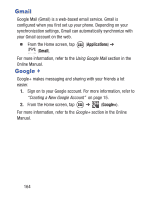Samsung SGH-S730G User Manual Ver.f9 (English) - Page 163
Calendar, Applications and Development
 |
View all Samsung SGH-S730G manuals
Add to My Manuals
Save this manual to your list of manuals |
Page 163 highlights
Calendar With the Calendar feature, you can consult the calendar by day, week, or month, create events, and set an alarm to act as a reminder. Google Calendar is built into the phone and synchronizes both new and existing entries between your phone and your online Google account. Important! You should previously add an account (Facebook, Microsoft Exchange ActiveSync, or Google) prior to using the Calendar. 1. From the Home screen, tap (Applications) ➔ (Calendar). 2. Press and select one of the following options: • New event: creates a new Event. • Refresh: updates the currently displayed entries. • Search: allows you to search within current events. • Calendars to display: allows you to select which available calendars you wish to sync with. • Settings: displays a list of configurable settings. To manually sync calendar events: 1. Press ➔ and then tap System settings ➔ Accounts & sync. 2. Locate the email account containing the events you wish to synchronize. 3. Tap within the adjacent account field to reveal the account's synchronization settings screen. Applications and Development 159