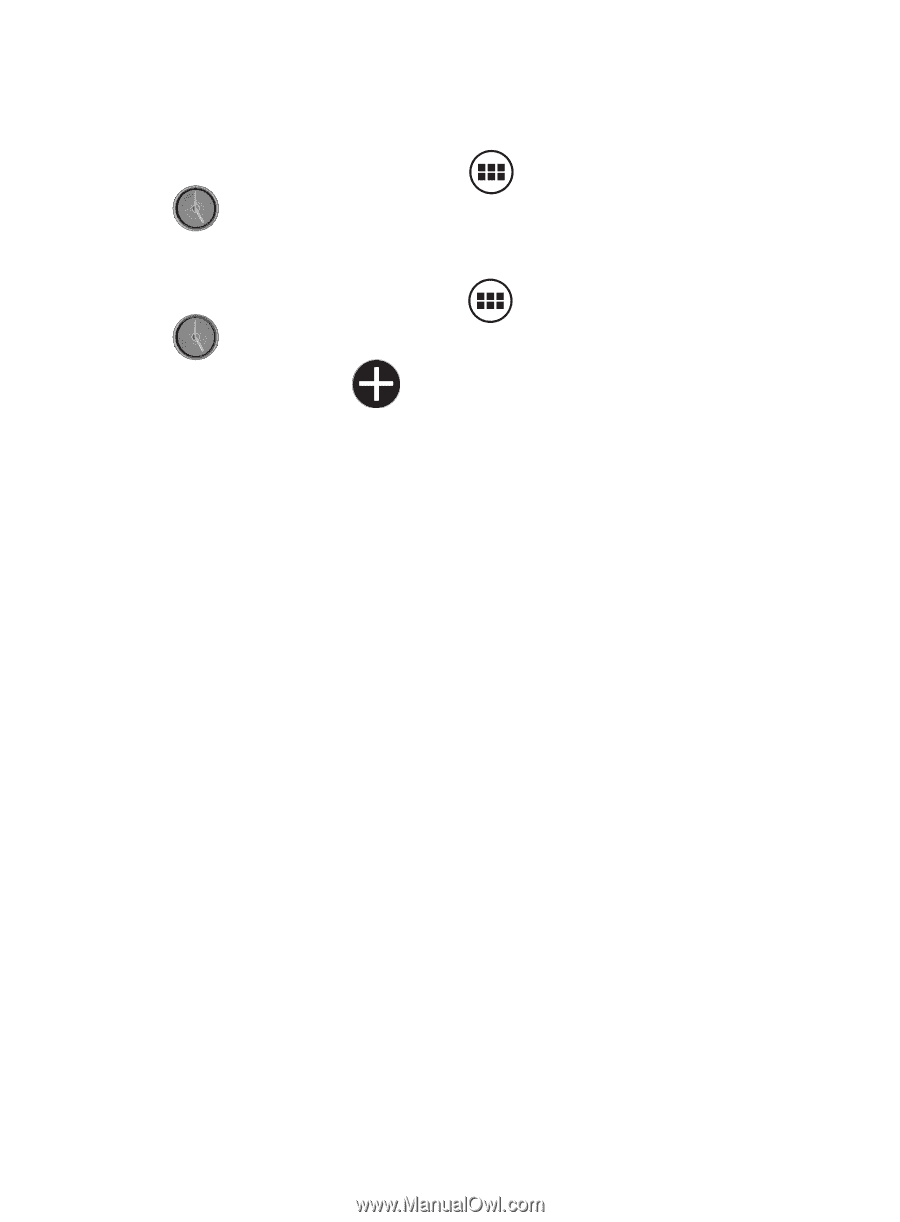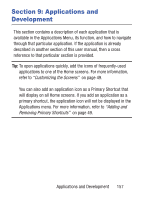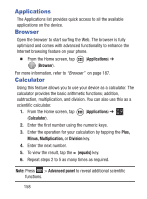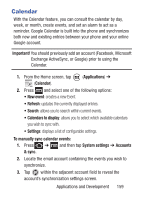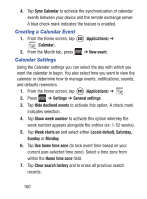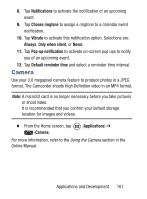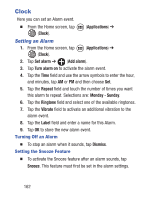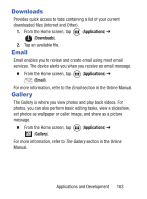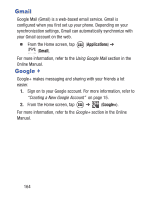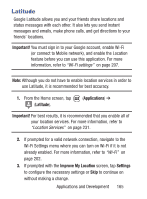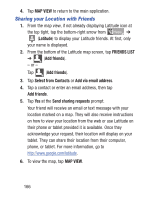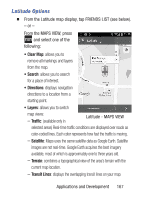Samsung SGH-S730G User Manual Ver.f9 (English) - Page 166
Clock, Setting an Alarm
 |
View all Samsung SGH-S730G manuals
Add to My Manuals
Save this manual to your list of manuals |
Page 166 highlights
Clock Here you can set an Alarm event. Ⅲ From the Home screen, tap (Applications) ➔ (Clock). Setting an Alarm 1. From the Home screen, tap (Applications) ➔ (Clock). 2. Tap Set alarm ➔ (Add alarm). 3. Tap Turn alarm on to activate the alarm event. 4. Tap the Time field and use the arrow symbols to enter the hour, and minutes, tap AM or PM and then choose Set. 5. Tap the Repeat field and touch the number of times you want this alarm to repeat. Selections are: Monday - Sunday. 6. Tap the Ringtone field and select one of the available ringtones. 7. Tap the Vibrate field to activate an additional vibration to the alarm event. 8. Tap the Label field and enter a name for this Alarm. 9. Tap OK to store the new alarm event. Turning Off an Alarm Ⅲ To stop an alarm when it sounds, tap Dismiss. Setting the Snooze Feature Ⅲ To activate the Snooze feature after an alarm sounds, tap Snooze. This feature must first be set in the alarm settings. 162