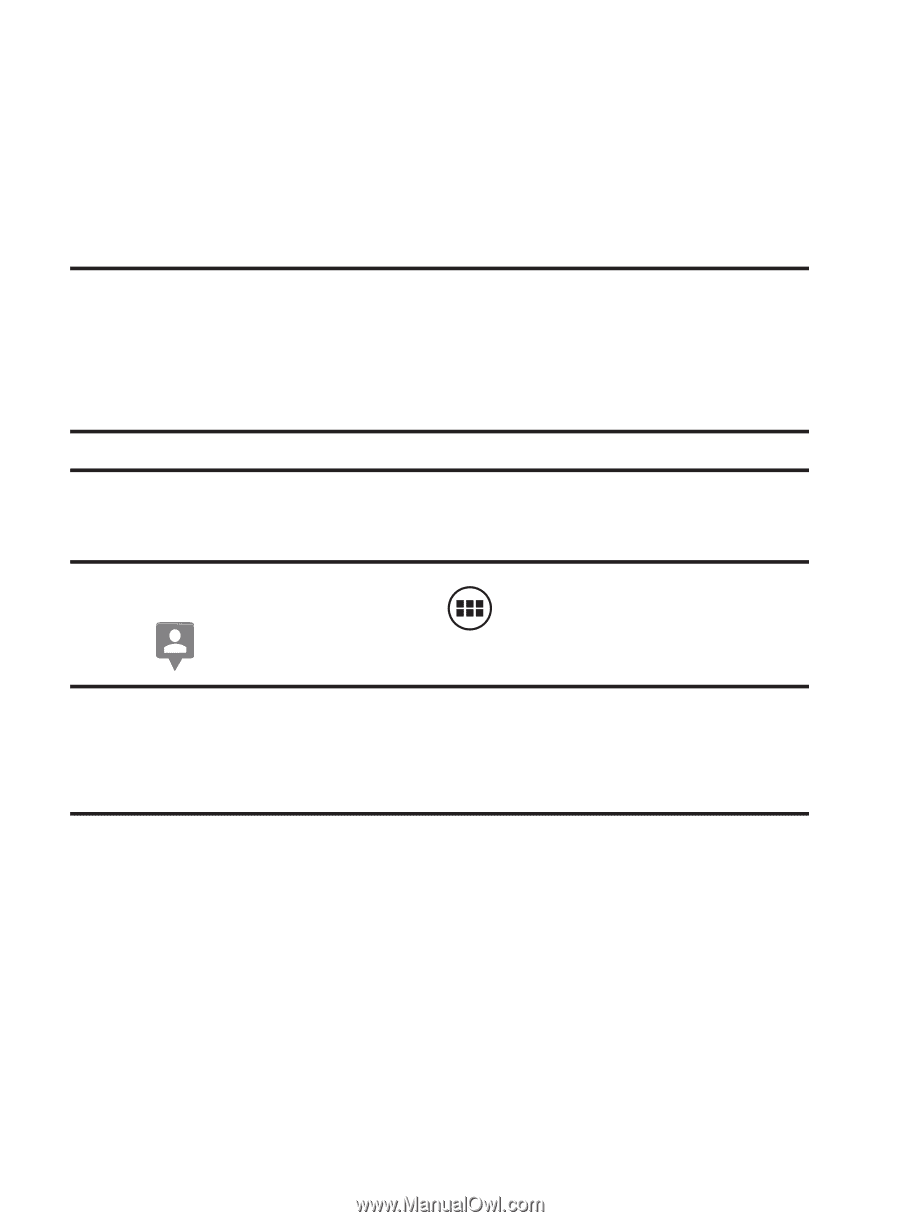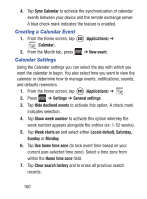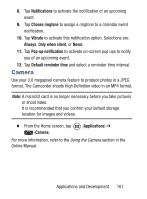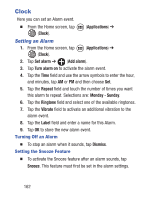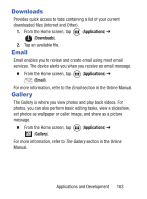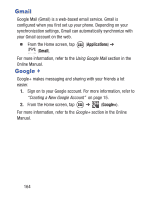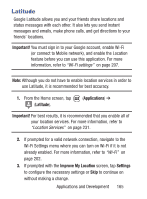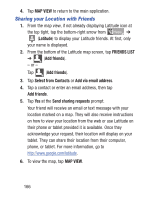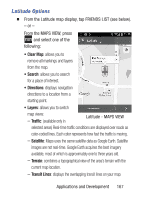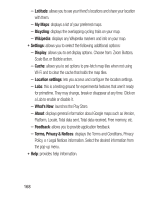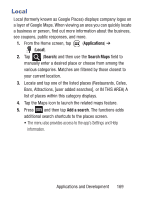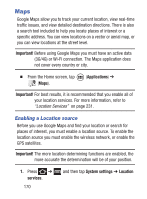Samsung SGH-S730G User Manual Ver.f9 (English) - Page 169
Latitude, Important, Applications, Improve My Location, Settings
 |
View all Samsung SGH-S730G manuals
Add to My Manuals
Save this manual to your list of manuals |
Page 169 highlights
Latitude Google Latitude allows you and your friends share locations and status messages with each other. It also lets you send instant messages and emails, make phone calls, and get directions to your friends' locations. Important! You must sign in to your Google account, enable Wi-Fi (or connect to Mobile network), and enable the Location feature before you can use this application. For more information, refer to "Wi-Fi settings" on page 207. Note: Although you do not have to enable location services in order to use Latitude, it is recommended for best accuracy. 1. From the Home screen, tap (Latitude). (Applications) ➔ Important! For best results, it is recommended that you enable all of your location services. For more information, refer to "Location Services" on page 231. 2. If prompted for a valid network connection, navigate to the Wi-Fi Settings menu where you can turn on Wi-Fi if it is not already enabled. For more information, refer to "Wi-Fi" on page 202. 3. If prompted with the Improve My Location screen, tap Settings to configure the necessary settings or Skip to continue on without making a change. Applications and Development 165