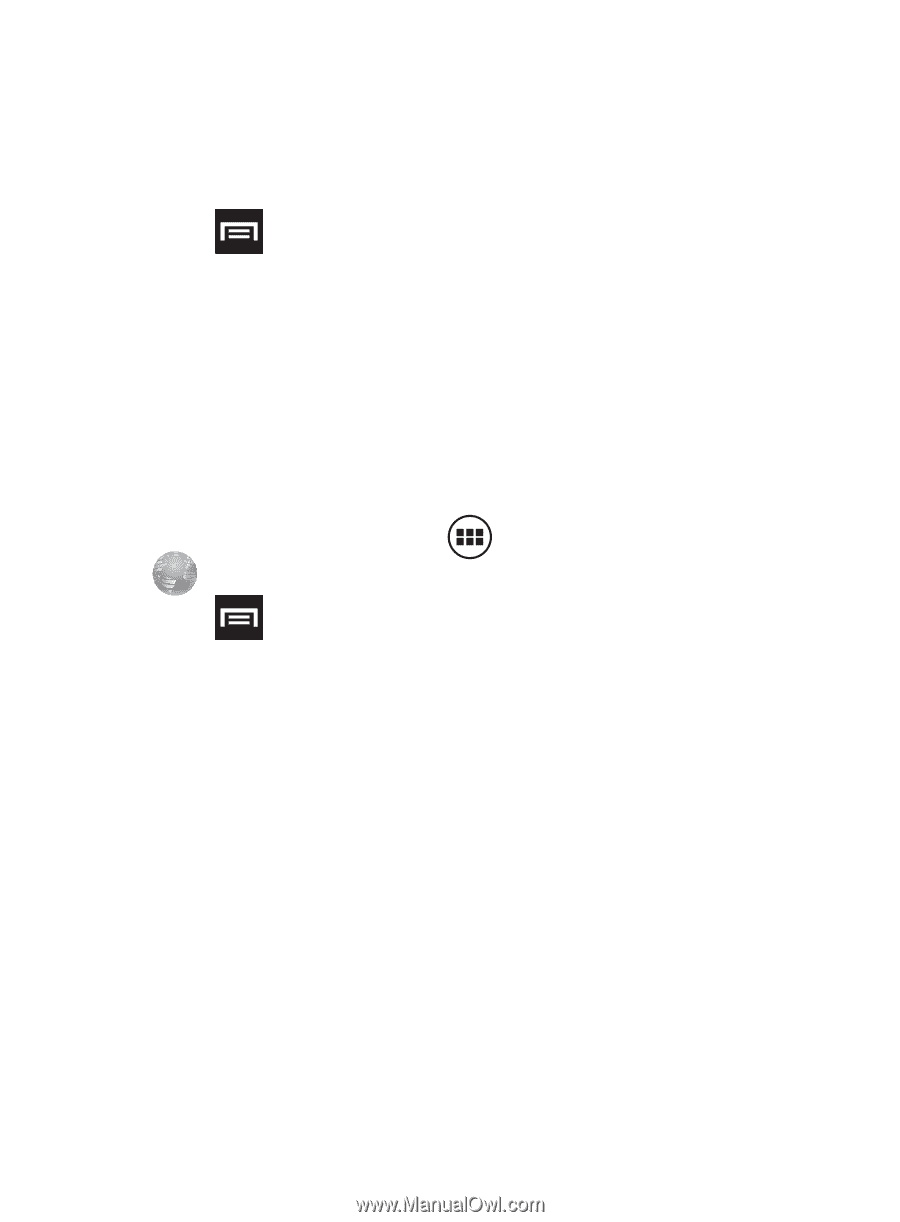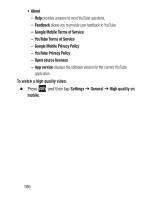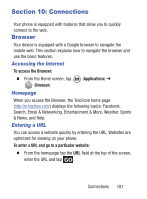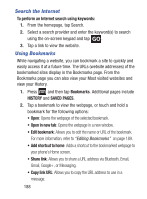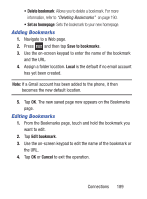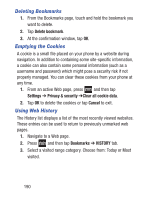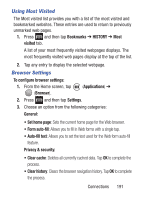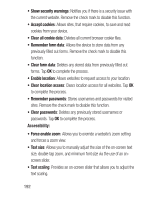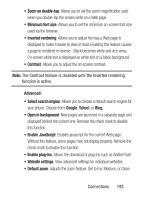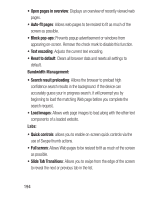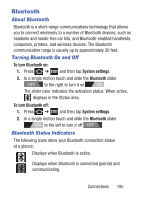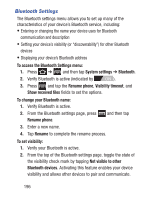Samsung SGH-S730G User Manual Ver.f9 (English) - Page 195
Using Most Visited, Browser Settings, Bookmarks, HISTORY, visited, To con browser settings
 |
View all Samsung SGH-S730G manuals
Add to My Manuals
Save this manual to your list of manuals |
Page 195 highlights
Using Most Visited The Most visited list provides you with a list of the most visited and bookmarked websites. These entries are used to return to previously unmarked web pages. 1. Press and then tap Bookmarks ➔ HISTORY ➔ Most visited tab. A list of your most frequently visited webpages displays. The most frequently visited web pages display at the top of the list. 2. Tap any entry to display the selected webpage. Browser Settings To configure browser settings: 1. From the Home screen, tap (Browser). (Applications) ➔ 2. Press and then tap Settings. 3. Choose an option from the following categories: General: • Set home page: Sets the current home page for the Web browser. • Form auto-fill: Allows you to fill in Web forms with a single tap. • Auto-fill text: Allows you to set the text used for the Web form auto-fill feature. Privacy & security: • Clear cache: Deletes all currently cached data. Tap OK to complete the process. • Clear history: Clears the browser navigation history. Tap OK to complete the process. Connections 191