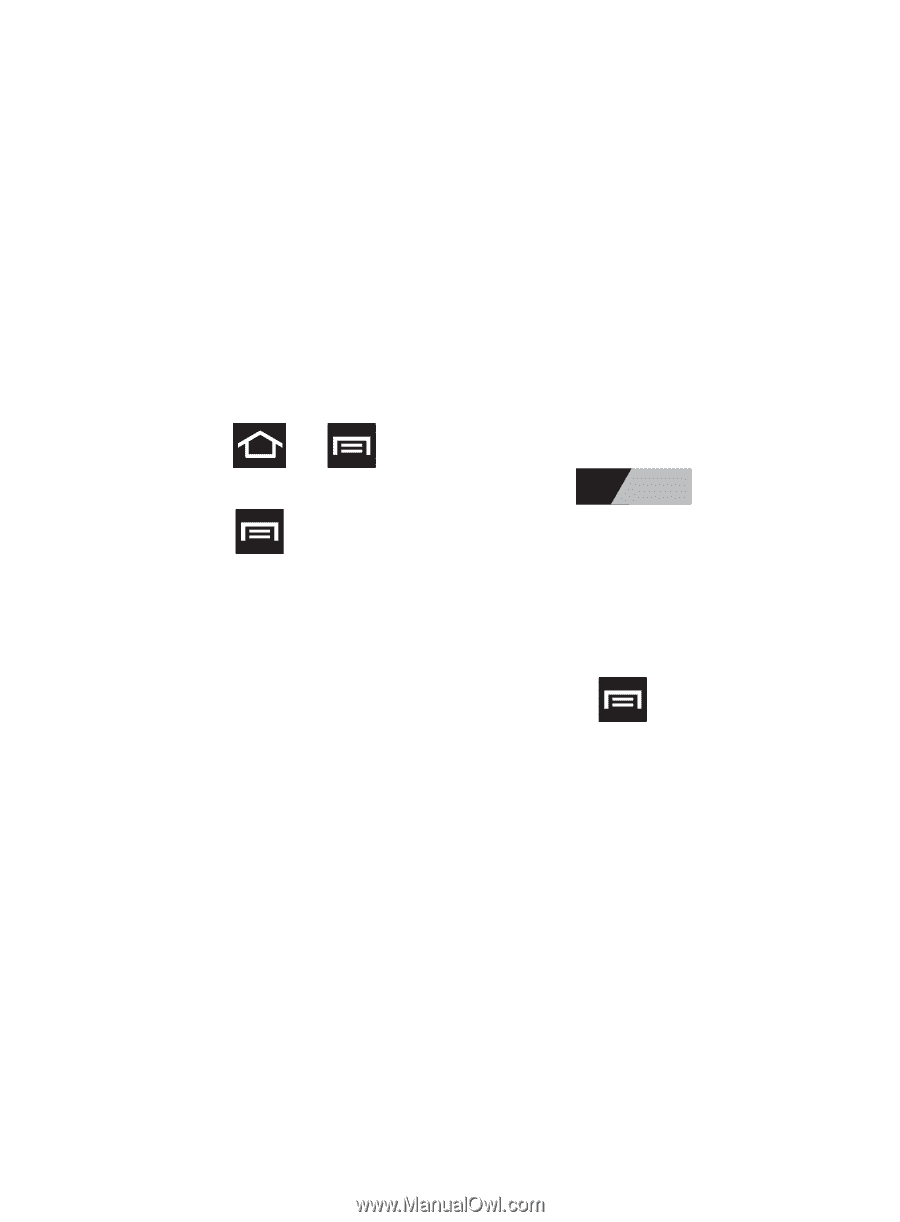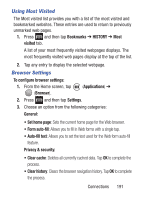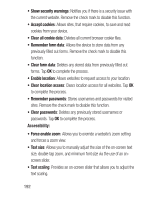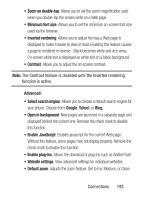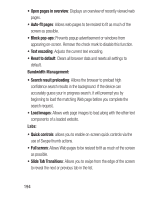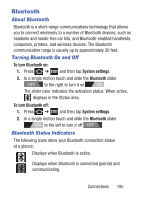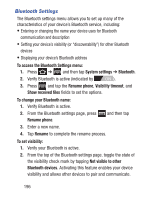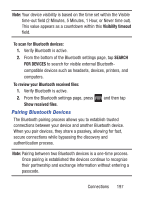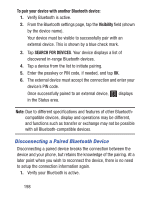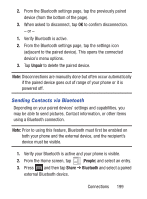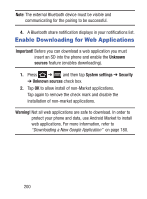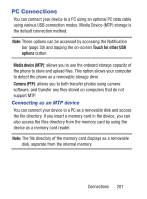Samsung SGH-S730G User Manual Ver.f9 (English) - Page 200
Bluetooth Settings, Visibility timeout
 |
View all Samsung SGH-S730G manuals
Add to My Manuals
Save this manual to your list of manuals |
Page 200 highlights
Bluetooth Settings The Bluetooth settings menu allows you to set up many of the characteristics of your device's Bluetooth service, including: • Entering or changing the name your device uses for Bluetooth communication and description • Setting your device's visibility (or "discoverability") for other Bluetooth devices • Displaying your device's Bluetooth address To access the Bluetooth Settings menu: 1. Press ➔ and then tap System settings ➔ Bluetooth. 2. Verify Bluetooth is active (indicated by ON ). 3. Press and tap the Rename phone, Visibility timeout, and Show received files fields to set the options. To change your Bluetooth name: 1. Verify Bluetooth is active. 2. From the Bluetooth settings page, press Rename phone. and then tap 3. Enter a new name. 4. Tap Rename to complete the rename process. To set visibility: 1. Verify your Bluetooth is active. 2. From the top of the Bluetooth settings page, toggle the state of the visibility check mark by tapping Not visible to other Bluetooth devices. Activating this feature enables your device visibility and allows other devices to pair and communicate. 196