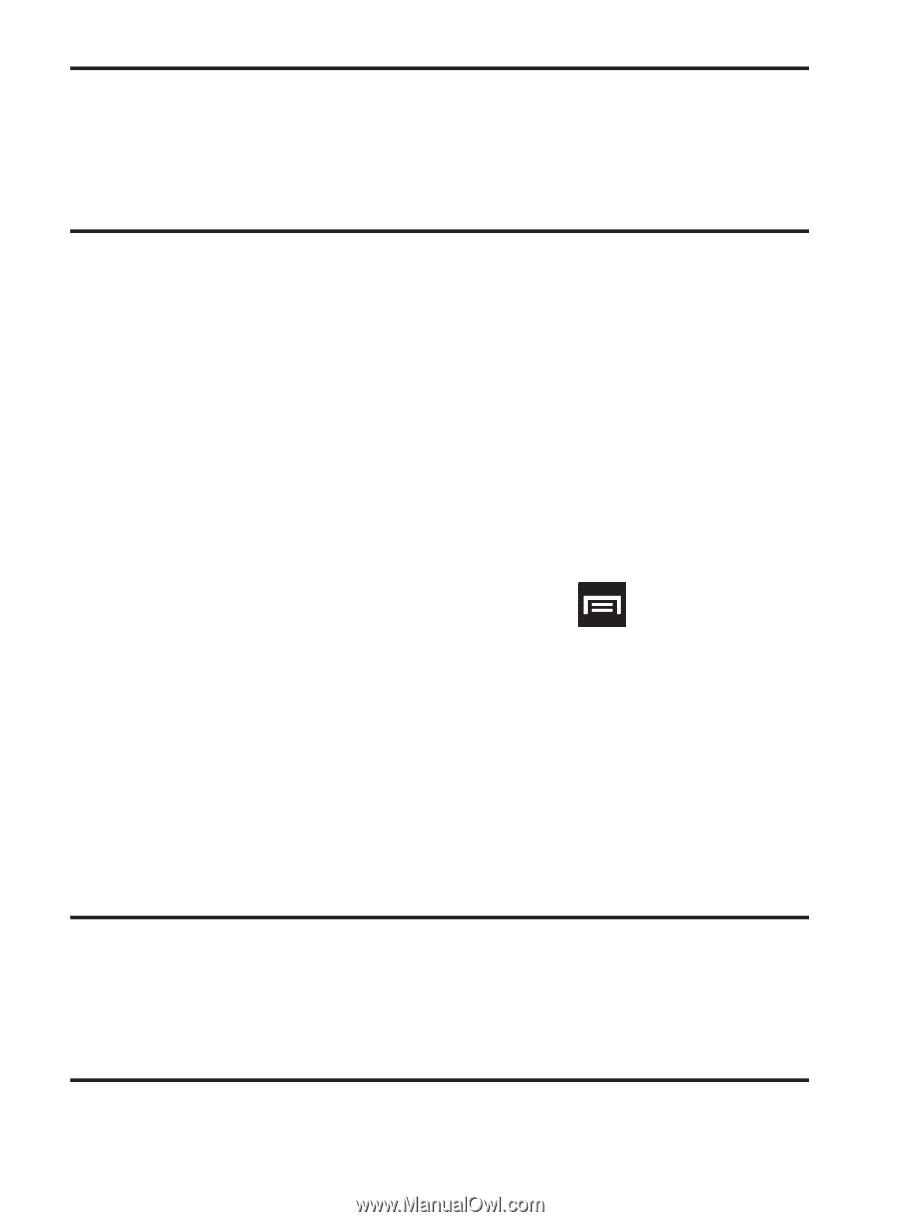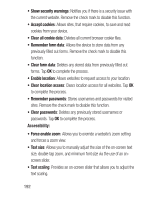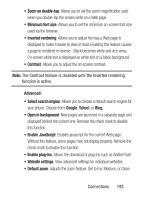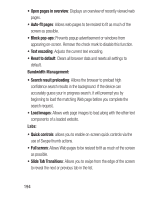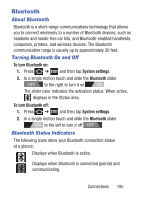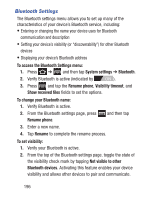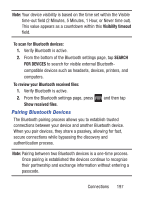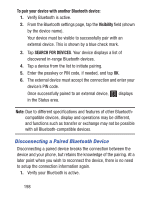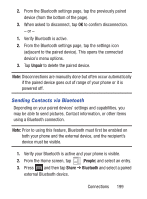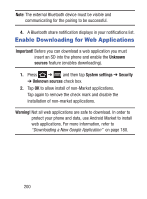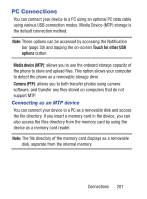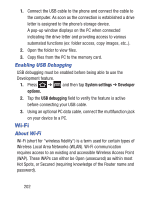Samsung SGH-S730G User Manual Ver.f9 (English) - Page 201
Pairing Bluetooth Devices, Visibility timeout, To scan for Bluetooth devices, SEARCH, FOR DEVICES
 |
View all Samsung SGH-S730G manuals
Add to My Manuals
Save this manual to your list of manuals |
Page 201 highlights
Note: Your device visibility is based on the time set within the Visible time-out field (2 Minutes, 5 Minutes, 1 Hour, or Never time out). This value appears as a countdown within this Visibility timeout field. To scan for Bluetooth devices: 1. Verify Bluetooth is active. 2. From the bottom of the Bluetooth settings page, tap SEARCH FOR DEVICES to search for visible external Bluetoothcompatible devices such as headsets, devices, printers, and computers. To review your Bluetooth received files: 1. Verify Bluetooth is active. 2. From the Bluetooth settings page, press Show received files. Pairing Bluetooth Devices and then tap The Bluetooth pairing process allows you to establish trusted connections between your device and another Bluetooth device. When you pair devices, they share a passkey, allowing for fast, secure connections while bypassing the discovery and authentication process. Note: Pairing between two Bluetooth devices is a one-time process. Once pairing is established the devices continue to recognize their partnership and exchange information without entering a passcode. Connections 197