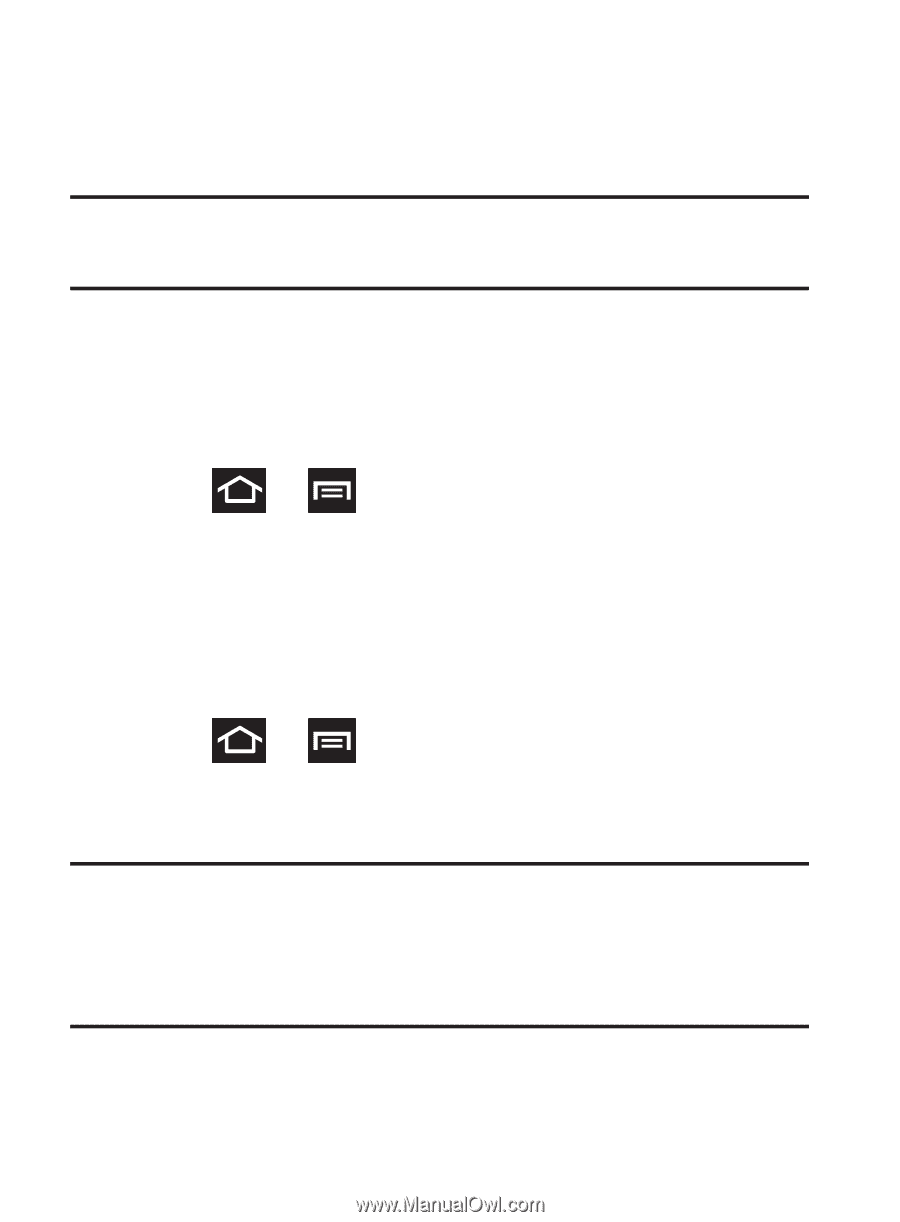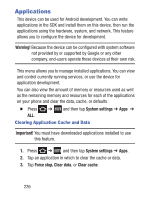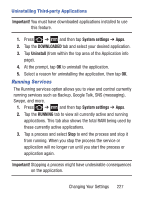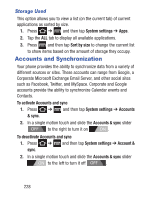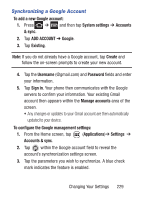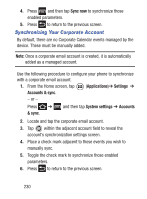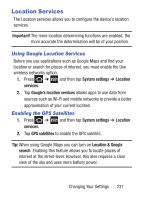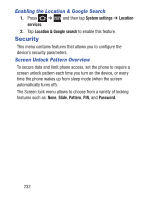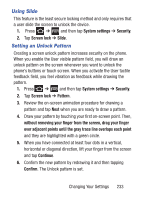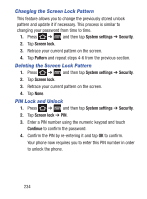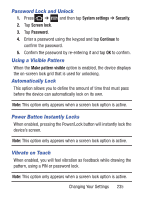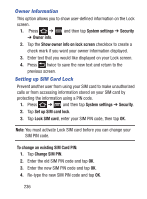Samsung SGH-S730G User Manual Ver.f9 (English) - Page 235
Location Services, Using Google Location Services, Enabling the GPS Satellites
 |
View all Samsung SGH-S730G manuals
Add to My Manuals
Save this manual to your list of manuals |
Page 235 highlights
Location Services The Location services allows you to configure the device's location services. Important! The more location determining functions are enabled, the more accurate the determination will be of your position. Using Google Location Services Before you use applications such as Google Maps and find your location or search for places of interest, you must enable the Use wireless networks option. 1. Press ➔ and then tap System settings ➔ Location services. 2. Tap Google's location services allows apps to use data from sources such as Wi-Fi and mobile networks to provide a better approximation of your current location. Enabling the GPS Satellites 1. Press ➔ and then tap System settings ➔ Location services. 2. Tap GPS satellites to enable the GPS satellite. Tip: When using Google Maps you can turn on Location & Google search. Enabling this feature allows you to locate places of interest at the street-level. However, this also requires a clear view of the sky and uses more battery power. Changing Your Settings 231