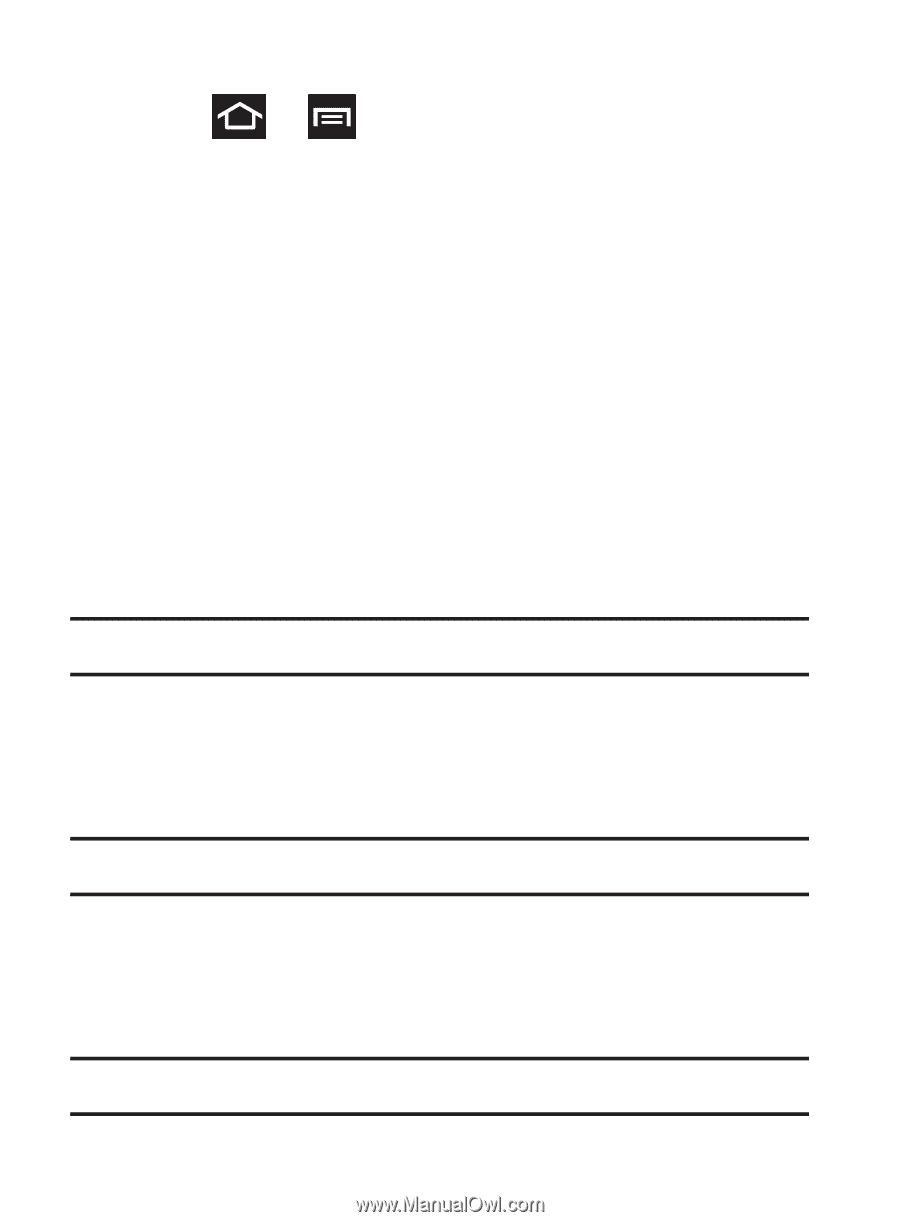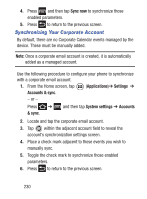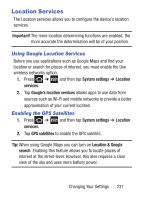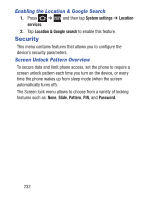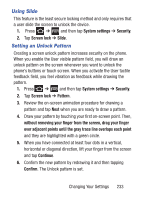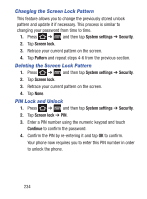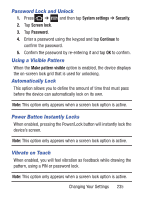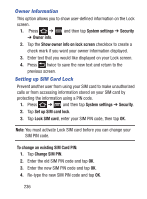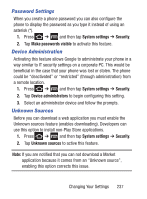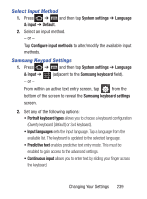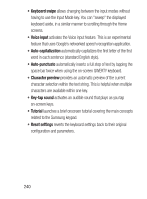Samsung SGH-S730G User Manual Ver.f9 (English) - Page 239
Password Lock and Unlock, Using a Visible Pattern, Automatically Lock, Power Button Instantly Locks
 |
View all Samsung SGH-S730G manuals
Add to My Manuals
Save this manual to your list of manuals |
Page 239 highlights
Password Lock and Unlock 1. Press ➔ and then tap System settings ➔ Security. 2. Tap Screen lock. 3. Tap Password. 4. Enter a password using the keypad and tap Continue to confirm the password. 5. Confirm the password by re-entering it and tap OK to confirm. Using a Visible Pattern When the Make pattern visible option is enabled, the device displays the on-screen lock grid that is used for unlocking. Automatically Lock This option allows you to define the amount of time that must pass before the device can automatically lock on its own. Note: This option only appears when a screen lock option is active. Power Button Instantly Locks When enabled, pressing the Power/Lock button will instantly lock the device's screen. Note: This option only appears when a screen lock option is active. Vibrate on Touch When enabled, you will feel vibration as feedback while drawing the pattern, using a PIN or password lock. Note: This option only appears when a screen lock option is active. Changing Your Settings 235