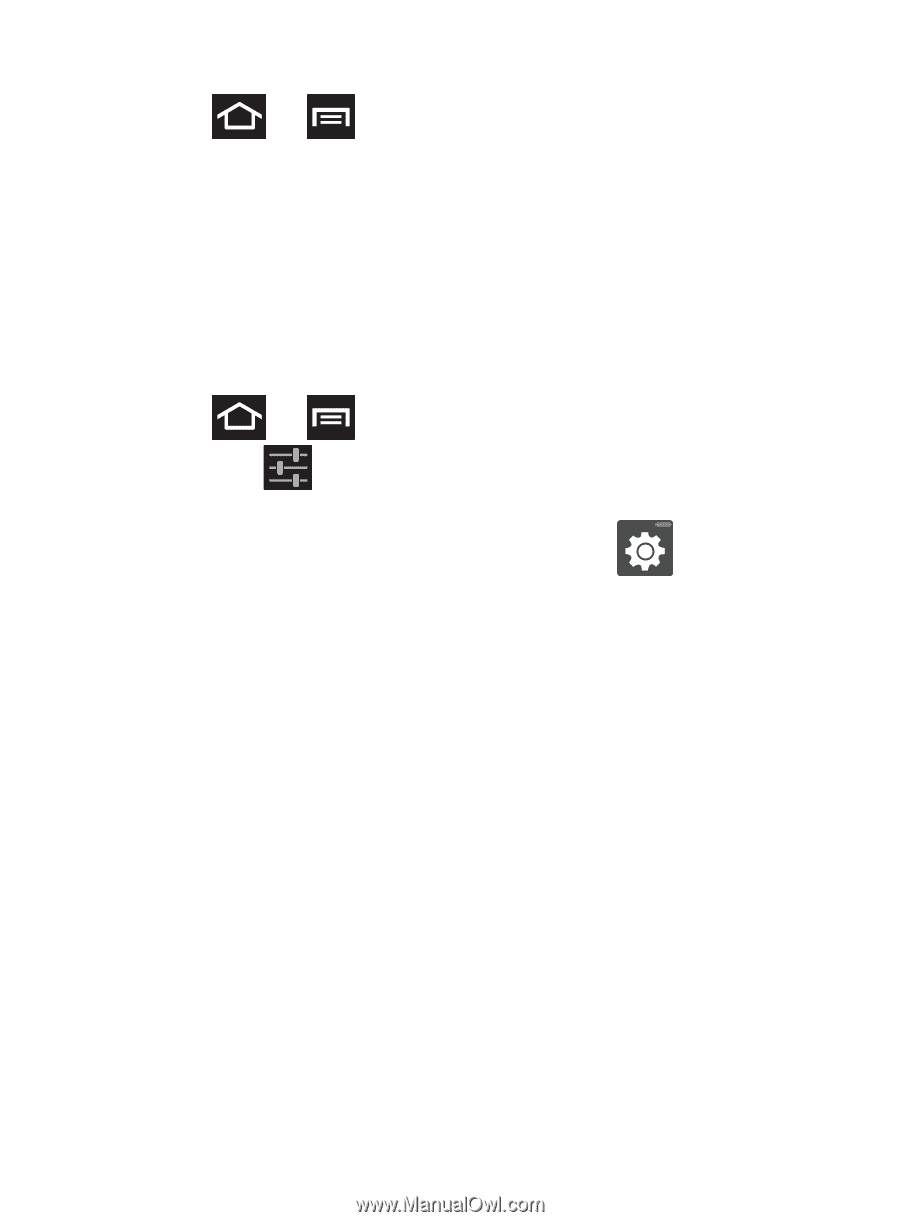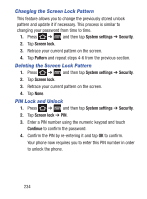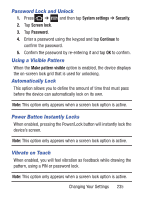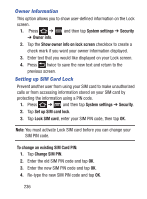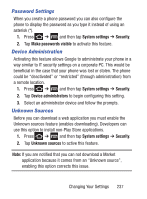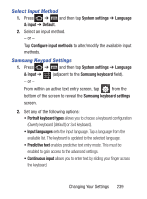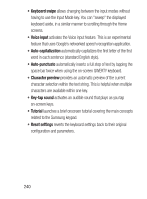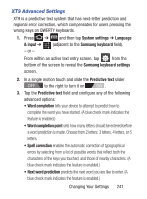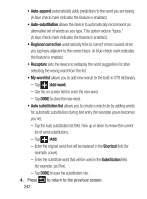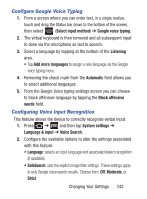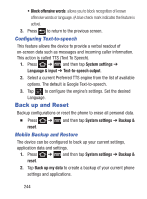Samsung SGH-S730G User Manual Ver.f9 (English) - Page 243
Select Input Method, Samsung Keypad Settings
 |
View all Samsung SGH-S730G manuals
Add to My Manuals
Save this manual to your list of manuals |
Page 243 highlights
Select Input Method 1. Press ➔ and then tap System settings ➔ Language & input ➔ Default. 2. Select an input method. - or - Tap Configure input methods to alter/modify the available input methods. Samsung Keypad Settings 1. Press ➔ and then tap System settings ➔ Language & input ➔ (adjacent to the Samsung keyboard field). - or - From within an active text entry screen, tap from the bottom of the screen to reveal the Samsung keyboard settings screen. 2. Set any of the following options: • Portrait keyboard types allows you to choose a keyboard configuration (Qwerty keyboard [default] or 3x4 keyboard). • Input languages sets the input language. Tap a language from the available list. The keyboard is updated to the selected language. • Predictive text enables predictive text entry mode. This must be enabled to gain access to the advanced settings. • Continuous input allows you to enter text by sliding your finger across the keyboard. Changing Your Settings 239