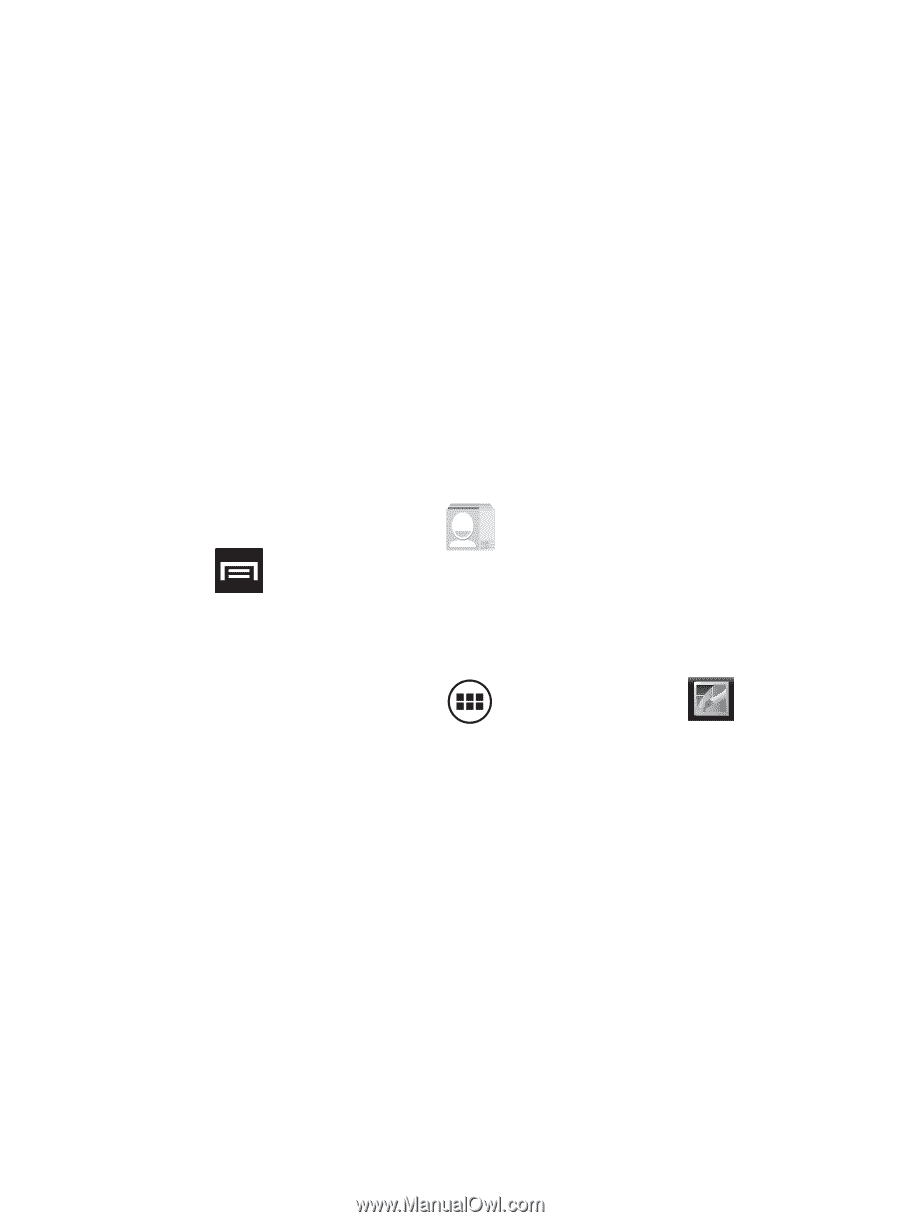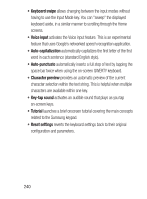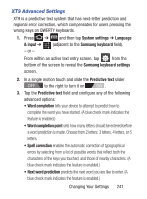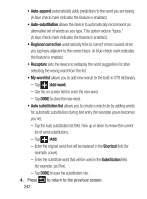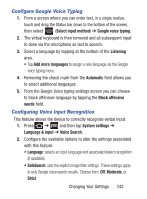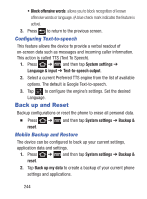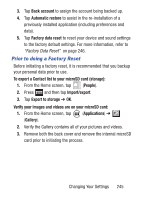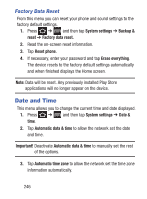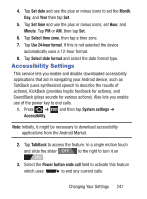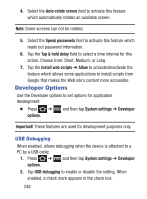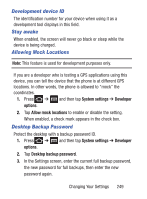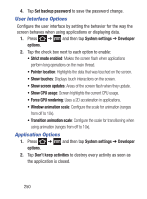Samsung SGH-S730G User Manual Ver.f9 (English) - Page 249
Prior to doing a Factory Reset, To export a Contact list to your microSD card storage
 |
View all Samsung SGH-S730G manuals
Add to My Manuals
Save this manual to your list of manuals |
Page 249 highlights
3. Tap Back account to assign the account being backed up. 4. Tap Automatic restore to assist in the re-installation of a previously installed application (including preferences and data). 5. Tap Factory data reset to reset your device and sound settings to the factory default settings. For more information, refer to "Factory Data Reset" on page 246. Prior to doing a Factory Reset Before initiating a factory reset, it is recommended that you backup your personal data prior to use. To export a Contact list to your microSD card (storage): 1. From the Home screen, tap (People). 2. Press and then tap Import/export. 3. Tap Export to storage ➔ OK. Verify your images and videos are on your microSD card: 1. From the Home screen, tap (Applications) ➔ (Gallery). 2. Verify the Gallery contains all of your pictures and videos. 3. Remove both the back cover and remove the internal microSD card prior to initiating the process. Changing Your Settings 245