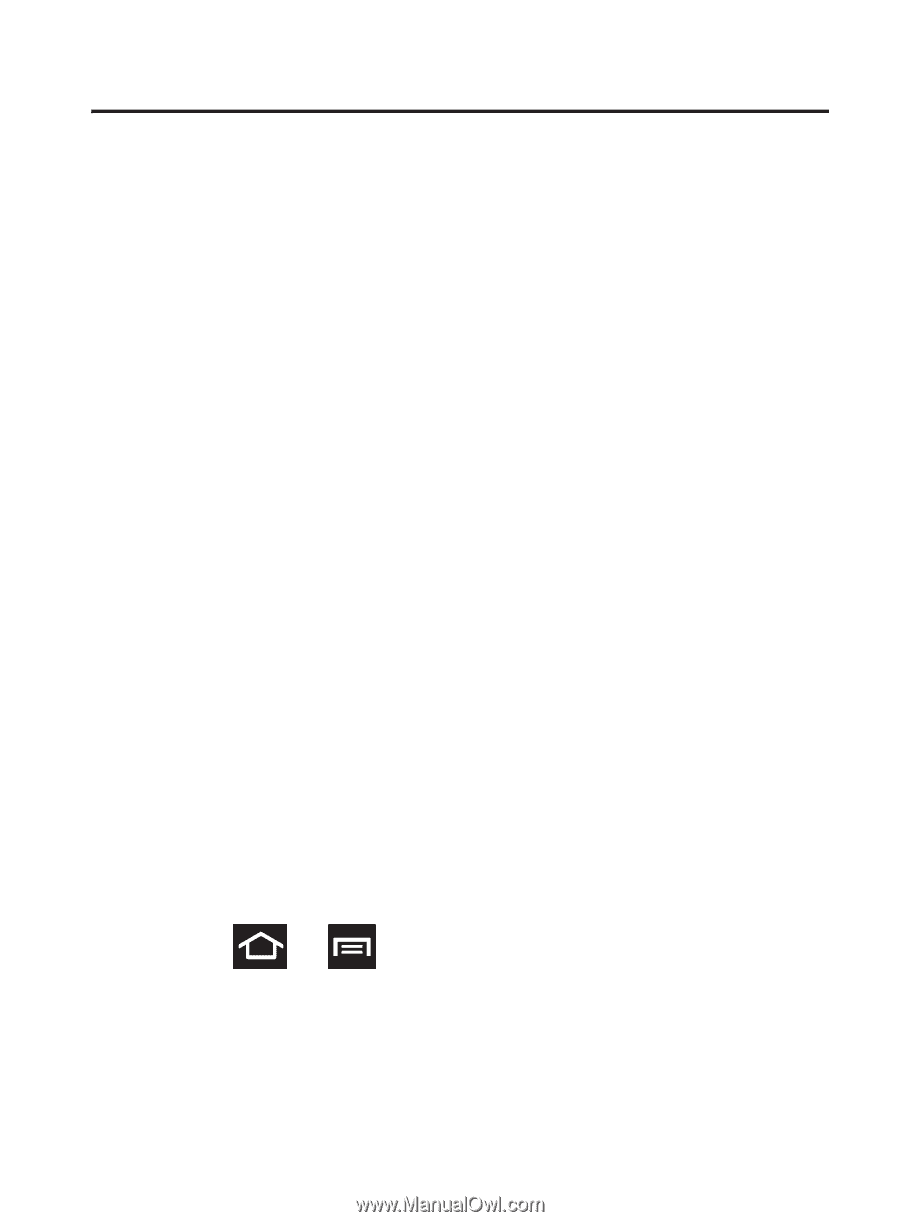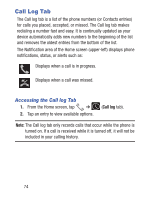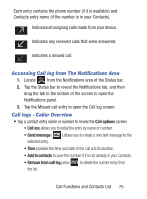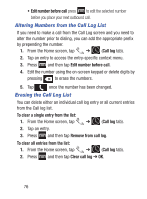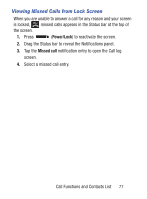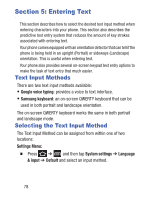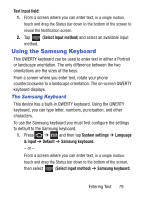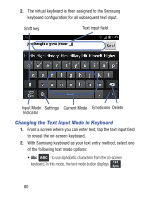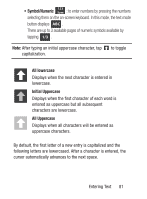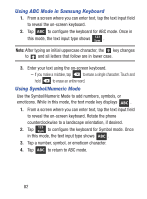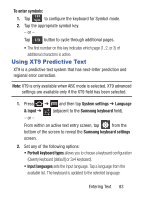Samsung SGH-S730G User Manual Ver.f9 (English) - Page 82
Entering Text, Text Input Methods, Selecting the Text Input Method
 |
View all Samsung SGH-S730G manuals
Add to My Manuals
Save this manual to your list of manuals |
Page 82 highlights
Section 5: Entering Text This section describes how to select the desired text input method when entering characters into your phone. This section also describes the predictive text entry system that reduces the amount of key strokes associated with entering text. Your phone comes equipped with an orientation detector that can tell if the phone is being held in an upright (Portrait) or sideways (Landscape) orientation. This is useful when entering text. Your phone also provides several on-screen keypad text entry options to make the task of text entry that much easier. Text Input Methods There are two text input methods available: • Google voice typing: provides a voice to text interface. • Samsung keyboard: an on-screen QWERTY keyboard that can be used in both portrait and landscape orientation. The on-screen QWERTY keyboard works the same in both portrait and landscape mode. Selecting the Text Input Method The Text Input Method can be assigned from within one of two locations: Settings Menu: Ⅲ Press ➔ and then tap System settings ➔ Language & input ➔ Default and select an input method. 78