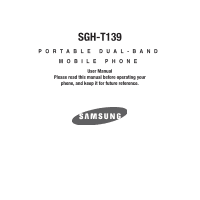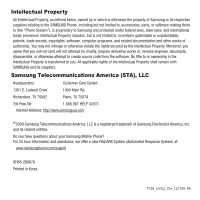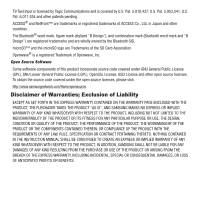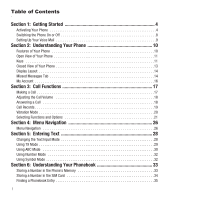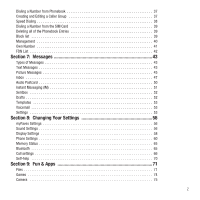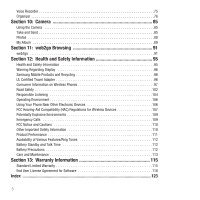Samsung SGH-T139 User Manual (user Manual) (ver.f6) (English)
Samsung SGH-T139 Manual
 |
View all Samsung SGH-T139 manuals
Add to My Manuals
Save this manual to your list of manuals |
Samsung SGH-T139 manual content summary:
- Samsung SGH-T139 | User Manual (user Manual) (ver.f6) (English) - Page 1
SGH-T139 PORTABLE DUAL-BAND MOBILE PHONE User Manual Please read this manual before operating your phone, and keep it for future reference. - Samsung SGH-T139 | User Manual (user Manual) (ver.f6) (English) - Page 2
is a registered trademark of Samsung Electronics America, Inc. and its related entities. Do you have questions about your Samsung Mobile Phone? For 24 hour information and assistance, we offer a new FAQ/ARS System (Automated Response System) at: www.samsungtelecom.com/support GH68-26667A Printed in - Samsung SGH-T139 | User Manual (user Manual) (ver.f6) (English) - Page 3
Bluetooth® word mark, figure mark (stylized "B Design"), and combination mark (Bluetooth . To obtain the source code covered under the open source INSTRUCTION MANUAL SHALL BE CONSTRUED TO CREATE AN EXPRESS OR IMPLIED WARRANTY OF ANY KIND WHATSOEVER WITH RESPECT TO THE PRODUCT. IN ADDITION, SAMSUNG - Samsung SGH-T139 | User Manual (user Manual) (ver.f6) (English) - Page 4
2: Understanding Your Phone 10 Features of Your Phone 10 Open View of Your Phone 11 Keys 11 Closed View of Your Phone 13 Display Layout 14 Missed Messages Tab 14 My Account 16 Section 3: Call Functions 17 Making a Call 17 Adjusting the Call Volume 18 Answering a Call 18 Call Records 19 - Samsung SGH-T139 | User Manual (user Manual) (ver.f6) (English) - Page 5
Inbox 47 Audio Postcard 50 Instant Messaging (IM 51 Sentbox 52 Drafts 52 Templates 53 Voicemail 53 Settings 53 Section 8: Changing Your Settings 56 myFaves Settings 56 Sound Settings 56 Display Settings 58 Phone Settings 60 Memory Status 65 Bluetooth 65 Call settings 66 Self-help 70 - Samsung SGH-T139 | User Manual (user Manual) (ver.f6) (English) - Page 6
96 Samsung Mobile Products and Recycling 96 UL Certified Travel Adapter 96 Consumer Information on Wireless Phones 97 Ring Tones 112 Battery Standby and Talk Time 112 Battery Precautions 112 Care and Maintenance 113 Section 13: Warranty Information 115 Standard Limited Warranty 115 End User - Samsung SGH-T139 | User Manual (user Manual) (ver.f6) (English) - Page 7
phone by first configuring your hardware, activating your service, and then setting up your voice mail. Activating Your Phone When you subscribe to a cellular If necessary, switch off the phone by pressing and holding until the power-off image displays. 1. Slide the battery cover the direction of the - Samsung SGH-T139 | User Manual (user Manual) (ver.f6) (English) - Page 8
card is positioned as shown. Note: If the card is not inserted correctly, the phone will not detect the SIM card. Remove the battery and re-orient the card back into the slot. 5. Replace the battery by sliding the battery into the compartment so the tabs on the end align with the slots at - Samsung SGH-T139 | User Manual (user Manual) (ver.f6) (English) - Page 9
7. Reinstall the battery cover by sliding the cover back onto the phone until you hear a click. Note: Make sure the battery is properly installed before switching on the phone. Getting Started 6 - Samsung SGH-T139 | User Manual (user Manual) (ver.f6) (English) - Page 10
is powered by a rechargeable Li-ion battery. A travel adapter, which is used for charging the battery, is included with your phone. Use only approved batteries and chargers. Ask your local Samsung dealer for further details. You can use the phone while the battery is charging, but doing so requires - Samsung SGH-T139 | User Manual (user Manual) (ver.f6) (English) - Page 11
is weak and only a few minutes of talk time remain; a warning tone sounds and the "Battery low" message repeats at regular intervals on the display. In this condition, your phone conserves its remaining battery power, not by turning off the backlight, but by entering the dimming mode. When the - Samsung SGH-T139 | User Manual (user Manual) (ver.f6) (English) - Page 12
Setting Up Your Voice Mail For new users, follow the instructions below to set up voice mail: 1. From Idle mode, on the keypad or by using the phone's menu. To 1. From Idle mode, press Menu ➔ Messages ➔ Voicemail and press the Call soft key or . Your phone dials the specified voice mail number. - Samsung SGH-T139 | User Manual (user Manual) (ver.f6) (English) - Page 13
outlines a few of the features included in your phone. • VGA Camera with 4x Digital Zoom • Bluetooth® Wireless Technology • User friendly, menu driven access to features and options • Text, Picture and Instant Messaging capability • Sound/Image media capability • Fun & Apps feature provides files - Samsung SGH-T139 | User Manual (user Manual) (ver.f6) (English) - Page 14
5 8 6 7 Keys The following list correlates to the illustrations. 1. Receiver allows you to hear the other caller and the different ring tones or sounds offered by your phone. 2. Left Soft key allows you to select soft key actions or menu items corresponding to the bottom left line on the display - Samsung SGH-T139 | User Manual (user Manual) (ver.f6) (English) - Page 15
to enter numbers, letters, and some special characters. 9. Power On/Off (Exit) key ends a call. Press and hold this key for two seconds to turn your phone on or off. While in the Menu mode, it returns the phone to Idle mode and then cancels your input. 10. Right Soft key allows you to - Samsung SGH-T139 | User Manual (user Manual) (ver.f6) (English) - Page 16
can mute the ring tone. If you press and hold the volume key, you can reject the call. 2. Camera key allows you to take pictures when you are in camera mode. Launches the camera with a press. Note: The phone must be open when you press the camera button. 3. Power/Accessory Interface connector allows - Samsung SGH-T139 | User Manual (user Manual) (ver.f6) (English) - Page 17
display screen provides a wealth of information about your phone's status and options. The display has 3 areas: Icons Text Soft function Keys Missed Messages Tab When you receive new messages, icons display in two locations, on the phone's screen, Missed Messages tab, and in the icon bar at the top - Samsung SGH-T139 | User Manual (user Manual) (ver.f6) (English) - Page 18
level of your battery. The more bars you see, the more power you have remaining. Displays when a new text message was received. Displays when a new voice mail was received. Displays when a new picture message was received. Displays when you are out of your service area. Displays when a call is in - Samsung SGH-T139 | User Manual (user Manual) (ver.f6) (English) - Page 19
within the Backlight menu. The display turns off after one minute to conserve battery power. The On setting is phone has a display on the front of the phone. It indicates when you have an incoming call or message. It also alerts you at a specified time when you have set an alarm. The backlight turns - Samsung SGH-T139 | User Manual (user Manual) (ver.f6) (English) - Page 20
call. For more information on ringtones see "Ringtone" on page 56. For more information on Call Forwarding see "Call forwarding" on page 67. Making a Call Call 1. Press and hold . The + character displays. 2. Enter the country code, area code, and phone number. 3. Press to make the call. - Samsung SGH-T139 | User Manual (user Manual) (ver.f6) (English) - Page 21
a Text message, Picture message, or Audio postcard. • Save to phonebook: Allows you to save the selected phone number to the phonebook. • Delete: Allows you to delete the highlighted number or all call records. • Add to block list: Allows you to add the highlighted number to the blocked call list - Samsung SGH-T139 | User Manual (user Manual) (ver.f6) (English) - Page 22
the number of occurrences for each number. Viewing Missed Calls When you are unable to answer a call for any reason, you can find out who is calling you, if this service is available, so that you can call the person back. The number of calls you missed displays on the idle screen immediately after - Samsung SGH-T139 | User Manual (user Manual) (ver.f6) (English) - Page 23
message, or Audio postcard back to the missed number. • Save to phonebook: Allows you to save the selected phone number to the phonebook. • Delete: Allows you to delete the selected number or delete all call records. • Add to block list: Allows you to add the highlighted number to the blocked call - Samsung SGH-T139 | User Manual (user Manual) (ver.f6) (English) - Page 24
Selecting Functions and Options Your phone offers a set of functions that allow you to customize it. These functions are arranged in menus and submenus, accessed using the two soft keys. Each - Samsung SGH-T139 | User Manual (user Manual) (ver.f6) (English) - Page 25
network supports this service. To place a call on hold: 1. Press the Options soft key, highlight the Hold option, then press the Select soft key or . 2. Press the Resume soft key to reactivate the call whenever you want. To make a new call while you have a call in progress: 1. Enter the new phone - Samsung SGH-T139 | User Manual (user Manual) (ver.f6) (English) - Page 26
, see "Responsible Listening" on page 104. Muting or Sending Key Tones During a call these options allow you to turn the key tones off or on. If the Mute keys option is selected, your phone does not transmit the DTMF (Dual Tone Multi-Frequency) tones of the keys, which then allows you to press keys - Samsung SGH-T139 | User Manual (user Manual) (ver.f6) (English) - Page 27
you have a call in progress, if this service is supported by the network and you must have previously set the Call waiting option to Activate. For more information, refer to "Call waiting" on page 68. You are then notified of an incoming call by a call waiting tone. To answer a new call while you - Samsung SGH-T139 | User Manual (user Manual) (ver.f6) (English) - Page 28
can be held with a single caller. While you are in a multi-party call: 1. Press the Options soft key and choose the Split option. Press the Right Navigation key and select the number to connect with. The call is split into two numbers the number you selected as the active number - Samsung SGH-T139 | User Manual (user Manual) (ver.f6) (English) - Page 29
Section 4: Menu Navigation This section explains the menu navigation for your phone. Menu Navigation You can tailor the phone's range of functions to your needs using menus and sub-menus. Menus and sub-menus can be accessed by scrolling using the Navigation keys or - Samsung SGH-T139 | User Manual (user Manual) (ver.f6) (English) - Page 30
number keys (1 to 0) corresponding to their location on the screen. Example: Accessing the Security menu. 1. Press the Menu soft key. 2. Press for Settings. 3. Press for Phone settings. 4. Press for Security. 27 - Samsung SGH-T139 | User Manual (user Manual) (ver.f6) (English) - Page 31
reduce the number of key strokes associated with entering text. Changing the Text Input Mode When using your phone, you often need to enter text, such as when storing a name in your Phonebook, creating your displays on the bottom right of the screen. Example: Writing a text message. Entering Text 28 - Samsung SGH-T139 | User Manual (user Manual) (ver.f6) (English) - Page 32
displays in • T9 (English) • ABC mode • Number • Symbol 3. When the Text input mode indicator that you desire displays, you may enter text in the text message box using the selected text input mode. Using T9 Mode T9 is a predictive text input mode that allows you to key in any character using - Samsung SGH-T139 | User Manual (user Manual) (ver.f6) (English) - Page 33
these available characters. T9 mode applies grammar rules to ensure that correct punctuation is used. • To shift case in T9 mode, press . There are 3 cases: Initial capital, Capital lock, and Lower case. The case displays in the upper, right corner of the screen. • You can move the cursor by using - Samsung SGH-T139 | User Manual (user Manual) (ver.f6) (English) - Page 34
, and other special characters. ABC mode applies grammar rules to ensure correct punctuation. • Press to shift case in ABC mode. There are 3 cases: Initial capital, Capital lock, and Lower case. You can move the cursor by using the Navigation keys. Press the display. to delete letters. Press - Samsung SGH-T139 | User Manual (user Manual) (ver.f6) (English) - Page 35
Short press: Shift Long press: toggles from T9 to ABC mode. Using Number Mode The Number mode enables you to enter numbers into a text message. ᮣ Press the 1-0 keys until the corresponding digit displays. Using Symbol Mode Symbol mode enables you to insert symbols and punctuation marks into text - Samsung SGH-T139 | User Manual (user Manual) (ver.f6) (English) - Page 36
whenever a new phonebook entry is created, you are prompted to choose between Phone or SIM card. For information on how to change this setting, see "Default following options are available: • Mobile: assigns the number entered to the Mobile entry. • Home: assigns the number entered to the Home entry - Samsung SGH-T139 | User Manual (user Manual) (ver.f6) (English) - Page 37
assigning a photo from the Photos, Downloaded images, or the Icons folder. • Ringtone: allows you to assign a Ringtone by choosing from one of the following locations allowed. 6. Press Save or . The number is saved to your phone and the new contact information displays. 7. Press to return to the - Samsung SGH-T139 | User Manual (user Manual) (ver.f6) (English) - Page 38
: • Select language: allows you to select the language for text messaging this contact. Selections are English, Français, or Español. used as a single entity, called Phonebook. Depending on the storage size of the particular SIM card, the maximum number of phone numbers the card can store may - Samsung SGH-T139 | User Manual (user Manual) (ver.f6) (English) - Page 39
key. To cancel, press the No soft key. • Add to block list: adds the selected entry to the block list. • Copy to Phone/SIM card: allows you to copy the selected contact entry or all contact entries to the Phone or SIM card. • Mobile backup: allows you to view the information for your Last sync - Samsung SGH-T139 | User Manual (user Manual) (ver.f6) (English) - Page 40
key. To cancel, press the No soft key. • Copy to phone/SIM card: allows you to copy the selected number or all numbers to your phone, or SIM card. • Add to block list: Allows you to add the highlighted number to the blocked call list. 5. Press Call to dial the selected number. Dialing a Number from - Samsung SGH-T139 | User Manual (user Manual) (ver.f6) (English) - Page 41
Name text box to edit the Caller group name. 4. Highlight the Picture ID field to change the image associated with the Caller group and press . 5. Highlight the Ringtone field to change the ringtone associated with the Caller group and press . 6. Press the Save soft key when you finish. 7. Press to - Samsung SGH-T139 | User Manual (user Manual) (ver.f6) (English) - Page 42
to create a list of numbers to block from your handset. To create a new block list: 1. From Idle mode, press the Menu ➔ Phonebook ➔ Block list. 2. Press , then select one of the following options: • Number: allows you to enter a phone number to add to the block list. • Contacts: allows you to select - Samsung SGH-T139 | User Manual (user Manual) (ver.f6) (English) - Page 43
FDN contacts: allows you to select a contact from the FDN list to add to the block list. Management The Management menu allows you to select where your contacts are saved, copy your SIM contacts to your phone and phone contacts to your SIM card, sort by contacts, delete your contacts, or check your - Samsung SGH-T139 | User Manual (user Manual) (ver.f6) (English) - Page 44
Entries" on page 39. Memory Status You can check how many names and numbers are stored in the Phonebook, within both SIM card and the phone memory. You can also see the current storage capacity of both memories. 1. From Idle mode, press the Menu ➔ Phonebook ➔ Management ➔ Memory status. 2. Press or - Samsung SGH-T139 | User Manual (user Manual) (ver.f6) (English) - Page 45
Dial Number) mode, if supported by your SIM card, allows you to restrict your outgoing calls to a limited set of phone numbers. The FDN List allows can obtain your PIN2 from T-Mobile customer service. 1. From Idle mode, press the Menu ➔ Phonebook ➔ FDN list. 2. Enter phone number into the list by: - Samsung SGH-T139 | User Manual (user Manual) (ver.f6) (English) - Page 46
simple graphics, melodies, and animated images in your messages. To use this feature, you must subscribe to T-Mobile's message service. The Message icon ( ) displays when you have received a new text message. When the memory is full, the message icon flashes on your phone and you cannot receive any - Samsung SGH-T139 | User Manual (user Manual) (ver.f6) (English) - Page 47
template menu. Phonebook allows you to add names and phone numbers to your message. Bookmarks allows you to add Internet addresses to your message. • Add content: allows you to add a Picture, Animation, or Melody to your message. • Attach: allows you to attach a Namecard, Schedule, Anniversary item - Samsung SGH-T139 | User Manual (user Manual) (ver.f6) (English) - Page 48
, such as photos, sounds and images that you downloaded from the Internet and voice notes you recorded. This function is available only if it is supported by your service provider. Only phones that offer picture messaging features can receive and display picture messages. Create new This menu allows - Samsung SGH-T139 | User Manual (user Manual) (ver.f6) (English) - Page 49
last 20 destinations you entered. • Phonebook: allows you to enter the phone number you want from your phonebook. • New recipient: allows you to manually enter a Phone number or Email address. • My Album: allows you to send the message to My Album. The number or address you selected is entered in - Samsung SGH-T139 | User Manual (user Manual) (ver.f6) (English) - Page 50
the sender by sending a Text message, Picture message, or Audio postcard. • Call back: Places a call back to the number. • Forward: allows you to forward the text message to another person. • Delete: deletes the selected Text message or Multiple messages. • Move to phone/SIM card: allows you to move - Samsung SGH-T139 | User Manual (user Manual) (ver.f6) (English) - Page 51
you to review the picture message. • Save address: allows you to save the selected address to the Phonebook. • Save media: allows you to save message media to your Image folder, Sound folder, vCard, or vCalendar. • Delete: deletes the selected or multiple picture message(s). • Lock/Unlock: allows - Samsung SGH-T139 | User Manual (user Manual) (ver.f6) (English) - Page 52
in your phone's memory. • Save media: allows you to save message media to your Image folder, Sound folder, vCard, or vCalendar. • Delete: allows you to delete the selected message. • Sort by: allows you to sort messages by Read/Unread, Date, Sender, Type, Size, or Subject. • Lock/Unlock: allows you - Samsung SGH-T139 | User Manual (user Manual) (ver.f6) (English) - Page 53
your phonebook. • New recipient: allows you to manually enter a Phone number or Email address. • My Album: allows you to save this Audio postcard to My Album. 6. Press the Add soft key and continue adding additional recipients. - or - Press the Send soft key after you select a recipient. Messages 50 - Samsung SGH-T139 | User Manual (user Manual) (ver.f6) (English) - Page 54
of sending short, simple messages that are delivered immediately to users online at that moment. Before using this feature, you need to subscribe to a messenger service. For further details, contact T-Mobile customer service. Your handset has 4 pre-loaded Messaging services (AIM, Windows Live, and - Samsung SGH-T139 | User Manual (user Manual) (ver.f6) (English) - Page 55
but have not actually sent. When you enter this menu, the list of messages in the box displays with the recipients' phone numbers or names, if available in your Phonebook. 1. From Idle mode, press the Menu ➔ Messages ➔ Sentbox. Note: Press the Left or Right Navigation keys to scroll between Inbox - Samsung SGH-T139 | User Manual (user Manual) (ver.f6) (English) - Page 56
1. From Idle mode, press the Menu ➔ Messages ➔ Voicemail. 2. Press Call to dial voicemail. Tip: From the Idle mode, press and hold to connect to the voice server. Note: Voice mail is a network feature. Please contact T-Mobile customer service for further details. Settings The Settings menu allows - Samsung SGH-T139 | User Manual (user Manual) (ver.f6) (English) - Page 57
. Text message • Service center: displays the phone number of your message center, which is required when sending messages. You cannot modify this number. • Reply path: allows the recipient of your message to send you a reply message using your message center, if your network supports this service - Samsung SGH-T139 | User Manual (user Manual) (ver.f6) (English) - Page 58
and the memory available for picture messages. The display shows the total space including the used and free space. You can also view how much space and the number of messages currently occupying each message box type: • Text Message (saved on the phone) - Phone - SIM card - Inbox - Sentbox - Draft - Samsung SGH-T139 | User Manual (user Manual) (ver.f6) (English) - Page 59
Menu ➔ Settings ➔ Sound settings ➔ Incoming call ➔ Browse HiFi Ringers. 2. Press the Connect soft key to purchase additional ringtones. Ringtone This menu allows you to select a ring melody. Highlight Ringtone and press . Use the Up or Down key to highlight a ring tone or press the Left or Right key - Samsung SGH-T139 | User Manual (user Manual) (ver.f6) (English) - Page 60
does not ring. - Melody and vibration: the phone rings and vibrates simultaneously. - Vibration then melody: the phone vibrates three times and then starts ringing. - Melody then vibration: the phone rings using the ring melody selected in the Ringtone menu and then vibrates. Message tone This menu - Samsung SGH-T139 | User Manual (user Manual) (ver.f6) (English) - Page 61
to keep you informed of the length of your call. - Connection tone: sets whether or not the phone beeps when your call is connected to the system. - Alerts on call: sets whether or not you receive tones when a message arrives while you are on a call. Display Settings In this menu, you can change - Samsung SGH-T139 | User Manual (user Manual) (ver.f6) (English) - Page 62
(except None). 3. Press the Save soft key or the key to save your change. Otherwise, press the Cancel soft key. Greeting message This menu allows you to set a greeting to display briefly when the phone is switched on. For details about entering characters, see "Entering Text" on page 28. 59 - Samsung SGH-T139 | User Manual (user Manual) (ver.f6) (English) - Page 63
after 30 seconds the backlight on the keys would turn off and 5 seconds later the display light would turn off. 1. Press the Left or Right Navigation keys allows you to receive time information from T-Mobile's network. - Automatic: the phone automatically updates the time and date according to - Samsung SGH-T139 | User Manual (user Manual) (ver.f6) (English) - Page 64
to manually set and year. • Time format: allows you to select whether your time displays in either a 12 hour or 24 hour format. • Date format: allows you to calls or data is prohibited. When your phone is in Airplane Mode, it cannot send or receive any calls or access online information. 1. To turn - Samsung SGH-T139 | User Manual (user Manual) (ver.f6) (English) - Page 65
) conversation. 1. To turn a feature on, highlight HAC mode and press the Select soft key or the key. 2. Highlight On and press the Save soft key. Security The Security feature enables you to restrict the use of your phone by others and to restrict the types of calls. Various codes and passwords are - Samsung SGH-T139 | User Manual (user Manual) (ver.f6) (English) - Page 66
and keep it in a safe place. If you forget your password, your phone will require service to have it unlocked. Check PIN code When the Check PIN code feature is enabled, you must enter your PIN each time you switch on the phone. Consequently, any person who does not have your PIN cannot use your - Samsung SGH-T139 | User Manual (user Manual) (ver.f6) (English) - Page 67
numbers. The following options are available: - Disable: you can call any number. - Enable: you can only call phone numbers stored in Phonebook. You must enter your PIN2. You can obtain your PIN2 from T-Mobile's customer service. Change PIN2 code The Change PIN2 feature allows you to change your - Samsung SGH-T139 | User Manual (user Manual) (ver.f6) (English) - Page 68
describe the services supported by individual devices. Profiles reduce the chance that different devices will not work together. The following Service profiles are available: - Headset: The remote Bluetooth headset enables both outgoing and incoming calls. - Handsfree: The remote Bluetooth car kit - Samsung SGH-T139 | User Manual (user Manual) (ver.f6) (English) - Page 69
you to the T-Mobile Help menu using the browser. Call settings 1. From Idle mode, press Menu ➔ Settings ➔ Call settings and press the Select soft key or . The following options display: Answer options The Answer options menu allows you to select how your phone answers incoming calls. 1. From Idle - Samsung SGH-T139 | User Manual (user Manual) (ver.f6) (English) - Page 70
selection. Call forwarding This network service enables incoming calls to re phone. • If out of reach: calls are forwarded when you are not in an area covered by T-Mobile or when your phone is switched off. • Cancel all: all call forwarding options are canceled. 3. Highlight Voice calls or Data calls - Samsung SGH-T139 | User Manual (user Manual) (ver.f6) (English) - Page 71
allow someone to use your phone for a short period of time. Call waiting This network service informs you when someone is trying to reach you during another call. You can specify individual call waiting options for voice calls and/or data calls. To set your call waiting options: 1. From Idle mode - Samsung SGH-T139 | User Manual (user Manual) (ver.f6) (English) - Page 72
the Network Selection mode: 1. From Idle mode, press Menu ➔ Settings ➔ Call settings ➔ Network selection and press the Select soft key or . 2. are connected to the first available network when roaming. • Manual: the phone begins searching for available networks. Highlight the desired network and then - Samsung SGH-T139 | User Manual (user Manual) (ver.f6) (English) - Page 73
asked questions, troubleshooting and other tips and tricks. 2. Using this portal, you can automatically configure your handset, using step-by-step instructions. You can also make account inquiries and pay bills. Note: For more information, please contact T-Mobile customer service. Changing Your - Samsung SGH-T139 | User Manual (user Manual) (ver.f6) (English) - Page 74
and images in one convenient location. ᮣ From Idle mode, press the Menu ➔ Fun & Apps ➔ Files and press the Select soft key or . Sounds In this menu, you can view the list of sounds downloaded from the web server or received in picture messages. You can set a downloaded sound as the current ring tone - Samsung SGH-T139 | User Manual (user Manual) (ver.f6) (English) - Page 75
you to change the name of the audio message. • Lock: allows you to lock the audio message to protect it from deletion. • Properties: displays the audio name, date, format, length, size, and Lock/Unlock. Images In this menu, you can view the list of images downloaded from the web server, taken with - Samsung SGH-T139 | User Manual (user Manual) (ver.f6) (English) - Page 76
your photos to My Album. • Send via picture message: allows you to send an image as a picture message. • Set as: allows you to set the photo protect it from deletion. • Properties: displays the image name, date, format, resolution, size, quality and Lock/Unlock. My Album My Album is a private online - Samsung SGH-T139 | User Manual (user Manual) (ver.f6) (English) - Page 77
the image to protect it from deletion. • Properties: displays the image name, date, format, resolution, size, quality, and Lock/Unlock. Icons MIDlets (Java applications that run on mobile phones) from various sources using the browser and then storing them in your phone. ᮣ From Idle mode, press Menu - Samsung SGH-T139 | User Manual (user Manual) (ver.f6) (English) - Page 78
to delete a MIDlet. • Lock/Unlock: allows you to prevent/allow deletion Message: allows you to send this voice recording in a message. • Re-record: allows you to re-record the audio note. • Set as: allows you to save this recording as a myFaves ringtone, Ringtone, Individual ringtone, or Alarm tone - Samsung SGH-T139 | User Manual (user Manual) (ver.f6) (English) - Page 79
press . Press the OK soft key. 5. Press the Down key to highlight the Alarm tone option. Press to bring up a list of alarm melodies. 6. Press the Up or Down key once you have selected an alarm tone. 8. Press the Save soft key. 9. To stop the alarm when it rings, press any key or press the Snooze soft - Samsung SGH-T139 | User Manual (user Manual) (ver.f6) (English) - Page 80
Note: The Snooze alarm rings every five minutes until it is turned off. 10. Press to return to Idle mode. Note: Your phone is preset to a 12-hour format. To change the time format, see "Time and Date" on page 60. Calendar With the Calendar feature, you can: • Consult the calendar by month, week, or - Samsung SGH-T139 | User Manual (user Manual) (ver.f6) (English) - Page 81
- Delete: allows you to delete all events for a selected date, delete all events for a specified period, or delete all events for this month dates. You can also delete all events. Week view When you select this option, the calendar displays the selected week with today's date and time highlighted. - Samsung SGH-T139 | User Manual (user Manual) (ver.f6) (English) - Page 82
Anniversary This option allows you to record Anniversaries in your calendar. You can also set an alarm to remind you of important anniversaries. 1. From Idle mode, press Menu ➔ Fun & Apps ➔ Organizer ➔ Calendar ➔ Anniversary and press the Select soft key or . 2. Press the Options ➔ Create new option - Samsung SGH-T139 | User Manual (user Manual) (ver.f6) (English) - Page 83
and a priority marker. A check displays in the checkbox if the item is marked as done. High priority items have a yellow outter ring, orange middle ring and red inner circle; Normal priority items have a yellow outter ring and orange middle ring; and Low priority items have a yellow outter - Samsung SGH-T139 | User Manual (user Manual) (ver.f6) (English) - Page 84
Edit the items you wish to change and press the Save soft key or . Calculator With this feature, you can use the phone as a calculator. The calculator provides the basic arithmetic functions; addition, subtraction, multiplication, and division. 1. From Idle mode, press Menu ➔ Fun & Apps ➔ Organizer - Samsung SGH-T139 | User Manual (user Manual) (ver.f6) (English) - Page 85
. 6. The You pay field displays what each individual is to pay. World Time This feature allows you to assign two separate time zones to your phone by using the Left and Right Navigation keys. You can set the first setting to your home city and then use the second setting to - Samsung SGH-T139 | User Manual (user Manual) (ver.f6) (English) - Page 86
Unit Conversion The conversion menu provides the following conversion categories: - Currency - Length - Weight - Volume - Area - Temperature To convert a currency, length, weight, volume, area, or temperature, do the following: 1. From Idle mode, press Menu ➔ Fun & Apps ➔ Organizer ➔ Unit conversion - Samsung SGH-T139 | User Manual (user Manual) (ver.f6) (English) - Page 87
a stopwatch. 1. From Idle mode, press Menu ➔ Fun & Apps ➔ Organizer ➔ Stopwatch and press the Select soft key or . 2. Press to start the stopwatch. 3. Press the Reset soft key to erase all previously recorded stopwatch times. 4. Press for the lap time. You can have up to 4 lap times. Fun & Apps 84 - Samsung SGH-T139 | User Manual (user Manual) (ver.f6) (English) - Page 88
. Using the Camera Using the camera module in your phone, you can take photos of people or events while on the move. Additionally, you can send these photos to other people in a Picture Messaging message or set a wallpaper or Picture ID image. Note: Do not take photos of people without their - Samsung SGH-T139 | User Manual (user Manual) (ver.f6) (English) - Page 89
Mobile My Album Online service. The phone's default destination is set to My Album Online. The photo is automatically saved to the Photos folder in the phone Recipient: allows you to enter the phone number or email address of a new recipient. • My Album: sends the message to My Album. 8. To return - Samsung SGH-T139 | User Manual (user Manual) (ver.f6) (English) - Page 90
the following options: Recent recipients, Phonebook, Phone number, Email address or My Album Online before returning to the shooting mode. • Size: sets the image size to 640x480, 320x240, 128x160, or 128x96. • • Effects: allows you to change the color tone or apply special effects to the photo. • - Samsung SGH-T139 | User Manual (user Manual) (ver.f6) (English) - Page 91
turn On) or deactivate (turn Off) these sounds. • Camera settings: consist of the following: - Shutter sound: allows you to select a tone to display the entire object. set the image size to 640x480, 320x240, 128x160, or phone displays the photos in Thumbnail view, which shows them as small Camera 88 - Samsung SGH-T139 | User Manual (user Manual) (ver.f6) (English) - Page 92
: allows you to lock the selected photo to protect it from deletion, or unlock the photo to allow deletion. • Properties: shows the properties of the photo, such as the file Name, Date, Format, Resolution, Size, Quality, and Protection. Deleting a Photo You can delete photos one by one or all at - Samsung SGH-T139 | User Manual (user Manual) (ver.f6) (English) - Page 93
apply. The feature is not activated until you send your first image to the remote My Album location. 1. From Idle mode, press the Menu ➔ Fun & Apps ➔ Camera ➔ My Album and press the Select soft key or . The browser launches and the T-Mobile Web page displays. 2. Scroll down to the My Album link - Samsung SGH-T139 | User Manual (user Manual) (ver.f6) (English) - Page 94
: web2go Browsing This section outlines the browsing features available on your phone. For more information, contact T-Mobile. web2go Your phone is equipped with a browser that provides wireless access and navigation to the Web using your phone. To access the browser via the menu, follow these steps - Samsung SGH-T139 | User Manual (user Manual) (ver.f6) (English) - Page 95
Tip: Press to enter symbols in upper-case or lower-case character mode. • Number mode (1): allows you to Image (outlined in blue). - Add bookmark: displays the Add bookmark screen so you can enter a new bookmark. - Send URL via message: sends the currently viewed URL to a recipient as a message. - Samsung SGH-T139 | User Manual (user Manual) (ver.f6) (English) - Page 96
browser such as the type and version. Enter URL This menu allows you to manually enter the URL address of a web site that you wish to access. For you can enter a new bookmark. - Send URL via message: sends the selected URL to a recipient as a message. Or, you can select the favorite item and press - Samsung SGH-T139 | User Manual (user Manual) (ver.f6) (English) - Page 97
clear the information stored in the cache, which is the phone's temporary memory and stores the most recently accessed Web Yes. Preferences The Preferences option allows you to set preferences such as Display images, Play sound, View mode, and Revalidate Cache. Certificates The Certificates option - Samsung SGH-T139 | User Manual (user Manual) (ver.f6) (English) - Page 98
both cases, the recommendations were developed by scientific and engineering experts drawn from industry, government, and academia after extensive reviews of the scientific literature related to the biological effects of RF energy. The exposure limit set by the FCC for wireless mobile phones employs - Samsung SGH-T139 | User Manual (user Manual) (ver.f6) (English) - Page 99
screen is broken or cracked as this could cause injury to you. Samsung Mobile Products and Recycling Samsung cares for the environment and encourages its customers to recycle Samsung mobile phones and genuine Samsung accessories. Go to: https://fun.samsungmobileusa.com/recycling/index.jsp or 1-800 - Samsung SGH-T139 | User Manual (user Manual) (ver.f6) (English) - Page 100
are the subject of this update? The term wireless phone refers here to hand-held wireless phones with built-in antennas, often called "cell," "mobile," or "PCS" phones. These types of wireless phones can expose the user to measurable radio frequency energy (RF) because of the short distance between - Samsung SGH-T139 | User Manual (user Manual) (ver.f6) (English) - Page 101
to take a number of steps, including the following: • Support needed research into possible biological effects of RF of the type emitted by wireless phones; • Design wireless phones in a way that minimizes any RF exposure to the user that is not necessary for device function; and • Cooperate in - Samsung SGH-T139 | User Manual (user Manual) (ver.f6) (English) - Page 102
exposed the animals to RF for up to 22 hours per day. These conditions are not similar to the conditions under which people use wireless phones, so we don't know with certainty what the results of such studies mean for human health. Three large epidemiology studies have been published since December - Samsung SGH-T139 | User Manual (user Manual) (ver.f6) (English) - Page 103
Cellular Telecommunications & Internet Association (CTIA) have a formal Cooperative Research and Development Agreement (CRADA) to do research on wireless phone research will include both laboratory studies and studies of wireless phone users. The CRADA will also include a broad assessment of - Samsung SGH-T139 | User Manual (user Manual) (ver.f6) (English) - Page 104
the head from those emissions reduce risks. Some products that claim to shield the user from RF absorption use special phone cases, while others involve nothing more than a metallic accessory attached to the phone. Studies have shown that these products generally do not work as advertised. Unlike - Samsung SGH-T139 | User Manual (user Manual) (ver.f6) (English) - Page 105
, anytime. But an important responsibility accompanies the benefits of wireless phones, one that every user must uphold. When driving a car, driving is your first responsibility. When using your wireless phone behind the wheel of a car, practice good common sense and remember the following tips - Samsung SGH-T139 | User Manual (user Manual) (ver.f6) (English) - Page 106
calls when you are not moving or before pulling into traffic. Try to plan calls when your car will be stationary. If you need to make a call phone to call for help. Dial 9-1-1 or other local emergency number in the case of fire, traffic accident or medical emergencies. 9. Use your wireless phone - Samsung SGH-T139 | User Manual (user Manual) (ver.f6) (English) - Page 107
players and cellular telephones, at earbuds, and Bluetooth or other wireless ringing in the ear), hypersensitivity to sound and distorted hearing. Individual susceptibility to noise-induced hearing loss and potential hearing problem • Do not turn the volume up to block out noisy surroundings. If - Samsung SGH-T139 | User Manual (user Manual) (ver.f6) (English) - Page 108
American Academy of Audiology 11730 Plaza American Drive, Suite 300 Reston, VA 20190 Voice: (800) 222-2336 Email: [email protected] Internet: http://www.audiology.org National Institute on Deafness and Other Communication Disorders National Institutes of Health 31 Center Drive, MSC 2320 Bethesda, - Samsung SGH-T139 | User Manual (user Manual) (ver.f6) (English) - Page 109
phone or any accessory to another device, read its user's guide for detailed safety instructions. Do not connect incompatible products. As with other mobile radio transmitting equipment, users minimize the potential for interference; • Should turn the phone OFF immediately if there is any reason to - Samsung SGH-T139 | User Manual (user Manual) (ver.f6) (English) - Page 110
of the HAC Act is to ensure reasonable access to telecommunications services for persons with hearing disabilities. While some wireless phones are used near some hearing devices (hearing aids and cochlear implants), users may detect a buzzing, humming, or whining noise. Some hearing devices are - Samsung SGH-T139 | User Manual (user Manual) (ver.f6) (English) - Page 111
This should provide the hearing aid user with "normal usage" while using their hearing aid with the particular wireless phone. "Normal usage" in this context this information. Switch your phone off in health care facilities when any regulations posted in these areas instruct you to do so. Hospitals - Samsung SGH-T139 | User Manual (user Manual) (ver.f6) (English) - Page 112
explosive atmosphere and obey all signs and instructions. Sparks in such areas could cause an explosion or fire resulting in bodily injury or even death. Users are advised to switch the phone off while at a refueling point (service station). Users are reminded of the need to observe restrictions - Samsung SGH-T139 | User Manual (user Manual) (ver.f6) (English) - Page 113
batteries, antennas and chargers. The use of any unauthorized accessories may be dangerous and void the phone warranty if said accessories cause damage or a defect to the phone. Although your phone should service the phone or install the phone in a vehicle. Faulty installation or service may - Samsung SGH-T139 | User Manual (user Manual) (ver.f6) (English) - Page 114
phone and accessories. Faulty service may void the warranty. There are several simple guidelines to operating your phone properly and maintaining safe, satisfactory service. • To ensure that the Hearing Aid Compatibility rating for your phone is maintained, secondary transmitters such as Bluetooth - Samsung SGH-T139 | User Manual (user Manual) (ver.f6) (English) - Page 115
receiver. • Avoid exposing your phone and accessories to rain or liquid spills. If your phone does get wet, immediately turn the power off and remove the battery. If it is inoperable, call Customer Care for service. Availability of Various Features/Ring Tones Many services and features are network - Samsung SGH-T139 | User Manual (user Manual) (ver.f6) (English) - Page 116
your battery only with Samsung-approved chargers. When a charger is not in use, disconnect it from the power source. Do not leave the battery connected to a charger for more than a week, since overcharging may shorten its life. • Do not use incompatible cell phone batteries and chargers. Some - Samsung SGH-T139 | User Manual (user Manual) (ver.f6) (English) - Page 117
replacement antenna. Unauthorized antennas or modified accessories may damage the phone and violate regulations governing radio devices. • If the phone, battery, charger or any accessory is not working properly, take it to your nearest qualified service facility. The personnel there will assist - Samsung SGH-T139 | User Manual (user Manual) (ver.f6) (English) - Page 118
") that SAMSUNG's Phones and accessories ("Products") are free from defects in material and workmanship under normal use and service for the period commencing upon the date of purchase and continuing for the following specified period of time after that date: Phone Batteries Leather Case Holster - Samsung SGH-T139 | User Manual (user Manual) (ver.f6) (English) - Page 119
SAMSUNG will repair or replace, at SAMSUNG's sole option, without charge to Purchaser, any defective component part of Product. To obtain service under this Limited Warranty, Purchaser must return Product to an authorized phone service NOTHING CONTAINED IN THE INSTRUCTION MANUAL SHALL BE CONSTRUED TO - Samsung SGH-T139 | User Manual (user Manual) (ver.f6) (English) - Page 120
THE DIRECT VENDOR, OWNER OR SUPPLIER OF SUCH THIRD-PARTY SOFTWARE OR EQUIPMENT, AS THE CASE MAY BE. This Limited Warranty allocates risk of Product failure between Purchaser and SAMSUNG, and SAMSUNG's Product pricing reflects this allocation of risk and the limitations of liability contained in this - Samsung SGH-T139 | User Manual (user Manual) (ver.f6) (English) - Page 121
not rent, lease, lend, sublicense or provide commercial hosting services with the Software. 4. CONSENT TO USE OF DATA. You agree that Samsung and its affiliates may collect and use technical information gathered as part of the product support services related to the Software provided to you, if any - Samsung SGH-T139 | User Manual (user Manual) (ver.f6) (English) - Page 122
be licensed for the Software identified by Samsung as eligible for the upgrade. After connection with the sale of the mobile device which the Software accompanied. In such . Prior to the transfer, the end user receiving the Software must agree to all UNINTERRUPTED OR ERROR-FREE, OR THAT DEFECTS IN - Samsung SGH-T139 | User Manual (user Manual) (ver.f6) (English) - Page 123
PROHIBITED BY LAW, IN NO EVENT SHALL SAMSUNG BE LIABLE FOR PERSONAL INJURY, OR ANY INCIDENTAL THE PROVISION OF OR FAILURE TO PROVIDE SUPPORT OR OTHER SERVICES, INFORMATION, SOFTWARE, AND RELATED CONTENT THROUGH rights as are granted to all other end users pursuant to the terms and conditions herein. - Samsung SGH-T139 | User Manual (user Manual) (ver.f6) (English) - Page 124
of special software. To avoid unintended information leaks and other problems of this sort, it is recommended that the device be returned to Samsung's Customer Care Center for an Extended File System (EFS) Clear which will eliminate all user memory and return all settings to default settings. Please - Samsung SGH-T139 | User Manual (user Manual) (ver.f6) (English) - Page 125
Phone: 1-888-987-HELP (4357) ©2009 Samsung Telecommunications America. All rights reserved. No reproduction in whole or in part allowed without prior written approval. Specifications and availability subject to change without notice. Warranty Information 122 - Samsung SGH-T139 | User Manual (user Manual) (ver.f6) (English) - Page 126
settings 60 Battery charging 7 installing 5 low indicator 8 removing 4 Bluetooth About 65 Disabling Bluetooth 65 Features Call Barring 68 123 Call Functions 17 Adjusting the Call Volume 18 Answering a Call 18 Call Records 19 Correcting the Number 17 Ending a Call 17 Making a Call 17 Making a Call - Samsung SGH-T139 | User Manual (user Manual) (ver.f6) (English) - Page 127
Phone 4 Voice mail 9 H HAC 107 , Health and Safety Information 95 HiFi Ringers 56 71 I Icons, description 15 Instant Messaging 51 International Call 17 K Keypad Tone 57 L Low battery indicator 8 M Making a Call , Phonebook 18 MegaTones 56 71 Message Viewing an Incoming Picture Message 50 Message - Samsung SGH-T139 | User Manual (user Manual) (ver.f6) (English) - Page 128
60 Phonebook Searching for a Number 23 Photos Accessing pictures 88 Deleting pictures 89 Picture Messages 45 PIN change 63 check 63 125 R Ring tone 56 Ring Volume 57 S SAR values 95 Security 62 Settings 56 Bluetooth 65 Display 58 Phone 60 Security 62 Sound 56 Time and Date 60 Shortcuts 27 SIM card - Samsung SGH-T139 | User Manual (user Manual) (ver.f6) (English) - Page 129
Number mode 28 Symbol mode 28 T9 mode 28 Text Messages 43 Timer 83 T-Ratings 107 Travel adapter 7 U UL Certification 96 Understanding Your Phone 10 Closed View 13 Features of Your Phone 10 Open View 11 Understanding your phone My Account 16 Understanding Your Phonebook 33 Finding a Phonebook Entry
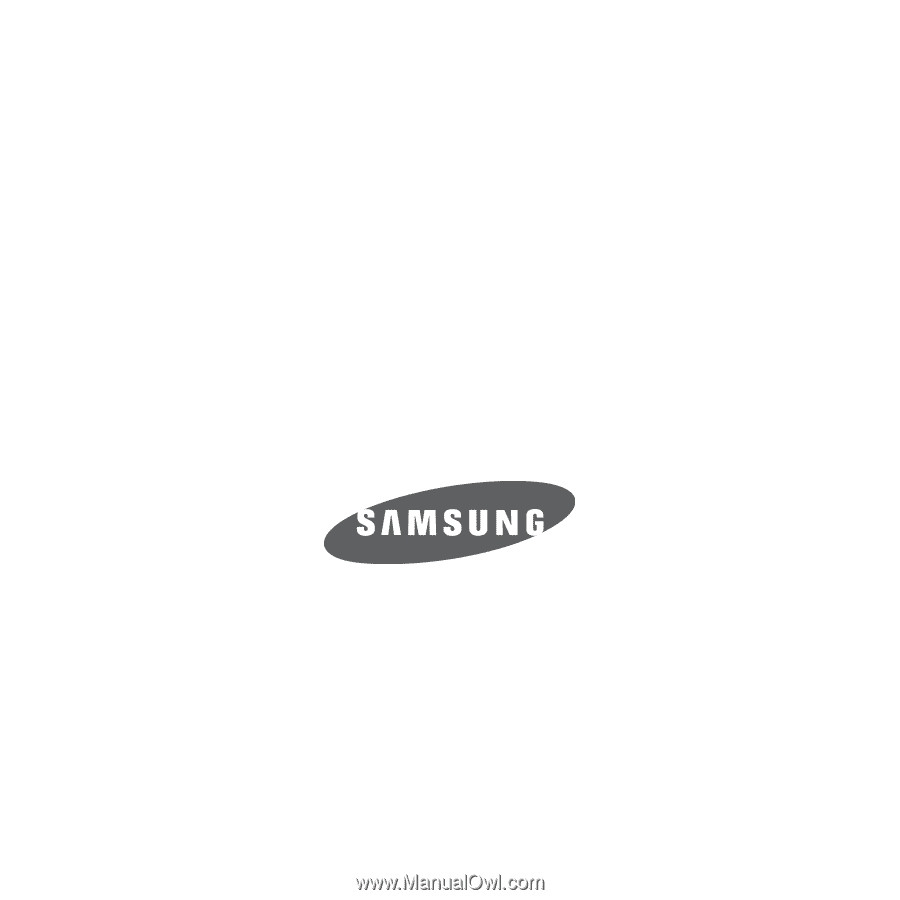
SGH-T139
P
O
RTA
B
L
E
D
UA
L
-
BA
N
D
M
O
B
I
L
E
P
H
O
N
E
User Manual
Please read this manual before operating your
phone, and keep it for future reference.