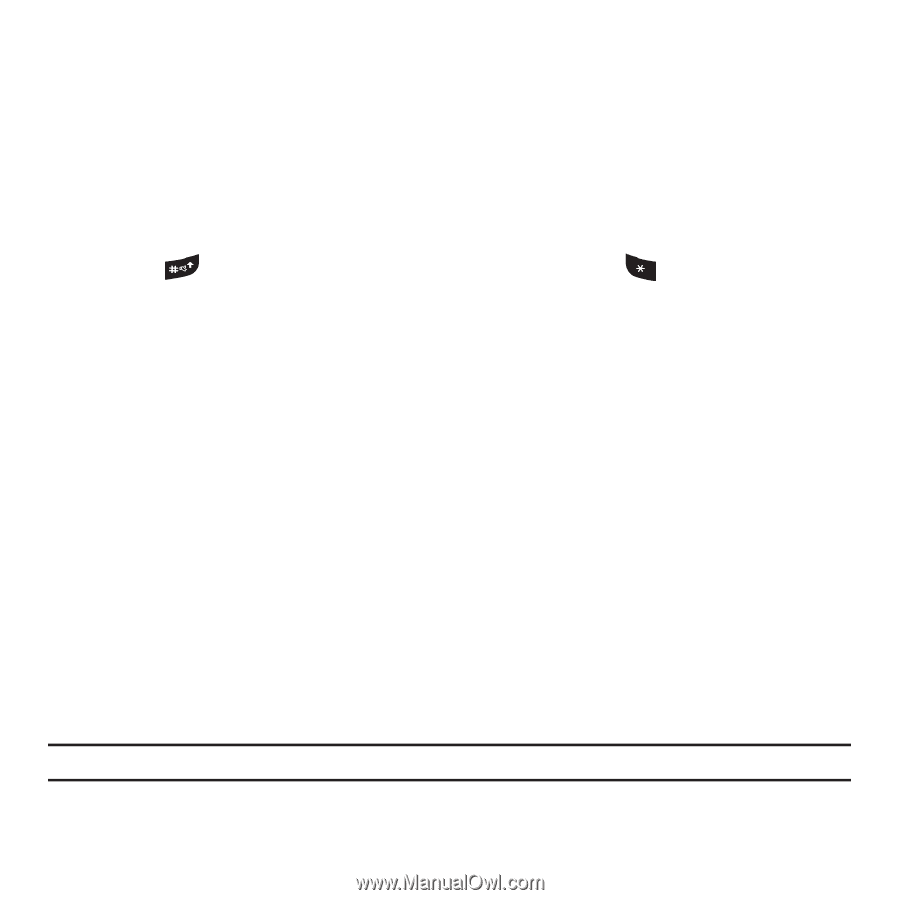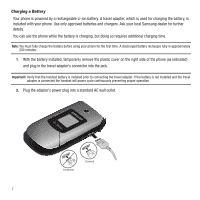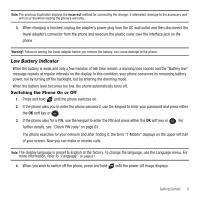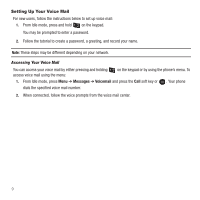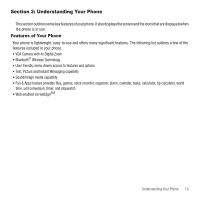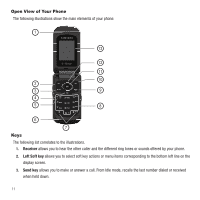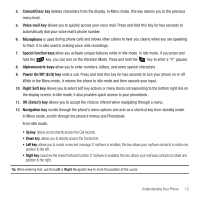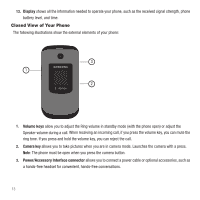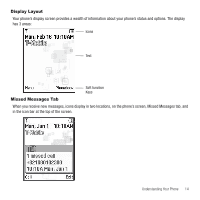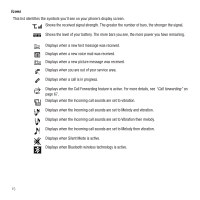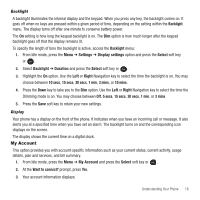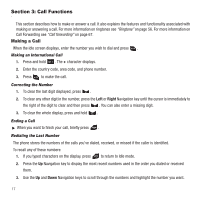Samsung SGH-T139 User Manual (user Manual) (ver.f6) (English) - Page 15
Power On/Off Exit key, OK Select key
 |
View all Samsung SGH-T139 manuals
Add to My Manuals
Save this manual to your list of manuals |
Page 15 highlights
4. Cancel/Clear key deletes characters from the display. In Menu mode, this key returns you to the previous menu level. 5. Voice mail key allows you to quickly access your voice mail. Press and hold this key for two seconds to automatically dial your voice mail's phone number. 6. Microphone is used during phone calls and allows other callers to hear you clearly when you are speaking to them. It is also used in making voice note recordings. 7. Special function keys allow you activate unique features while in Idle mode. In Idle mode, if you press and hold the key, you can turn on the Vibration Mode. Press and hold the key to enter a "P" (pause). 8. Alphanumeric keys allow you to enter numbers, letters, and some special characters. 9. Power On/Off (Exit) key ends a call. Press and hold this key for two seconds to turn your phone on or off. While in the Menu mode, it returns the phone to Idle mode and then cancels your input. 10. Right Soft key allows you to select soft key actions or menu items corresponding to the bottom right line on the display screen. In Idle mode, it also provides quick access to your phonebook. 11. OK (Select) key allows you to accept the choices offered when navigating through a menu. 12. Navigation key scrolls through the phone's menu options and acts as a shortcut key from standby mode. In Menu mode, scrolls through the phone's menus and Phonebook. From Idle mode: • Up key: allows you to directly access the Call records. • Down key: allows you to directly access the Contact list. • Left key: allows you to create a new text message. If myFaves is enabled, this key allows your myFaves contacts to rotate one position to the left. • Right key: launches the Audio Postcard function. If myFaves is enabled, this key allows your myFaves contacts to rotate one position to the right. Tip: When entering text, use the Left or Right Navigation key to mark the position of the cursor. Understanding Your Phone 12