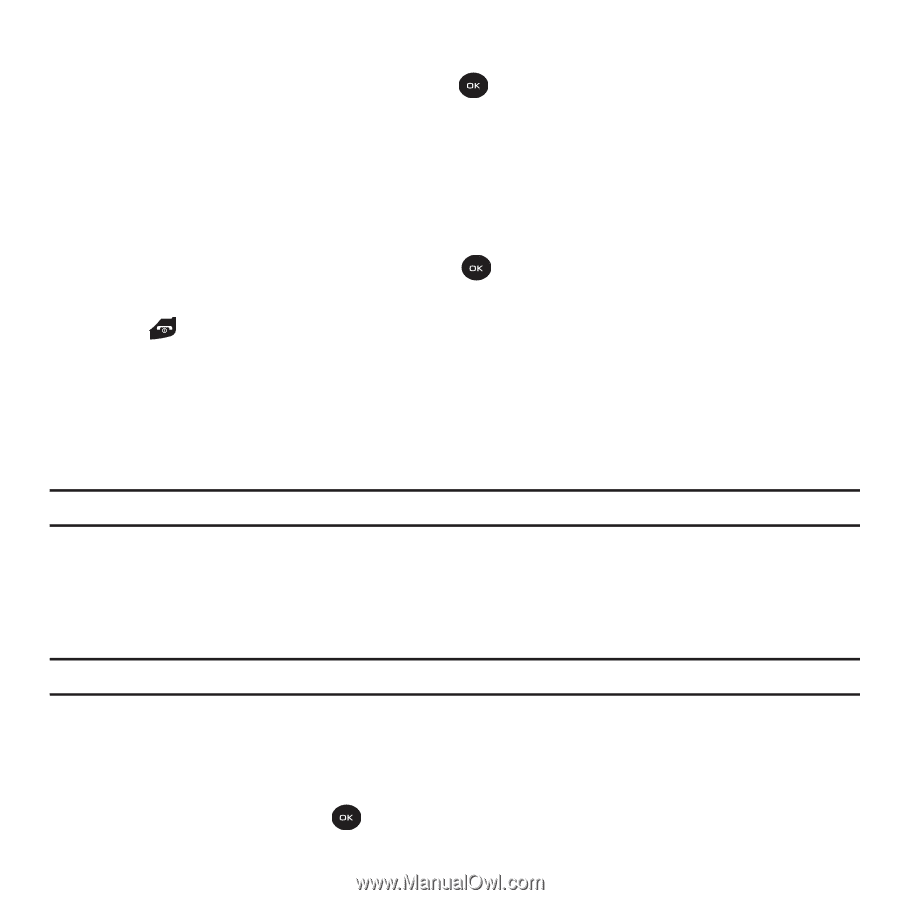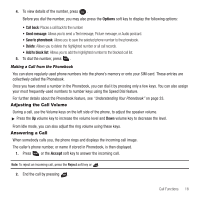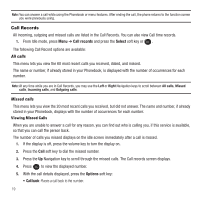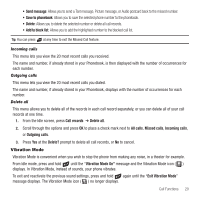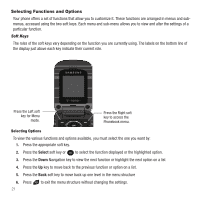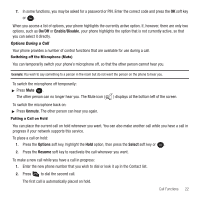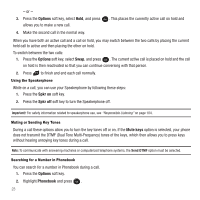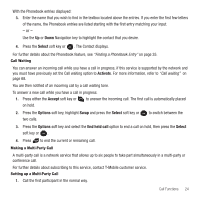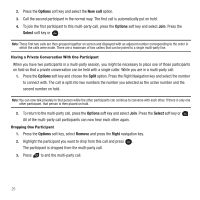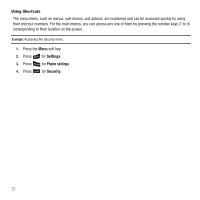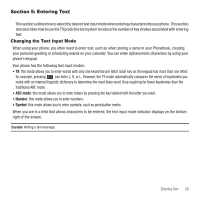Samsung SGH-T139 User Manual (user Manual) (ver.f6) (English) - Page 26
Options, Spkr on, Phonebook, While on a call, you can use your Speakerphone by following these steps - frequency
 |
View all Samsung SGH-T139 manuals
Add to My Manuals
Save this manual to your list of manuals |
Page 26 highlights
- or - 3. Press the Options soft key, select Hold, and press allows you to make a new call. . This places the currently active call on hold and 4. Make the second call in the normal way. When you have both an active call and a call on hold, you may switch between the two calls by placing the current held call to active and then placing the other on hold. To switch between the two calls: 1. Press the Options soft key, select Swap, and press . The current active call is placed on hold and the call on hold is then reactivated so that you can continue conversing with that person. 2. Press to finish and end each call normally. Using the Speakerphone While on a call, you can use your Speakerphone by following these steps: 1. Press the Spkr on soft key. 2. Press the Spkr off soft key to turn the Speakerphone off. Important!: For safety information related to speakerphone use, see "Responsible Listening" on page 104. Muting or Sending Key Tones During a call these options allow you to turn the key tones off or on. If the Mute keys option is selected, your phone does not transmit the DTMF (Dual Tone Multi-Frequency) tones of the keys, which then allows you to press keys without hearing annoying key tones during a call. Note: To communicate with answering machines or computerized telephone systems, the Send DTMF option must be selected. Searching for a Number in Phonebook You can search for a number in Phonebook during a call. 1. Press the Options soft key. 2. Highlight Phonebook and press . 23