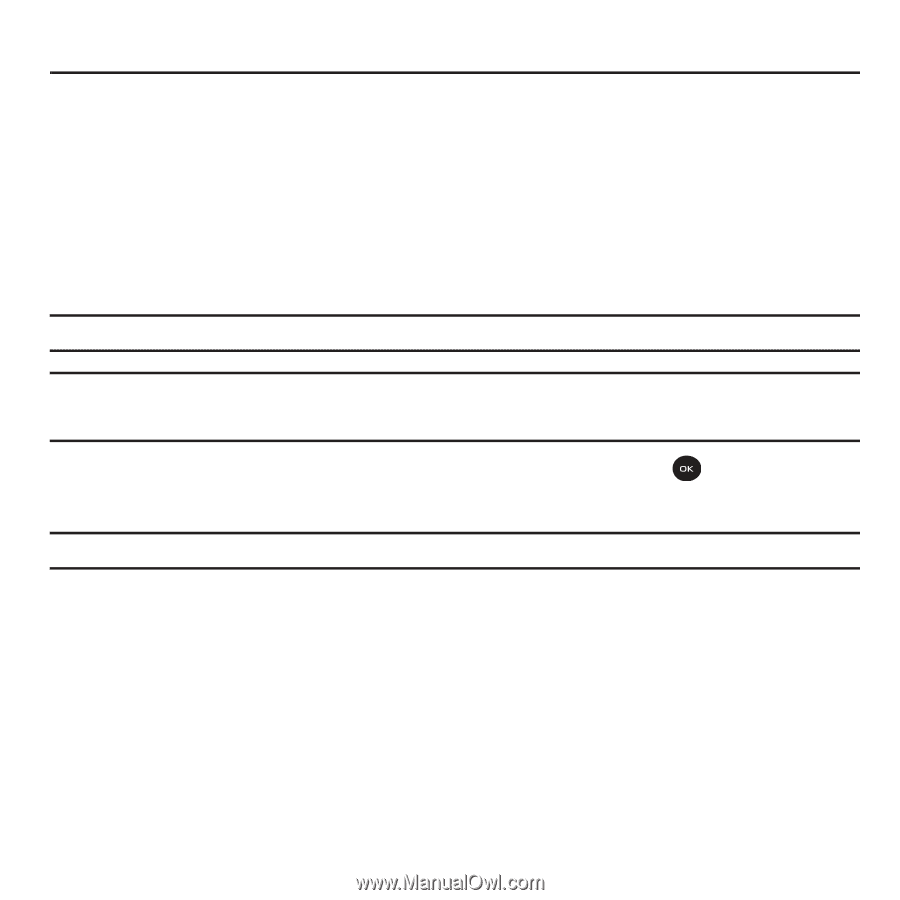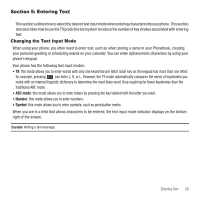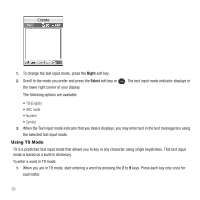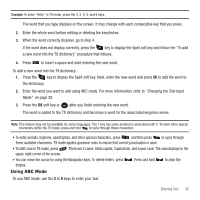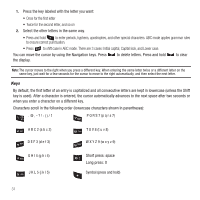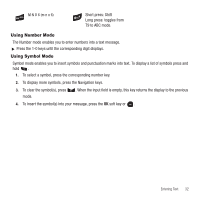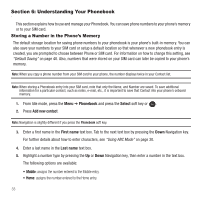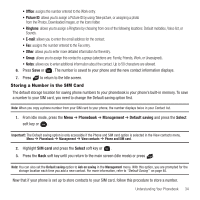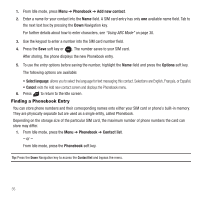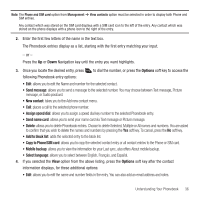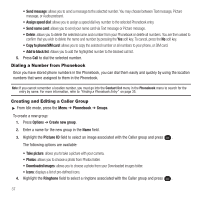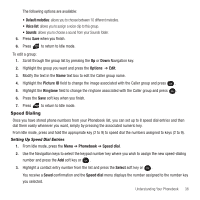Samsung SGH-T139 User Manual (user Manual) (ver.f6) (English) - Page 36
Understanding Your Phonebook, Storing a Number in the Phone’s Memory, Phonebook, Select - sim card type
 |
View all Samsung SGH-T139 manuals
Add to My Manuals
Save this manual to your list of manuals |
Page 36 highlights
Section 6: Understanding Your Phonebook This section explains how to use and manage your Phonebook. You can save phone numbers to your phone's memory or to your SIM card. Storing a Number in the Phone's Memory The default storage location for saving phone numbers to your phonebook is your phone's built-in memory. You can also save your numbers to your SIM card or setup a default location so that whenever a new phonebook entry is created, you are prompted to choose between Phone or SIM card. For information on how to change this setting, see "Default Saving" on page 40. Also, numbers that were stored on your SIM card can later be copied to your phone's memory. Note: When you copy a phone number from your SIM card to your phone, the number displays twice in your Contact list. Note: When storing a Phonebook entry into your SIM card, note that only the Name, and Number are saved. To save additional information for a particular contact, such as notes, e-mail, etc., it is important to save that Contact into your phone's onboard memory. 1. From Idle mode, press the Menu ➔ Phonebook and press the Select soft key or . 2. Press Add new contact. Note: Navigation is slightly different if you press the Phonebook soft key. 3. Enter a first name in the First name text box. Tab to the next text box by pressing the Down Navigation key. For further details about how to enter characters, see "Using ABC Mode" on page 30. 4. Enter a last name in the Last name text box. 5. Highlight a number type by pressing the Up or Down Navigation key, then enter a number in the text box. The following options are available: • Mobile: assigns the number entered to the Mobile entry. • Home: assigns the number entered to the Home entry. 33