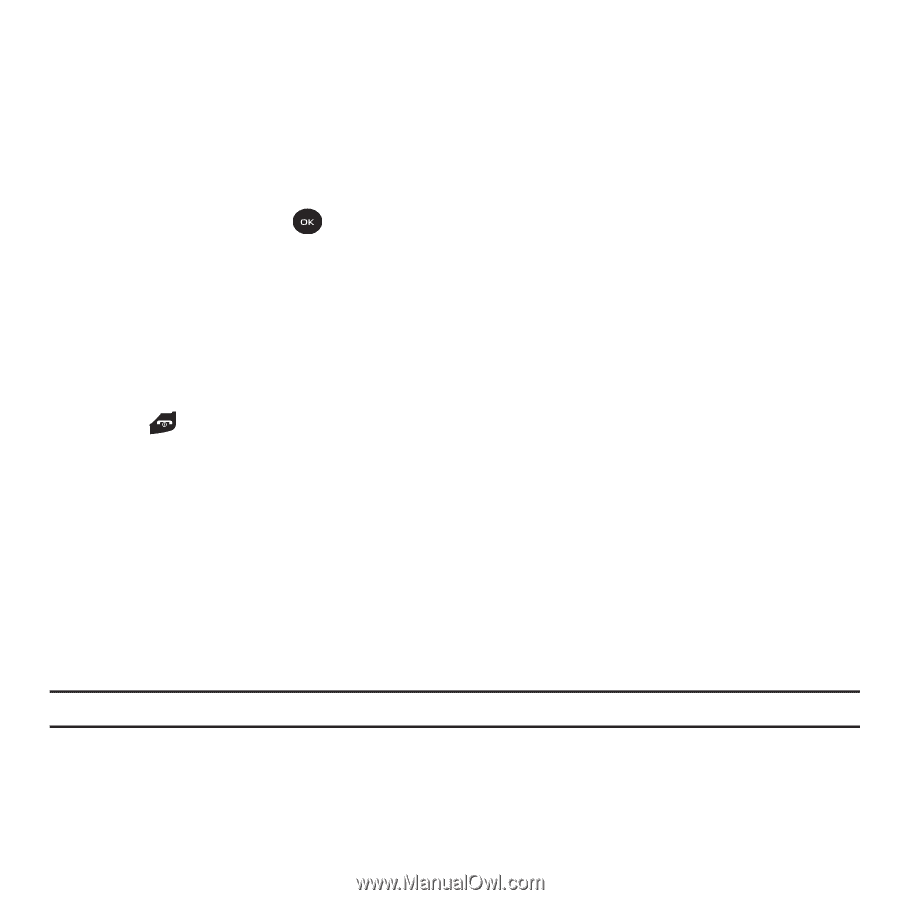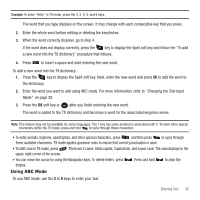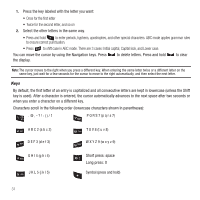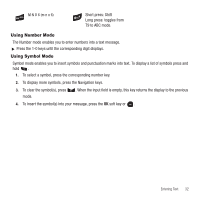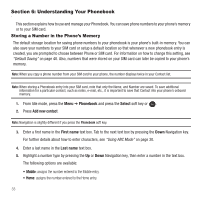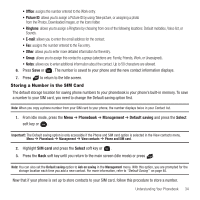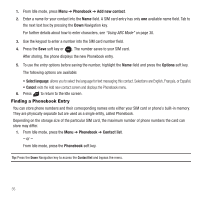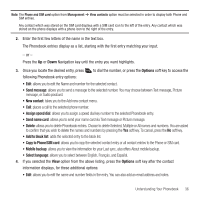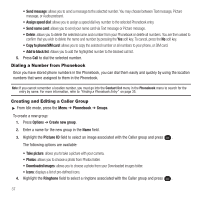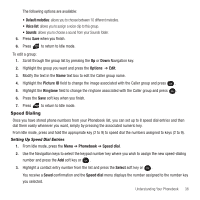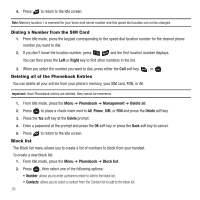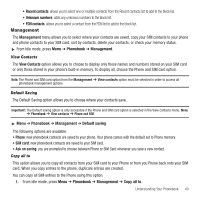Samsung SGH-T139 User Manual (user Manual) (ver.f6) (English) - Page 38
Finding a Phonebook Entry
 |
View all Samsung SGH-T139 manuals
Add to My Manuals
Save this manual to your list of manuals |
Page 38 highlights
1. From Idle mode, press Menu ➔ Phonebook ➔ Add new contact. 2. Enter a name for your contact into the Name field. A SIM card entry has only one available name field. Tab to the next text box by pressing the Down Navigation key. For further details about how to enter characters, see "Using ABC Mode" on page 30. 3. Use the keypad to enter a number into the SIM card number field. 4. Press the Save soft key or . The number saves to your SIM card. After storing, the phone displays the new Phonebook entry. 5. To use the entry options before saving the number, highlight the Name field and press the Options soft key. The following options are available: • Select language: allows you to select the language for text messaging this contact. Selections are English, Français, or Español. • Cancel: exits the Add new contact screen and displays the Phonebook menu. 6. Press to return to the Idle screen. Finding a Phonebook Entry You can store phone numbers and their corresponding names onto either your SIM card or phone's built-in memory. They are physically separate but are used as a single entity, called Phonebook. Depending on the storage size of the particular SIM card, the maximum number of phone numbers the card can store may differ. 1. From Idle mode, press the Menu ➔ Phonebook ➔ Contact list. - or - From Idle mode, press the Phonebook soft key. Tip: Press the Down Navigation key to access the Contact list and bypass the menu. 35