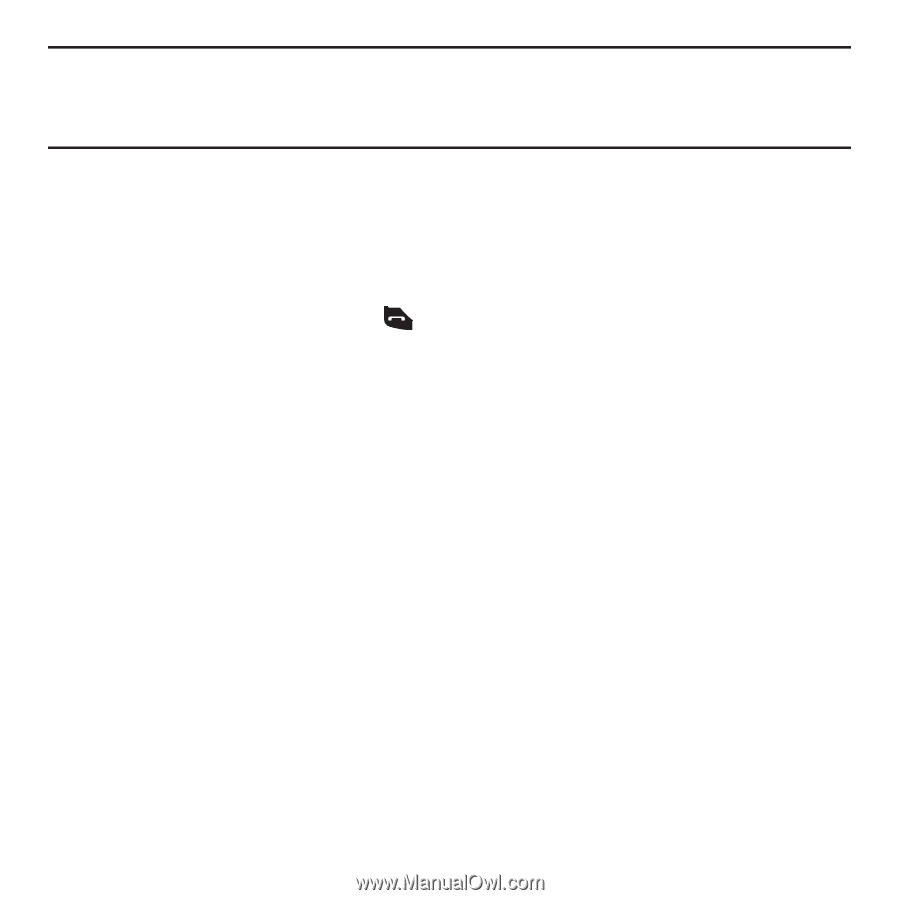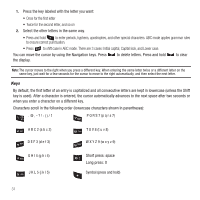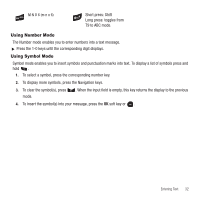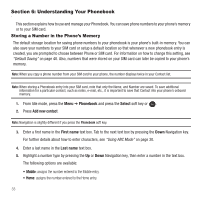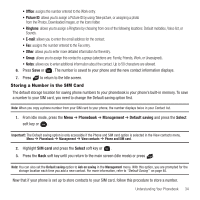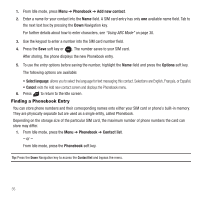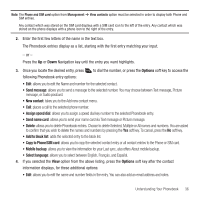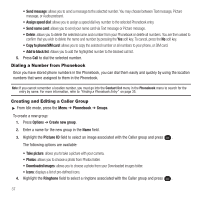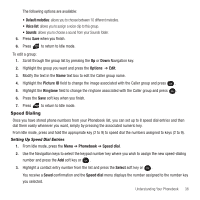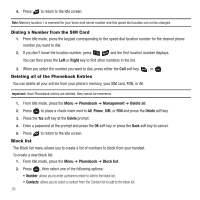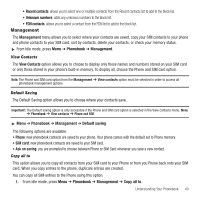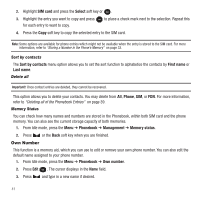Samsung SGH-T139 User Manual (user Manual) (ver.f6) (English) - Page 39
Options, Send message, New contact, Assign speed dial, Send name card, Add to block list - how to get pictures onto computer
 |
View all Samsung SGH-T139 manuals
Add to My Manuals
Save this manual to your list of manuals |
Page 39 highlights
Note: The Phone and SIM card option from Management ➔ View contacts option must be selected in order to display both Phone and SIM entries. Any contact which was stored on the SIM card displays with a SIM card icon to the left of the entry. Any contact which was stored on the phone displays with a phone icon to the right of the entry. 2. Enter the first few letters of the name in the text box. The Phonebook entries display as a list, starting with the first entry matching your input. - or - Press the Up or Down Navigation key until the entry you want highlights. 3. Once you locate the desired entry, press to dial the number, or press the Options soft key to access the following Phonebook entry options: • Edit: allows you to edit the Name and number for the selected contact. • Send message: allows you to send a message to the selected number. You may choose between Text message, Picture message, or Audio postcard. • New contact: takes you to the Add new contact menu. • Call: places a call to the selected phone number. • Assign speed dial: allows you to assign a speed dial key number to the selected Phonebook entry. • Send name card: allows you to send your name card via Text message or Picture message. • Delete: allows you to delete Phonebook entries. Choose to delete Selected, Multiple or All names and numbers. You are asked to confirm that you wish to delete the names and numbers by pressing the Yes soft key. To cancel, press the No soft key. • Add to block list: adds the selected entry to the block list. • Copy to Phone/SIM card: allows you to copy the selected contact entry or all contact entries to the Phone or SIM card. • Mobile backup: allows you to view the information for your Last sync, also offers About mobile backup. • Select language: allows you to select between English, Français, and Español. 4. If you selected the View option from the above listing, press the Options soft key after the contact information displays, for these additional options: • Edit: allows you to edit the name and number fields in the entry. You can also add an email address and notes. Understanding Your Phonebook 36