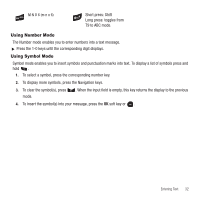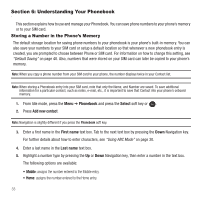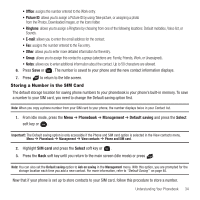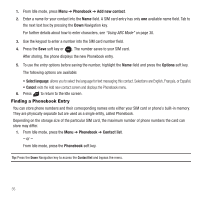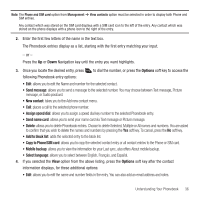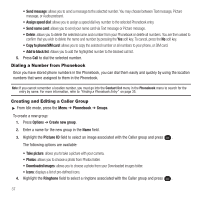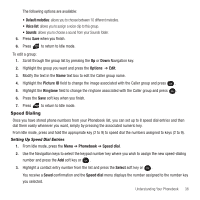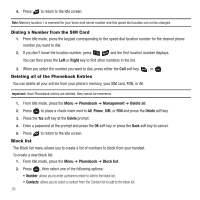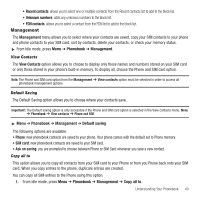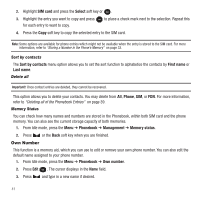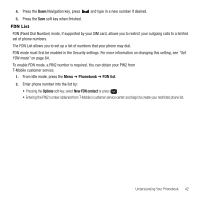Samsung SGH-T139 User Manual (user Manual) (ver.f6) (English) - Page 40
Dialing a Number from Phonebook, Creating and Editing a Caller Group - sim location
 |
View all Samsung SGH-T139 manuals
Add to My Manuals
Save this manual to your list of manuals |
Page 40 highlights
• Send message: allows you to send a message to the selected number. You may choose between Text message, Picture message, or Audio postcard. • Assign speed dial: allows you to assign a speed dial key number to the selected Phonebook entry. • Send name card: allows you to send your name card via Text message or Picture message. • Delete: allows you to delete the selected name and number from your Phonebook or delete all numbers. You are then asked to confirm that you wish to delete the name and number by pressing the Yes soft key. To cancel, press the No soft key. • Copy to phone/SIM card: allows you to copy the selected number or all numbers to your phone, or SIM card. • Add to block list: Allows you to add the highlighted number to the blocked call list. 5. Press Call to dial the selected number. Dialing a Number from Phonebook Once you have stored phone numbers in the Phonebook, you can dial them easily and quickly by using the location numbers that were assigned to them in the Phonebook. Note: If you cannot remember a location number, you must go into the Contact list menu in the Phonebook menu to search for the entry by name. For more information, refer to "Finding a Phonebook Entry" on page 35. Creating and Editing a Caller Group ᮣ From Idle mode, press the Menu ➔ Phonebook ➔ Groups. To create a new group: 1. Press Options ➔ Create new group. 2. Enter a name for the new group in the Name field. 3. Highlight the Picture ID field to select an image associated with the Caller group and press . The following options are available: • Take picture: allows you to take a picture with your camera. • Photos: allows you to choose a photo from Photos folder. • Downloaded images: allows you to choose a photo from your Downloaded images folder. • Icons: displays a list of pre-defined icons. 4. Highlight the Ringtone field to select a ringtone associated with the Caller group and press . 37