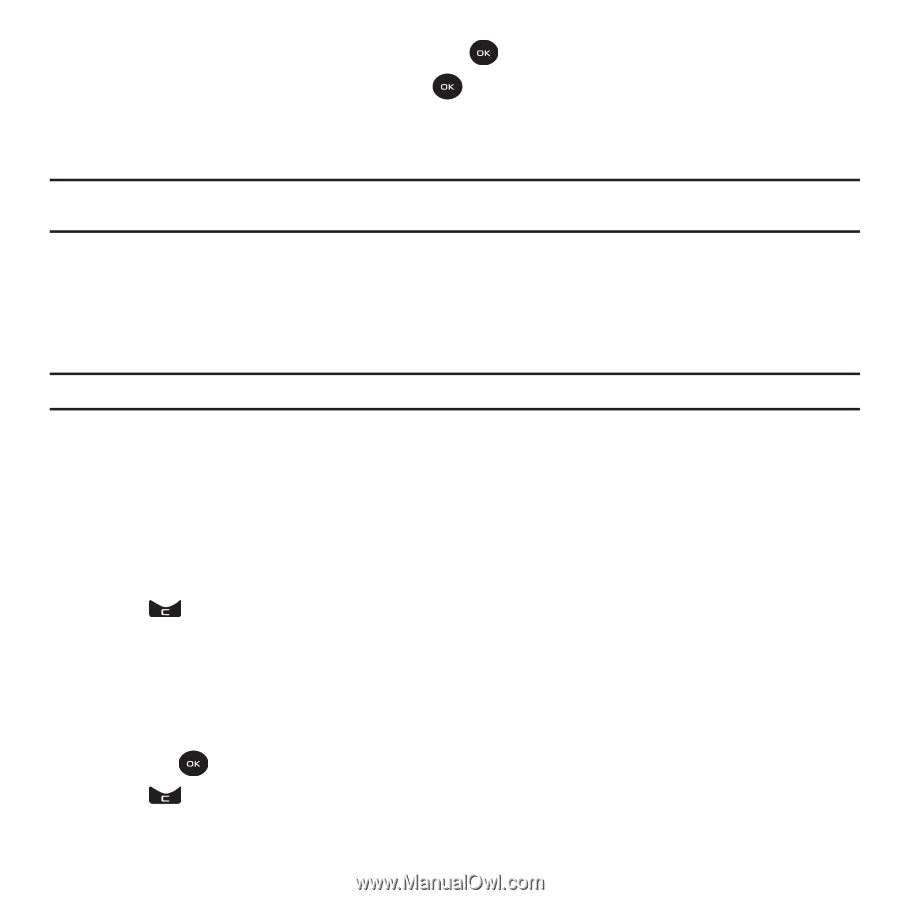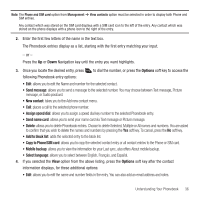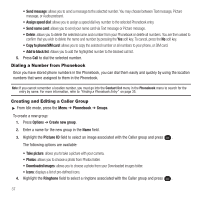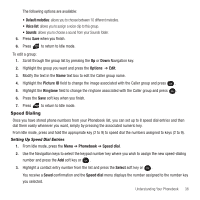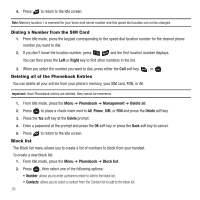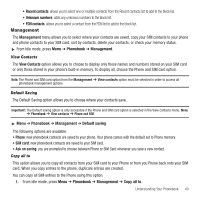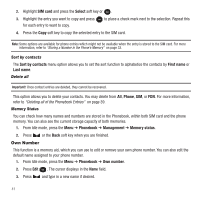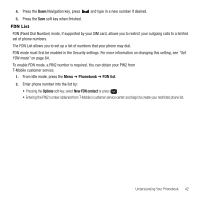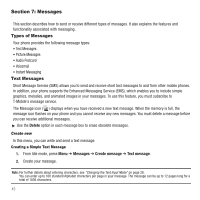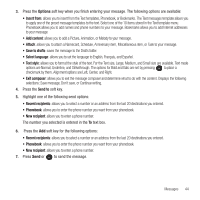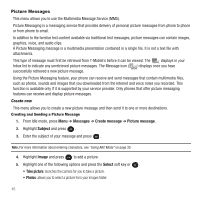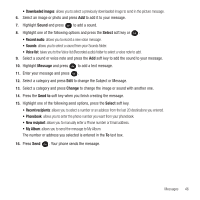Samsung SGH-T139 User Manual (user Manual) (ver.f6) (English) - Page 44
Own Number
 |
View all Samsung SGH-T139 manuals
Add to My Manuals
Save this manual to your list of manuals |
Page 44 highlights
2. Highlight SIM card and press the Select soft key or . 3. Highlight the entry you want to copy and press for each entry to want to copy. to place a check mark next to the selection. Repeat this 4. Press the Copy soft key to copy the selected entry to the SIM card. Note: Some options are available for phone entries which might not be available when the entry is stored to the SIM card. For more information, refer to "Storing a Number in the Phone's Memory" on page 33. Sort by contacts The Sort by contacts menu option allows you to set the sort function to alphabetize the contacts by First name or Last name. Delete all Important!: Once contact entries are deleted, they cannot be recovered. This option allows you to delete your contacts. You may delete from All, Phone, SIM, or FDN. For more information, refer to "Deleting all of the Phonebook Entries" on page 39. Memory Status You can check how many names and numbers are stored in the Phonebook, within both SIM card and the phone memory. You can also see the current storage capacity of both memories. 1. From Idle mode, press the Menu ➔ Phonebook ➔ Management ➔ Memory status. 2. Press or the Back soft key when you are finished. Own Number This function is a memory aid, which you can use to edit or remove your own phone number. You can also edit the default name assigned to your phone number. 1. From Idle mode, press the Menu ➔ Phonebook ➔ Own number. 2. Press Edit . The cursor displays in the Name field. 3. Press and type in a new name if desired. 41