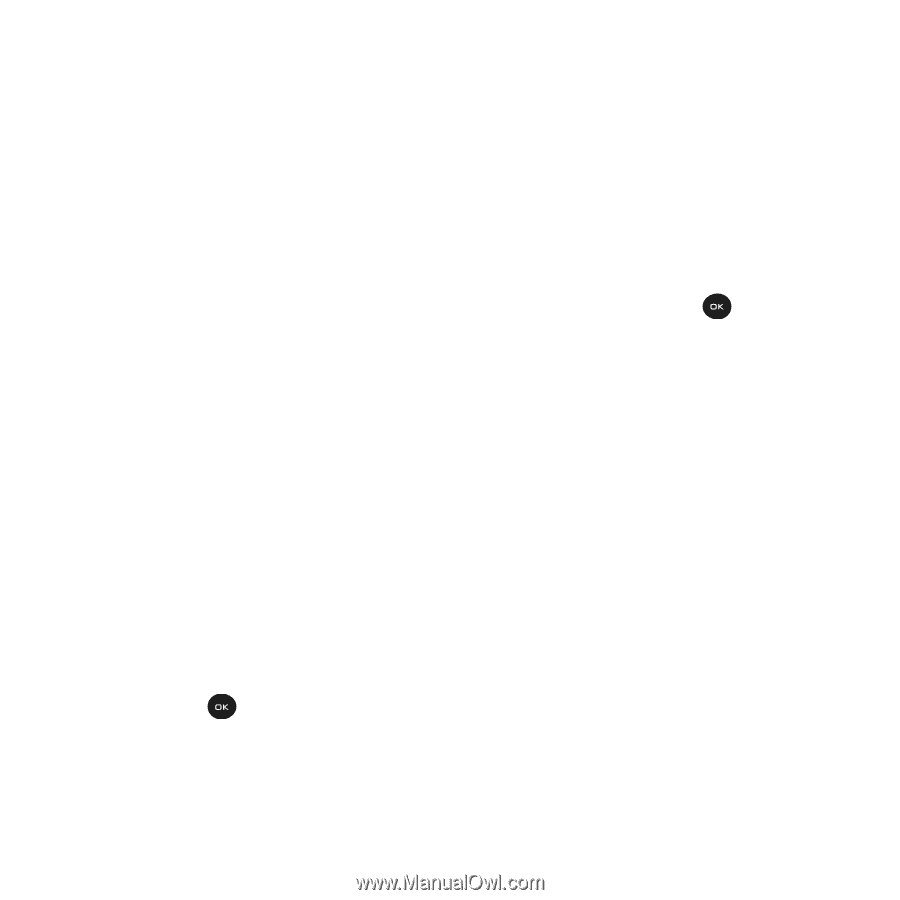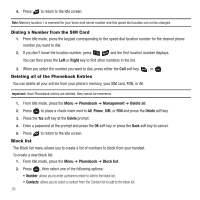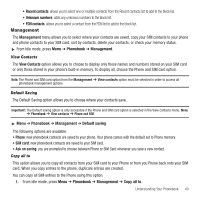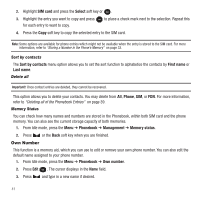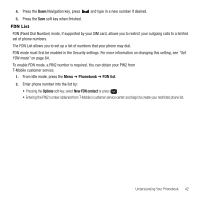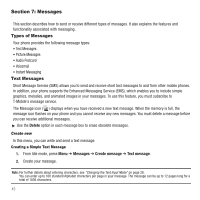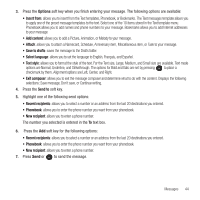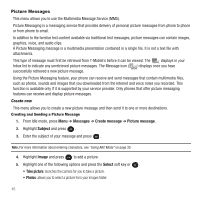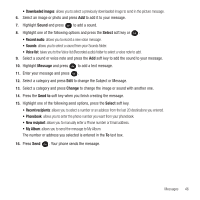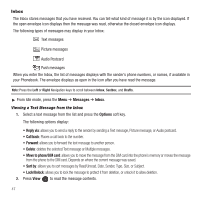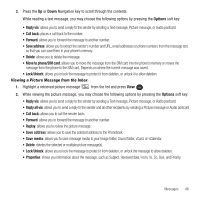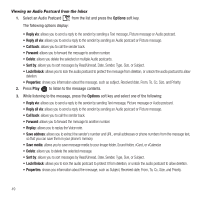Samsung SGH-T139 User Manual (user Manual) (ver.f6) (English) - Page 47
Options, Insert from, Add content, Save to drafts, Select language, Text style, Exit composer, Send
 |
View all Samsung SGH-T139 manuals
Add to My Manuals
Save this manual to your list of manuals |
Page 47 highlights
3. Press the Options soft key when you finish entering your message. The following options are available: • Insert from: allows you to insert from the Text templates, Phonebook, or Bookmarks. The Text messages template allows you to apply one of the preset message templates to the text. Select one of the 10 items stored in the Text template menu. Phonebook allows you to add names and phone numbers to your message. Bookmarks allows you to add Internet addresses to your message. • Add content: allows you to add a Picture, Animation, or Melody to your message. • Attach: allows you to attach a Namecard, Schedule, Anniversary item, Miscellaneous item, or Task to your message. • Save to drafts: saves the message to the Drafts folder. • Select language: allows you to set the language to English, Français, and Español. • Text style: allows you to format the style of the text. For the Text size, Large, Medium, and Small size are available. Text mode options are Normal, Underline, and Strikethrough. The options for Bold and Italic are set by pressing to place a checkmark by them. Alignment options are Left, Center, and Right. • Exit composer: allows you to exit the message composer and determine what to do with the content. Displays the following selections: Save message, Don't save, or Continue writing. 4. Press the Send to soft key. 5. Highlight one of the following send options: • Recent recipients: allows you to select a number or an address from the last 20 destinations you entered. • Phonebook: allows you to enter the phone number you want from your phonebook. • New recipient: allows you to enter a phone number. The number you selected is entered in the To text box. 6. Press the Add soft key for the following options: • Recent recipients: allows you to select a number or an address from the last 20 destinations you entered. • Phonebook: allows you to enter the phone number you want from your phonebook. • New recipient: allows you to enter a phone number. 7. Press Send or to send the message. Messages 44