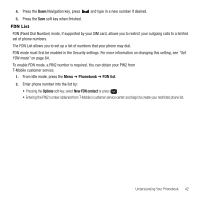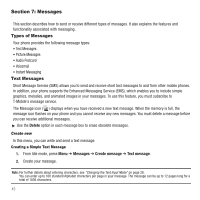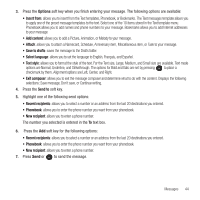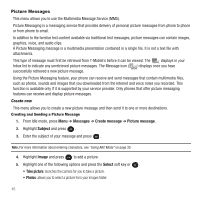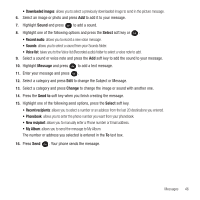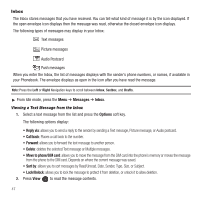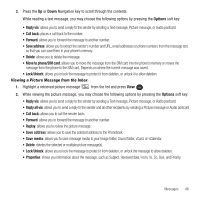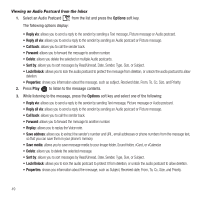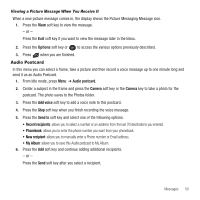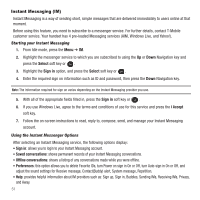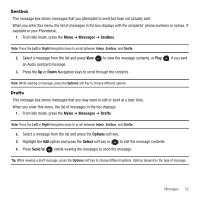Samsung SGH-T139 User Manual (user Manual) (ver.f6) (English) - Page 50
Inbox, Audio Postcard - how to unlock
 |
View all Samsung SGH-T139 manuals
Add to My Manuals
Save this manual to your list of manuals |
Page 50 highlights
Inbox The Inbox stores messages that you have received. You can tell what kind of message it is by the icon displayed. If the open envelope icon displays then the message was read, otherwise the closed envelope icon displays. The following types of messages may display in your Inbox: Text messages Picture messages Audio Postcard Push messages When you enter the Inbox, the list of messages displays with the sender's phone numbers, or names, if available in your Phonebook. The envelope displays as open in the icon after you have read the message. Note: Press the Left or Right Navigation keys to scroll between Inbox, Sentbox, and Drafts. ᮣ From Idle mode, press the Menu ➔ Messages ➔ Inbox. Viewing a Text Message from the Inbox 1. Select a text message from the list and press the Options soft key. The following options display: • Reply via: allows you to send a reply to the sender by sending a Text message, Picture message, or Audio postcard. • Call back: Places a call back to the number. • Forward: allows you to forward the text message to another person. • Delete: deletes the selected Text message or Multiple messages. • Move to phone/SIM card: allows you to move the message from the SIM card into the phone's memory or moves the message from the phone to the SIM card. Depends on where the current message was saved. • Sort by: allows you to sort messages by Read/Unread, Date, Sender, Type, Size, or Subject. • Lock/Unlock: allows you to lock the message to protect it from deletion, or unlock it to allow deletion. 2. Press View to read the message contents. 47