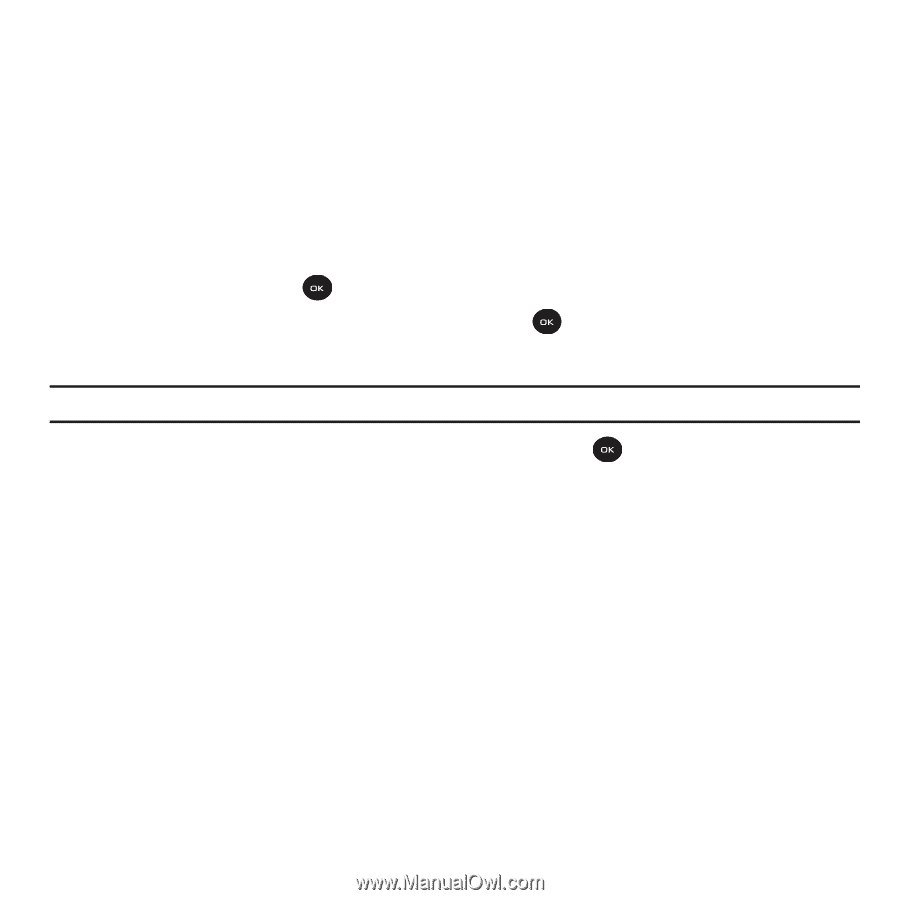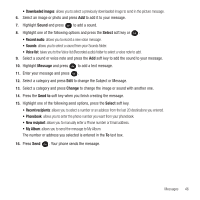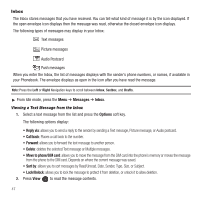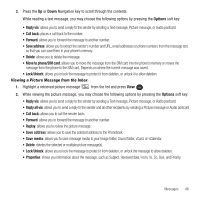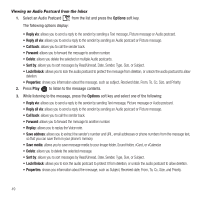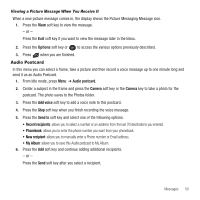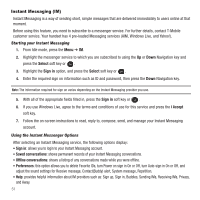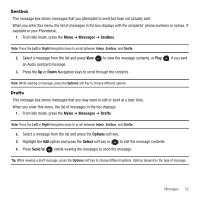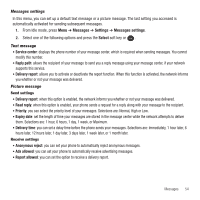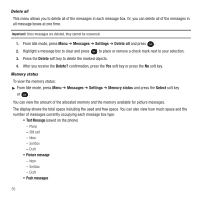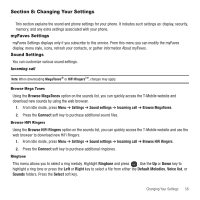Samsung SGH-T139 User Manual (user Manual) (ver.f6) (English) - Page 54
Instant Messaging (IM)
 |
View all Samsung SGH-T139 manuals
Add to My Manuals
Save this manual to your list of manuals |
Page 54 highlights
Instant Messaging (IM) Instant Messaging is a way of sending short, simple messages that are delivered immediately to users online at that moment. Before using this feature, you need to subscribe to a messenger service. For further details, contact T-Mobile customer service. Your handset has 4 pre-loaded Messaging services (AIM, Windows Live, and Yahoo!). Starting your Instant Messaging 1. From Idle mode, press the Menu ➔ IM. 2. Highlight the messenger service to which you are subscribed to using the Up or Down Navigation key and press the Select soft key or . 3. Highlight the Sign in option, and press the Select soft key or . 4. Enter the required sign on information such as ID and password, then press the Down Navigation key. Note: The information required for sign on varies depending on the Instant Messaging provider you use. 5. With all of the appropriate fields filled in, press the Sign in soft key or . 6. If you use Windows Live, agree to the terms and conditions of use for this service and press the I Accept soft key. 7. Follow the on-screen instructions to read, reply to, compose, send, and manage your Instant Messaging account. Using the Instant Messenger Options After selecting an Instant Messaging service, the following options display: • Sign in: allows you to login to your Instant Messaging account. • Saved conversations: shows permanent records of your Instant Messaging conversations. • Offline conversations: shows a listing of any conversations made while you were offline. • Preferences: this option allows you to delete Favorite IDs, turn Power on sign in On or Off, turn Auto-sign in On or Off, and adjust the sound settings for Receive message, Contact(Buddy) alert, System message, Repetition. • Help: provides helpful information about IM providers such as: Sign up, Sign in, Buddies, Sending IMs, Receiving IMs, Privacy, and Away. 51