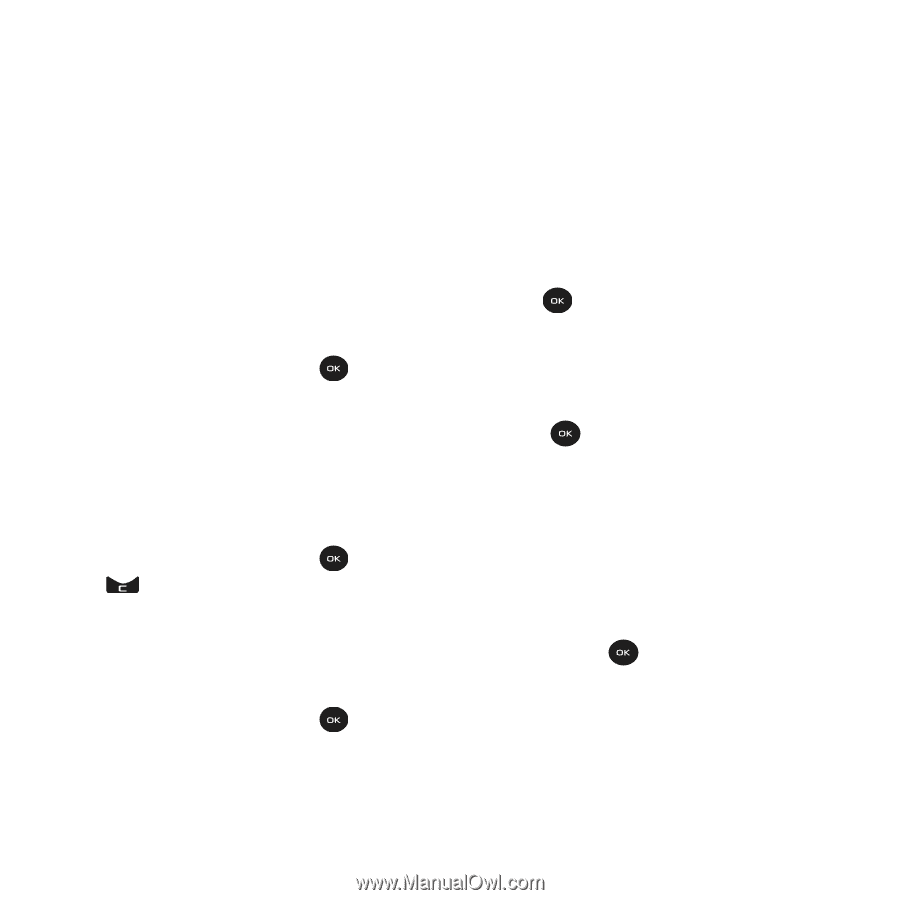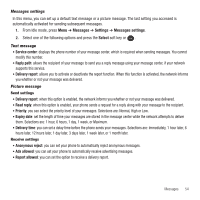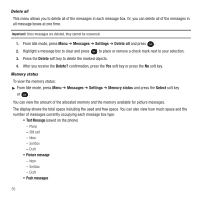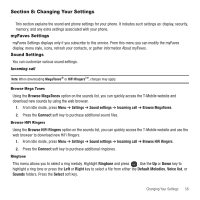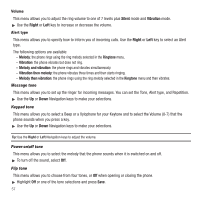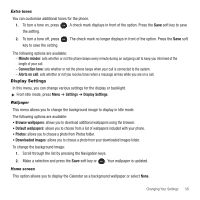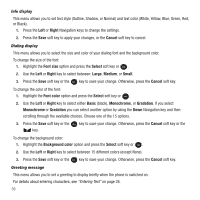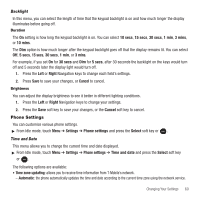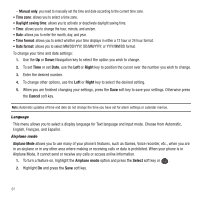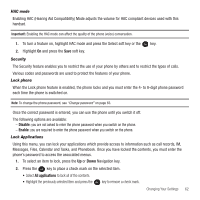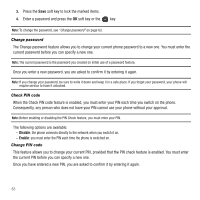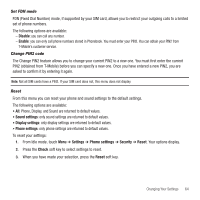Samsung SGH-T139 User Manual (user Manual) (ver.f6) (English) - Page 62
Right, Cancel, Font size, Select, Large, Medium, Small, Font color, Basic, Monochrome, Gradation
 |
View all Samsung SGH-T139 manuals
Add to My Manuals
Save this manual to your list of manuals |
Page 62 highlights
Info display This menu allows you to set text style (Outline, Shadow, or Normal) and text color (White, Yellow, Blue, Green, Red, or Black). 1. Press the Left or Right Navigation keys to change the settings. 2. Press the Save soft key to apply your changes, or the Cancel soft key to cancel. Dialing display This menu allows you to select the size and color of your dialing font and the background color. To change the size of the font: 1. Highlight the Font size option and press the Select soft key or . 2. Use the Left or Right key to select between: Large, Medium, or Small. 3. Press the Save soft key or the key to save your change. Otherwise, press the Cancel soft key. To change the color of the font: 1. Highlight the Font color option and press the Select soft key or . 2. Use the Left or Right key to select either Basic (black), Monochrome, or Gradation. If you select Monochrome or Gradation you can select another option by using the Down Navigation key and then scrolling through the available choices. Choose one of the 15 options. 3. Press the Save soft key or the key. key to save your change. Otherwise, press the Cancel soft key or the To change the background color: 1. Highlight the Background color option and press the Select soft key or . 2. Use the Left or Right key to select between 15 different colors (except None). 3. Press the Save soft key or the key to save your change. Otherwise, press the Cancel soft key. Greeting message This menu allows you to set a greeting to display briefly when the phone is switched on. For details about entering characters, see "Entering Text" on page 28. 59