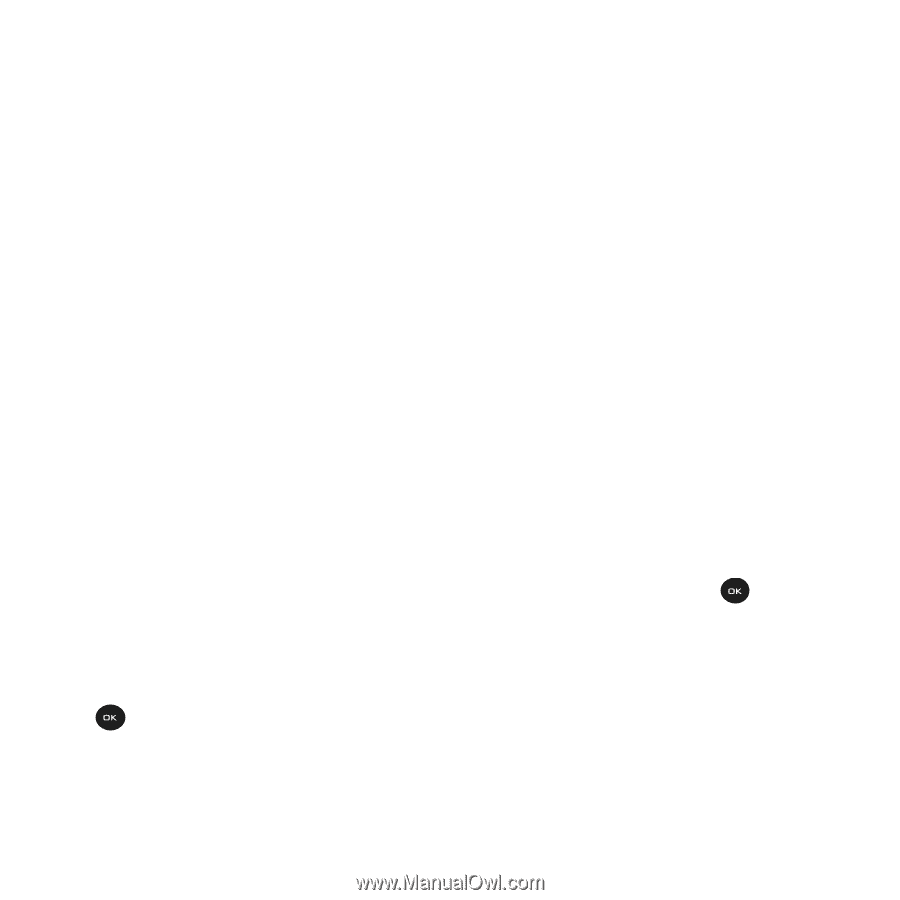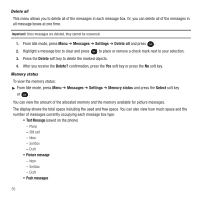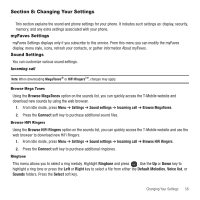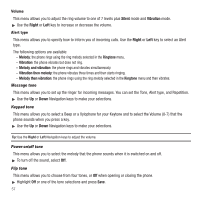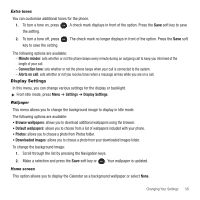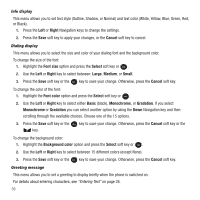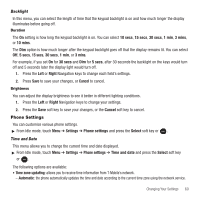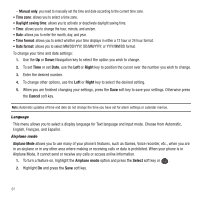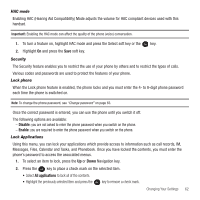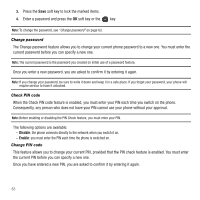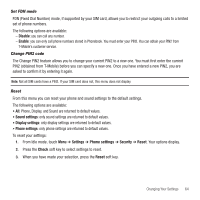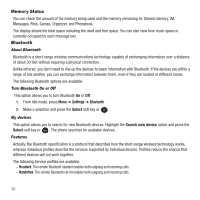Samsung SGH-T139 User Manual (user Manual) (ver.f6) (English) - Page 63
Phone Settings
 |
View all Samsung SGH-T139 manuals
Add to My Manuals
Save this manual to your list of manuals |
Page 63 highlights
Backlight In this menu, you can select the length of time that the keypad backlight is on and how much longer the display illuminates before going off. Duration The On setting is how long the keypad backlight is on. You can select 10 secs, 15 secs, 30 secs, 1 min, 3 mins, or 10 mins. The Dim option is how much longer after the keypad backlight goes off that the display remains lit. You can select Off, 5 secs, 15 secs, 30 secs, 1 min, or 3 mins. For example, if you set On for 30 secs and Dim for 5 secs, after 30 seconds the backlight on the keys would turn off and 5 seconds later the display light would turn off. 1. Press the Left or Right Navigation keys to change each field's settings. 2. Press Save to save your changes, or Cancel to cancel. Brightness You can adjust the display brightness to see it better in different lighting conditions. 1. Press the Left or Right Navigation keys to change your settings. 2. Press the Save soft key to save your changes, or the Cancel soft key to cancel. Phone Settings You can customize various phone settings. ᮣ From Idle mode, touch Menu ➔ Settings ➔ Phone settings and press the Select soft key or . Time and Date This menu allows you to change the current time and date displayed. ᮣ From Idle mode, touch Menu ➔ Settings ➔ Phone settings ➔ Time and date and press the Select soft key or . The following options are available: • Time zone updating: allows you to receive time information from T-Mobile's network. - Automatic: the phone automatically updates the time and date according to the current time zone using the network service. Changing Your Settings 60