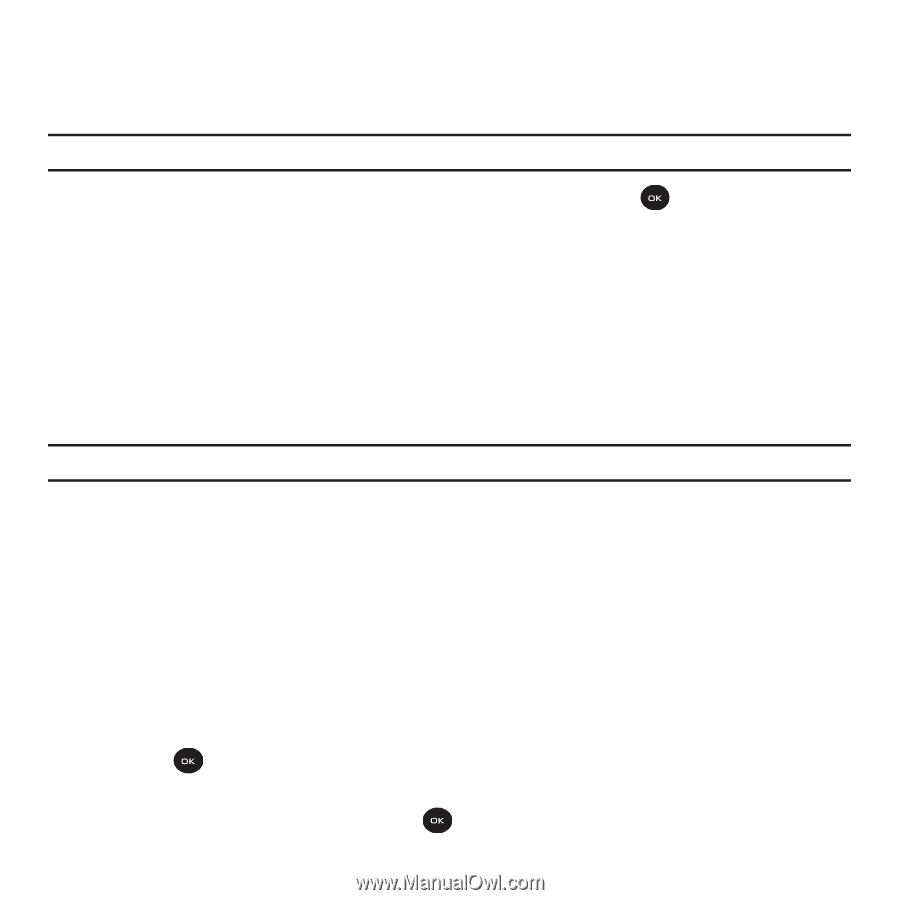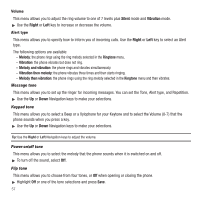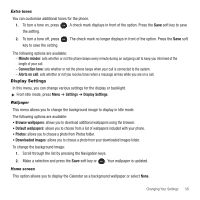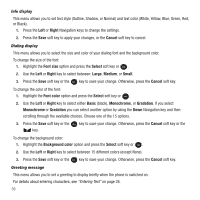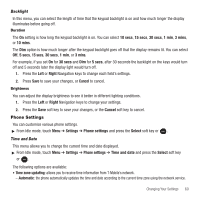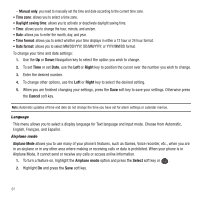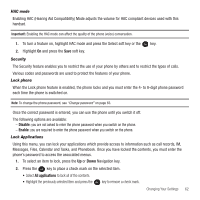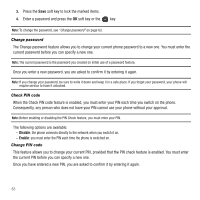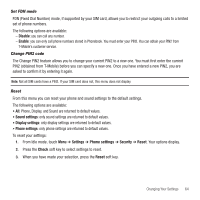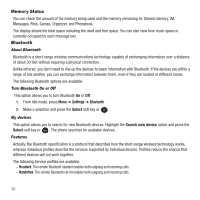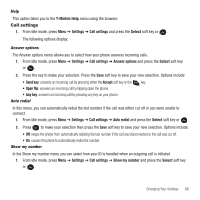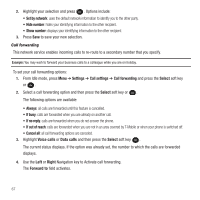Samsung SGH-T139 User Manual (user Manual) (ver.f6) (English) - Page 65
Disable, Enable, All applications, HAC mode, Security, Lock phone - phone lock
 |
View all Samsung SGH-T139 manuals
Add to My Manuals
Save this manual to your list of manuals |
Page 65 highlights
HAC mode Enabling HAC (Hearing Aid Compatibility) Mode adjusts the volume for HAC compliant devices used with this handset. Important!: Enabling the HAC mode can affect the quality of the phone (voice) conversation. 1. To turn a feature on, highlight HAC mode and press the Select soft key or the key. 2. Highlight On and press the Save soft key. Security The Security feature enables you to restrict the use of your phone by others and to restrict the types of calls. Various codes and passwords are used to protect the features of your phone. Lock phone When the Lock phone feature is enabled, the phone locks and you must enter the 4- to 8-digit phone password each time the phone is switched on. Note: To change the phone password, see "Change password" on page 63. Once the correct password is entered, you can use the phone until you switch it off. The following options are available: - Disable: you are not asked to enter the phone password when you switch on the phone. - Enable: you are required to enter the phone password when you switch on the phone. Lock Applications Using this menu, you can lock your applications which provide access to information such as call records, IM, Messages, Files, Calendar and Tasks, and Phonebook. Once you have locked the contents, you must enter the phone's password to access the associated menus. 1. To select an item to lock, press the Up or Down Navigation key. 2. Press the key to place a check mark on the selected item. • Select All applications to lock all of the contents. • Highlight the previously selected item and press the key to remove a check mark. Changing Your Settings 62