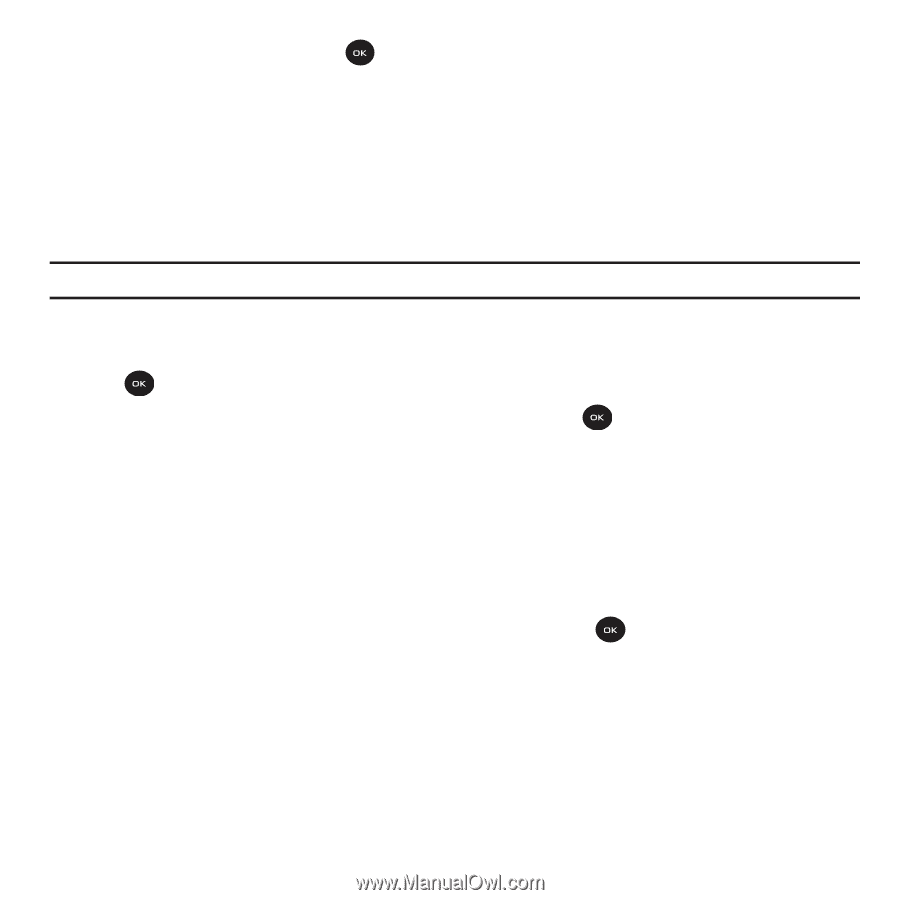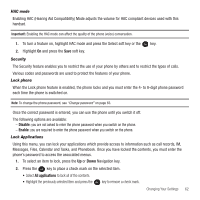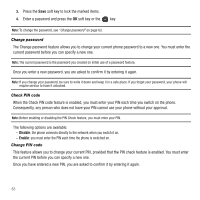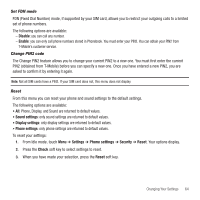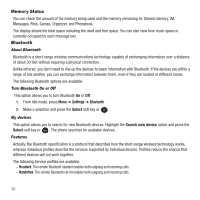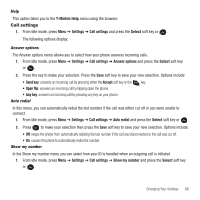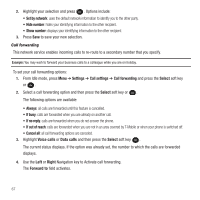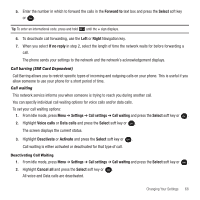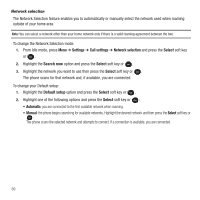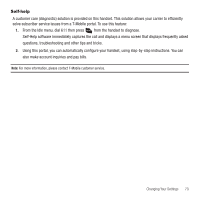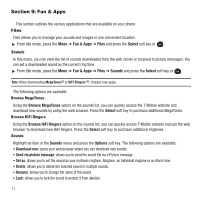Samsung SGH-T139 User Manual (user Manual) (ver.f6) (English) - Page 70
Call settings, Show number
 |
View all Samsung SGH-T139 manuals
Add to My Manuals
Save this manual to your list of manuals |
Page 70 highlights
2. Highlight your selection and press . Options include: • Set by network: uses the default network information to identify you to the other party. • Hide number: hides your identifying information to the other recipient. • Show number: displays your identifying information to the other recipient. 3. Press Save to save your new selection. Call forwarding This network service enables incoming calls to re-route to a secondary number that you specify. Example: You may wish to forward your business calls to a colleague while you are on holiday. To set your call forwarding options: 1. From Idle mode, press Menu ➔ Settings ➔ Call settings ➔ Call forwarding and press the Select soft key or . 2. Select a call forwarding option and then press the Select soft key or . The following options are available: • Always: all calls are forwarded until this feature is cancelled. • If busy: calls are forwarded when you are already on another call. • If no reply: calls are forwarded when you do not answer the phone. • If out of reach: calls are forwarded when you are not in an area covered by T-Mobile or when your phone is switched off. • Cancel all: all call forwarding options are canceled. 3. Highlight Voice calls or Data calls and then press the Select soft key . The current status displays. If the option was already set, the number to which the calls are forwarded displays. 4. Use the Left or Right Navigation key to Activate call forwarding. The Forward to field activates. 67