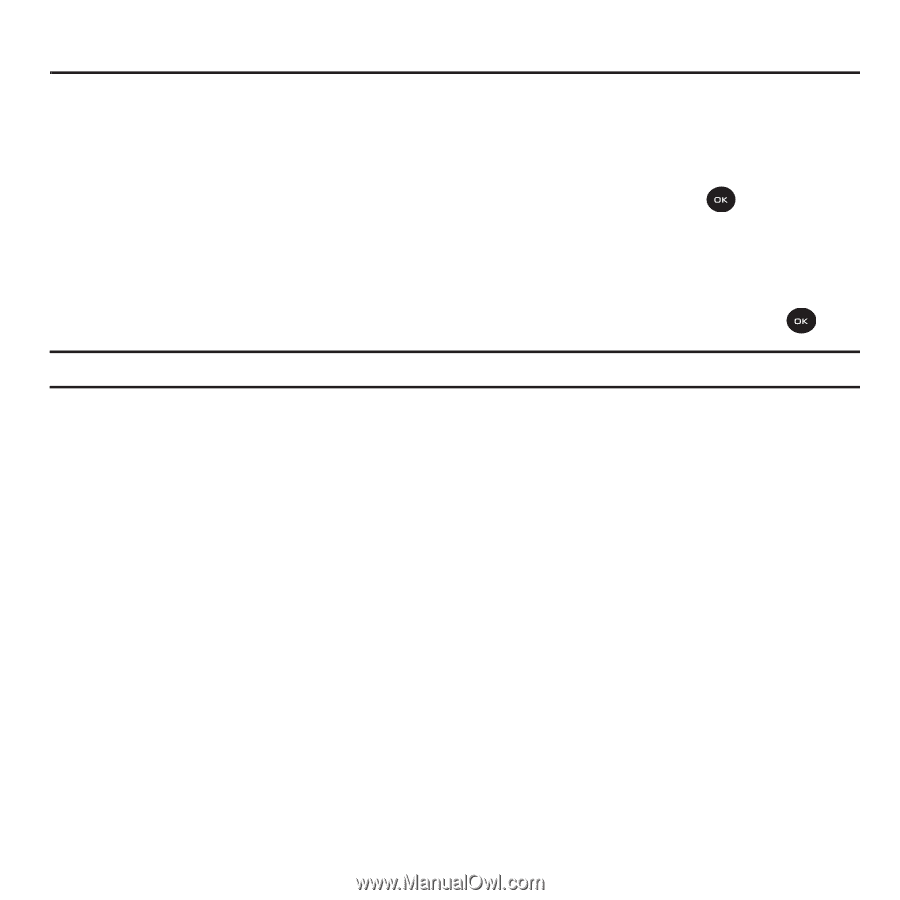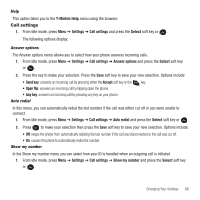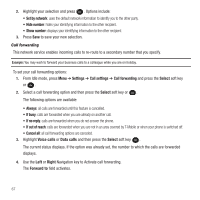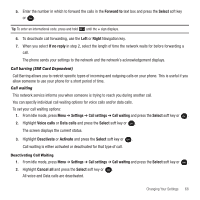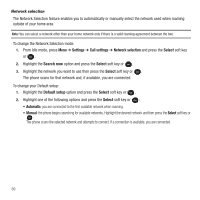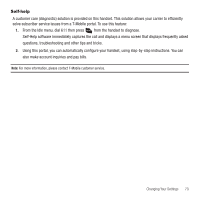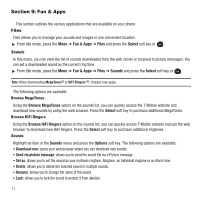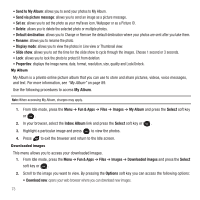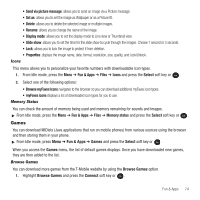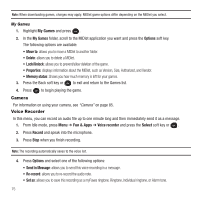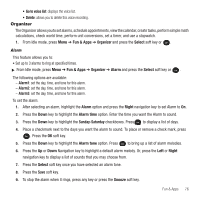Samsung SGH-T139 User Manual (user Manual) (ver.f6) (English) - Page 74
Fun & Apps, Files
 |
View all Samsung SGH-T139 manuals
Add to My Manuals
Save this manual to your list of manuals |
Page 74 highlights
Section 9: Fun & Apps This section outlines the various applications that are available on your phone. Files Files allows you to manage your sounds and images in one convenient location. ᮣ From Idle mode, press the Menu ➔ Fun & Apps ➔ Files and press the Select soft key or . Sounds In this menu, you can view the list of sounds downloaded from the web server or received in picture messages. You can set a downloaded sound as the current ring tone. ᮣ From Idle mode, press the Menu ➔ Fun & Apps ➔ Files ➔ Sounds and press the Select soft key or . Note: When downloading MegaTones® or HiFi RingersTM, charges may apply. The following options are available: Browse MegaTones Using the Browse MegaTones option on the sounds list, you can quickly access the T-Mobile website and download new sounds by using the web browser. Press the Select soft key to purchase additional MegaTones. Browse HiFi Ringers Using the Browse HiFi Ringers option on the sounds list, you can quickly access T-Mobile website and use the web browser to download new HiFi Ringers. Press the Select soft key to purchase additional ringtones. Sounds Highlight an item in the Sounds menu and press the Options soft key. The following options are available: • Download new: opens your web browser where you can download new sounds. • Send via picture message: allows you to send the sound file via a Picture message. • Set as: allows you to set the sound as your myFaves ringtone, Ringtone, an Individual ringtone or an Alarm tone. • Delete: allows you to delete the selected sound or multiple sounds. • Rename: allows you to change the name of the sound. • Lock: allows you to lock the sound to protect it from deletion. 71