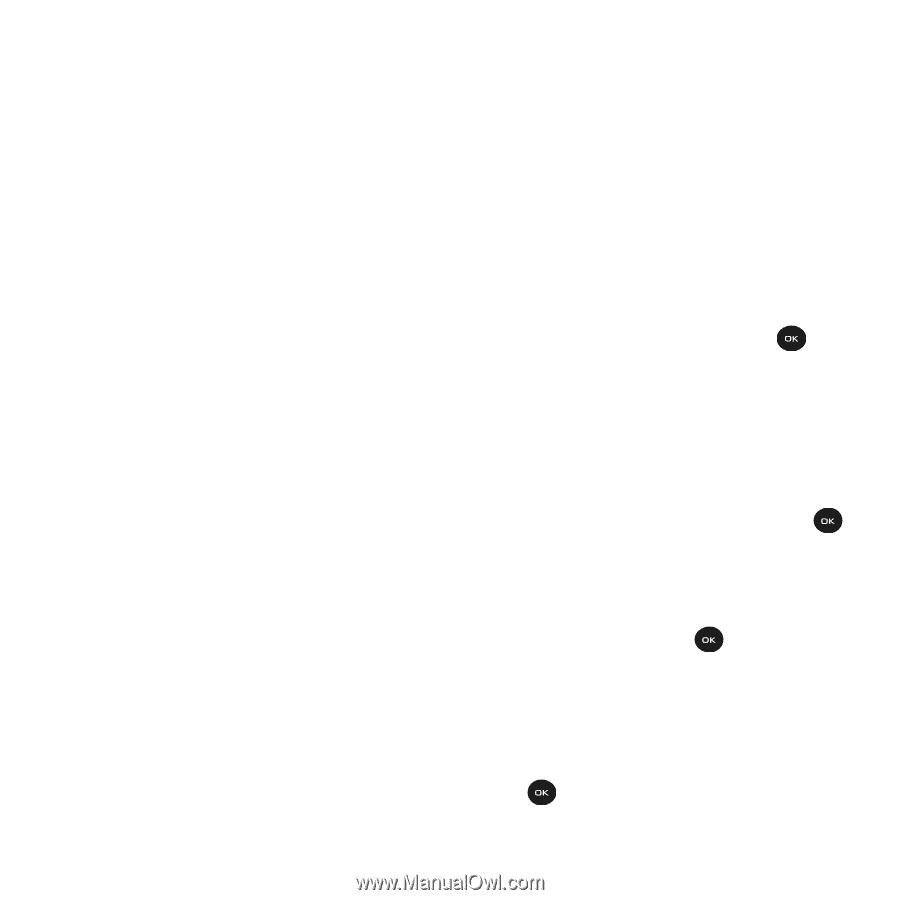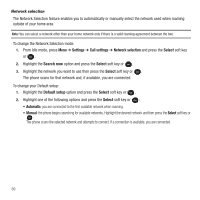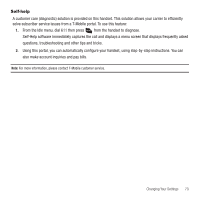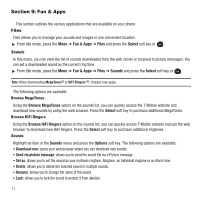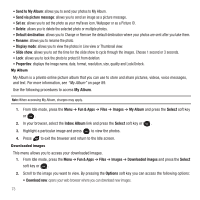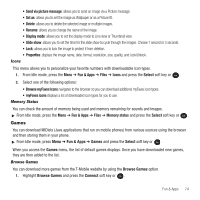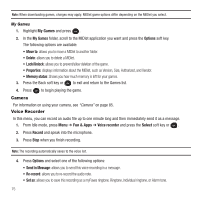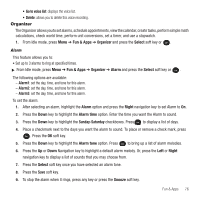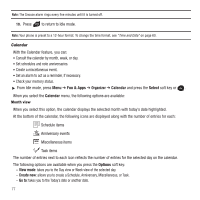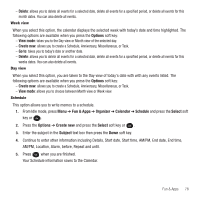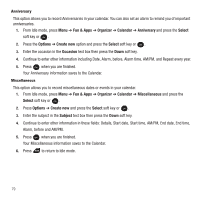Samsung SGH-T139 User Manual (user Manual) (ver.f6) (English) - Page 77
Games, Browse myFaves Icons
 |
View all Samsung SGH-T139 manuals
Add to My Manuals
Save this manual to your list of manuals |
Page 77 highlights
• Send via picture message: allows you to send an image via a Picture message. • Set as: allows you to set the image as Wallpaper or as a Picture ID. • Delete: allows you to delete the selected image or multiple images. • Rename: allows you to change the name of the image. • Display mode: allows you to set the display mode to Line view or Thumbnail view. • Slide show: allows you to set the time for the slide show to cycle through the images. Choose 1 second or 3 seconds. • Lock: allows you to lock the image to protect it from deletion. • Properties: displays the image name, date, format, resolution, size, quality, and Lock/Unlock. Icons This menu allows you to personalize your favorite numbers with downloadable icon types. 1. From Idle mode, press the Menu ➔ Fun & Apps ➔ Files ➔ Icons and press the Select soft key or . 2. Select one of the following options: • Browse myFaves Icons navigates to the browser so you can download additional myFaves icon types. • myFaves icons displays a list of downloaded icon types for you to use. Memory Status You can check the amount of memory being used and memory remaining for sounds and images. ᮣ From Idle mode, press the Menu ➔ Fun & Apps ➔ Files ➔ Memory status and press the Select soft key or . Games You can download MIDlets (Java applications that run on mobile phones) from various sources using the browser and then storing them in your phone. ᮣ From Idle mode, press Menu ➔ Fun & Apps ➔ Games and press the Select soft key or . When you access the Games menu, the list of default games displays. Once you have downloaded new games, they are then added to the list. Browse Games You can download more games from the T-Mobile website by using the Browse Games option. 1. Highlight Browse Games and press the Connect soft key or . Fun & Apps 74