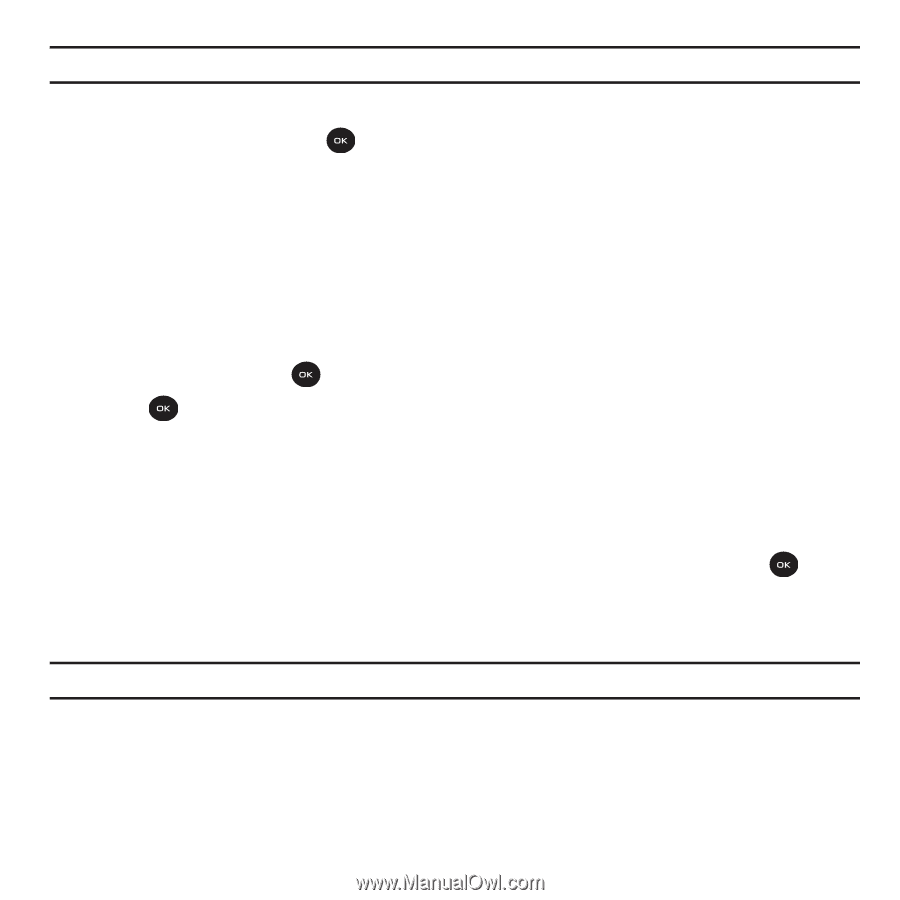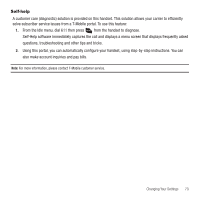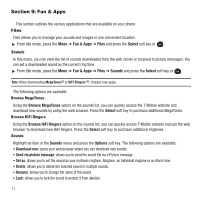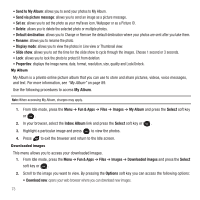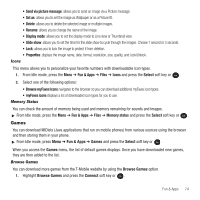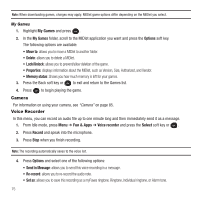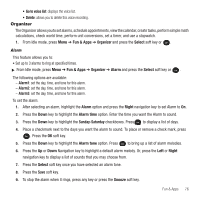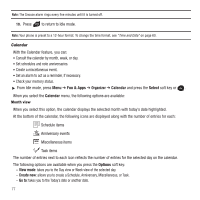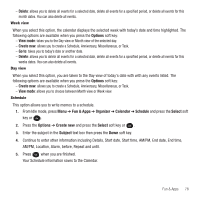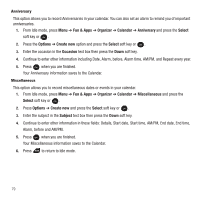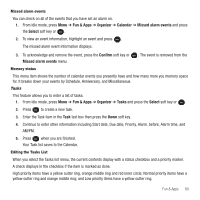Samsung SGH-T139 User Manual (user Manual) (ver.f6) (English) - Page 78
Camera, Voice Recorder
 |
View all Samsung SGH-T139 manuals
Add to My Manuals
Save this manual to your list of manuals |
Page 78 highlights
Note: When downloading games, charges may apply. MIDlet game options differ depending on the MIDlet you select. My Games 1. Highlight My Games and press . 2. In the My Games folder, scroll to the MIDlet application you want and press the Options soft key. The following options are available: • Move to: allows you to move a MIDlet to another folder. • Delete: allows you to delete a MIDlet. • Lock/Unlock: allows you to prevent/allow deletion of the game. • Properties: displays information about the MIDlet, such as Version, Size, Authorized, and Vendor. • Memory status: Shows you how much memory is left for your games. 3. Press the Back soft key or to exit and return to the Games list. 4. Press to begin playing the game. Camera For information on using your camera, see "Camera" on page 85. Voice Recorder In this menu, you can record an audio file up to one minute long and then immediately send it as a message. 1. From Idle mode, press Menu ➔ Fun & Apps ➔ Voice recorder and press the Select soft key or . 2. Press Record and speak into the microphone. 3. Press Stop when you finish recording. Note: The recording automatically saves to the voice list. 4. Press Options and select one of the following options: • Send in Message: allows you to send this voice recording in a message. • Re-record: allows you to re-record the audio note. • Set as: allows you to save this recording as a myFaves ringtone, Ringtone, Individual ringtone, or Alarm tone. 75