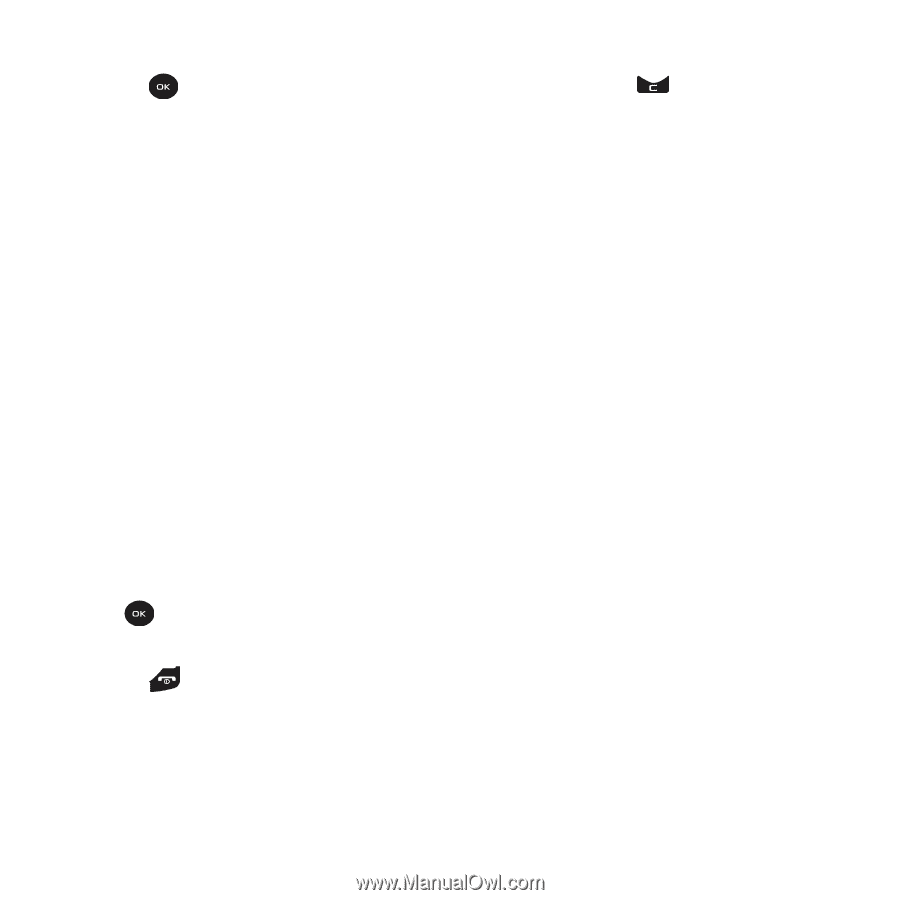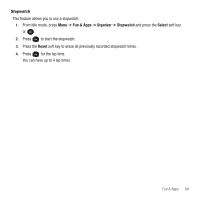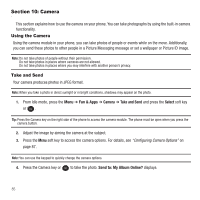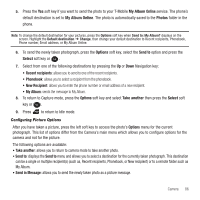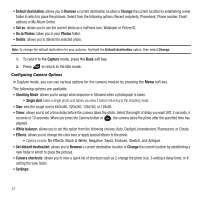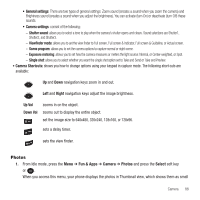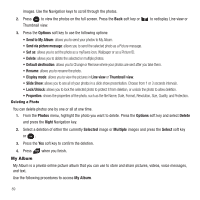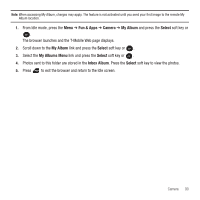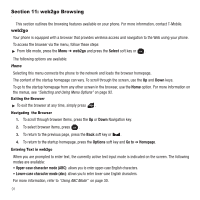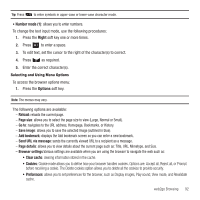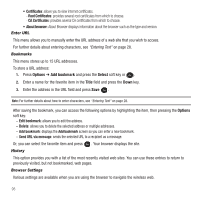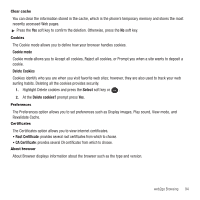Samsung SGH-T139 User Manual (user Manual) (ver.f6) (English) - Page 92
My Album, Display mode
 |
View all Samsung SGH-T139 manuals
Add to My Manuals
Save this manual to your list of manuals |
Page 92 highlights
images. Use the Navigation keys to scroll through the photos. 2. Press to view the photos on the full screen. Press the Back soft key or Thumbnail view. to redisplay Line view or 3. Press the Options soft key to use the following options: • Send to My Album: allows you to send your photos to My Album. • Send via picture message: allows you to send the selected photo as a Picture message. • Set as: allows you to set the photo as a myFaves icon, Wallpaper or as a Picture ID. • Delete: allows you to delete the selected or multiple photos. • Default destination: allows you to Change or Remove where your photos are sent after you take them. • Rename: allows you to rename the photo. • Display mode: allows you to view the pictures in Line view or Thumbnail view. • Slide Show: allows you to see all of your photos in a slide show presentation. Choose from 1 or 3 seconds intervals. • Lock/Unlock: allows you to lock the selected photo to protect it from deletion, or unlock the photo to allow deletion. • Properties: shows the properties of the photo, such as the file Name, Date, Format, Resolution, Size, Quality, and Protection. Deleting a Photo You can delete photos one by one or all at one time. 1. From the Photos menu, highlight the photo you want to delete. Press the Options soft key and select Delete and press the Right Navigation key. 2. Select a deletion of either the currently Selected image or Multiple images and press the Select soft key or . 3. Press the Yes soft key to confirm the deletion. 4. Press when you finish. My Album My Album is a private online picture album that you can use to store and share pictures, videos, voice messages, and text. Use the following procedures to access My Album. 89