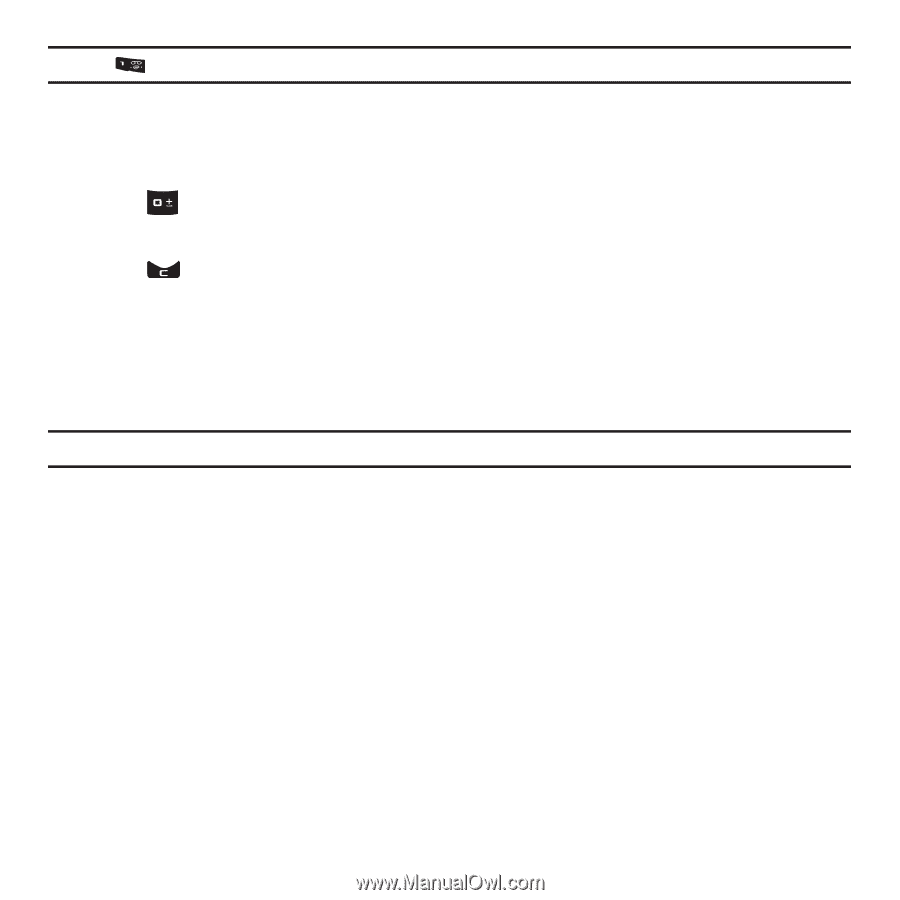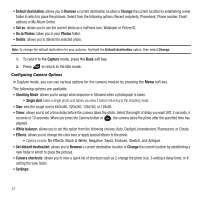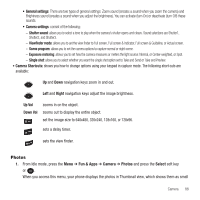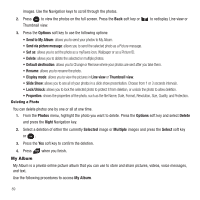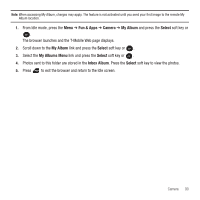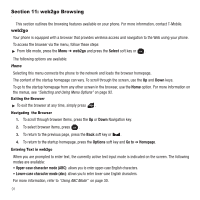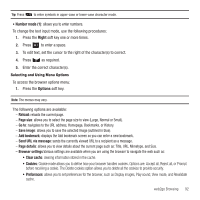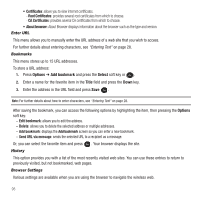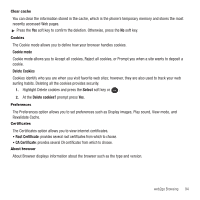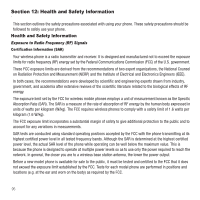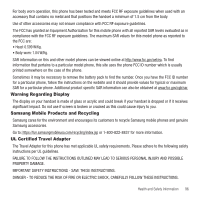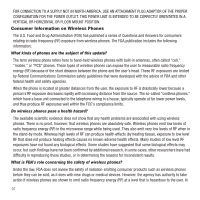Samsung SGH-T139 User Manual (user Manual) (ver.f6) (English) - Page 95
Number mode 1, Right, Options, Reload, Clear cache, size, Go to, Save image, Add bookmark
 |
View all Samsung SGH-T139 manuals
Add to My Manuals
Save this manual to your list of manuals |
Page 95 highlights
Tip: Press to enter symbols in upper-case or lower-case character mode. • Number mode (1): allows you to enter numbers. To change the text input mode, use the following procedures: 1. Press the Right soft key one or more times. 2. Press to enter a space. 3. To edit text, set the cursor to the right of the character(s) to correct. 4. Press as required. 5. Enter the correct character(s). Selecting and Using Menu Options To access the browser options menu: 1. Press the Options soft key. Note: The menus may vary. The following options are available: - Reload: reloads the current page. - Page size: allows you to select the page size to view (Large, Normal or Small). - Go to: navigates to the URL address, Homepage, Bookmarks, or History. - Save image: allows you to save the selected Image (outlined in blue). - Add bookmark: displays the Add bookmark screen so you can enter a new bookmark. - Send URL via message: sends the currently viewed URL to a recipient as a message. - Page details: allows you to view details about the current page such as: Title, URL, Mimetype, and Size. - Browser settings:Various settings are available when you are using the browser to navigate the web such as: • Clear cache: clearing information stored in the cache. • Cookies: Cookie mode allows you to define how your browser handles cookies. Options are: Accept all, Reject all, or Prompt before receiving a cookie. The Delete cookies option allows you to delete all the cookies to provide security. • Preferences: allows you to set preferences for the browser, such as Display images, Play sound, View mode, and Revalidate cache. web2go Browsing 92