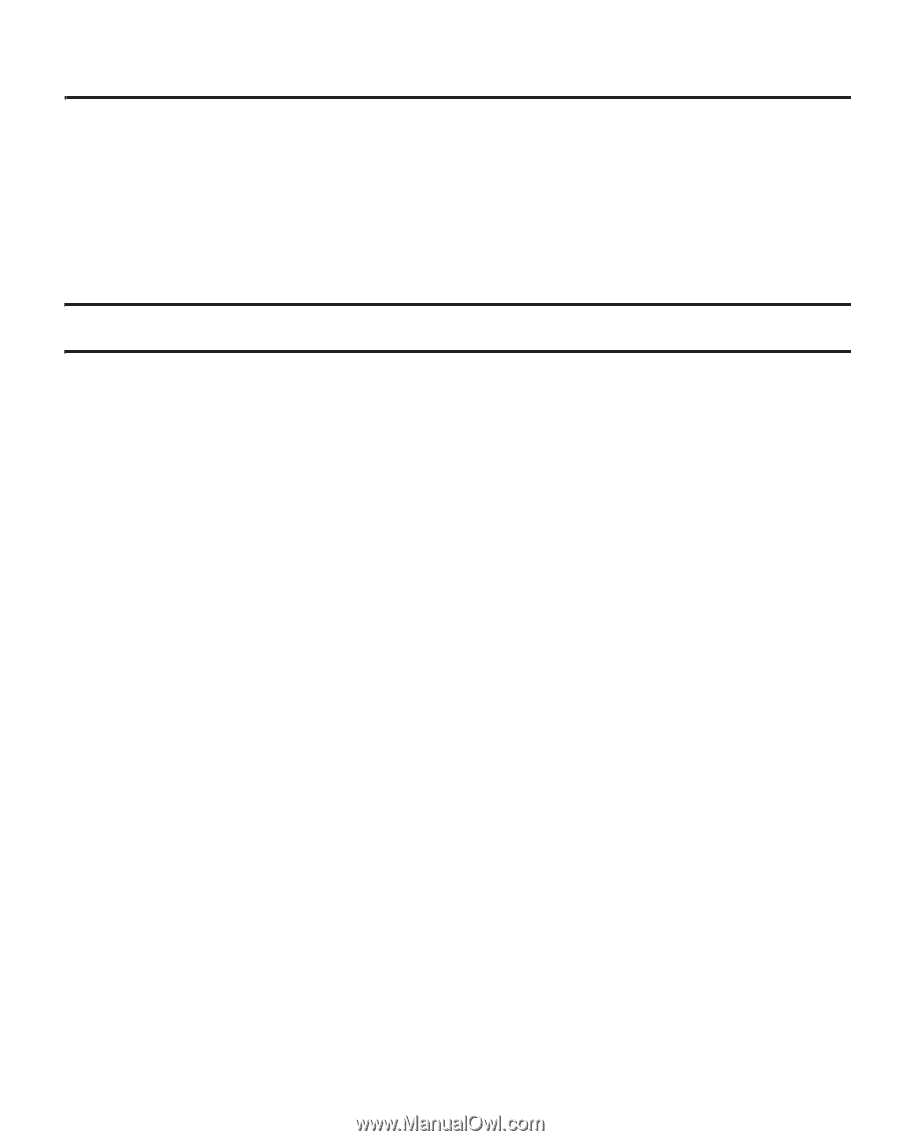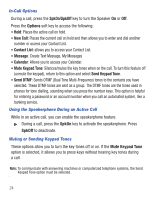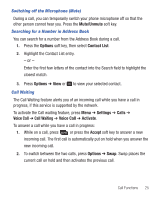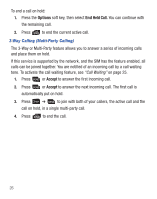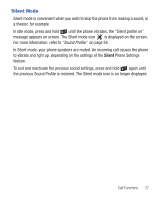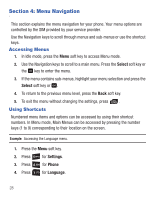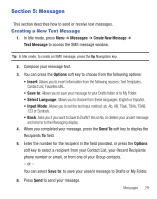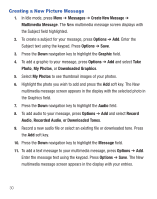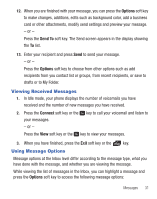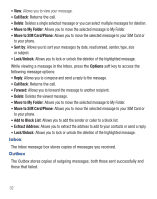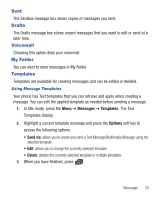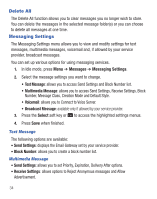Samsung SGH-T245G User Manual (user Manual) (ver.f4) (English) - Page 33
Messages, Creating a New Text Message, Messages, Create New Message, Text Message, Options
 |
View all Samsung SGH-T245G manuals
Add to My Manuals
Save this manual to your list of manuals |
Page 33 highlights
Section 5: Messages This section describes how to send or receive text messages. Creating a New Text Message 1. In Idle mode, press Menu ➔ Messages ➔ Create New Message ➔ Text Message to access the SMS message window. Tip: In Idle mode, to create an SMS message, press the Up Navigation key. 2. Compose your message text. 3. You can press the Options soft key to choose from the following options: • Insert: Allows you to insert information from the following sources: Text Templates, Contact List, Favorites URL. • Save to: Allows you to save your message to your Drafts folder or to My Folder. • Select Language: Allows you to choose from these languages: English or Español. • Input Mode: Allows you to set the text Input method: ab, Ab, AB, T9ab, T9Ab, T9AB, 123 or Symbols. • Back: Asks you if you want to Save to Drafts? Yes or No, or deletes your unsent message and returns to the Massaging display. 4. When you completed your message, press the Send To soft key to display the Recipients To field. 5. Enter the number for the recipient in the field provided, or press the Options soft key to select a recipient from your Contact List, your Recent Recipients phone number or email, or from one of your Group contacts. - or - You can select Save to: to save your unsent message to Drafts or My Folder. 6. Press Send to send your message. Messages 29