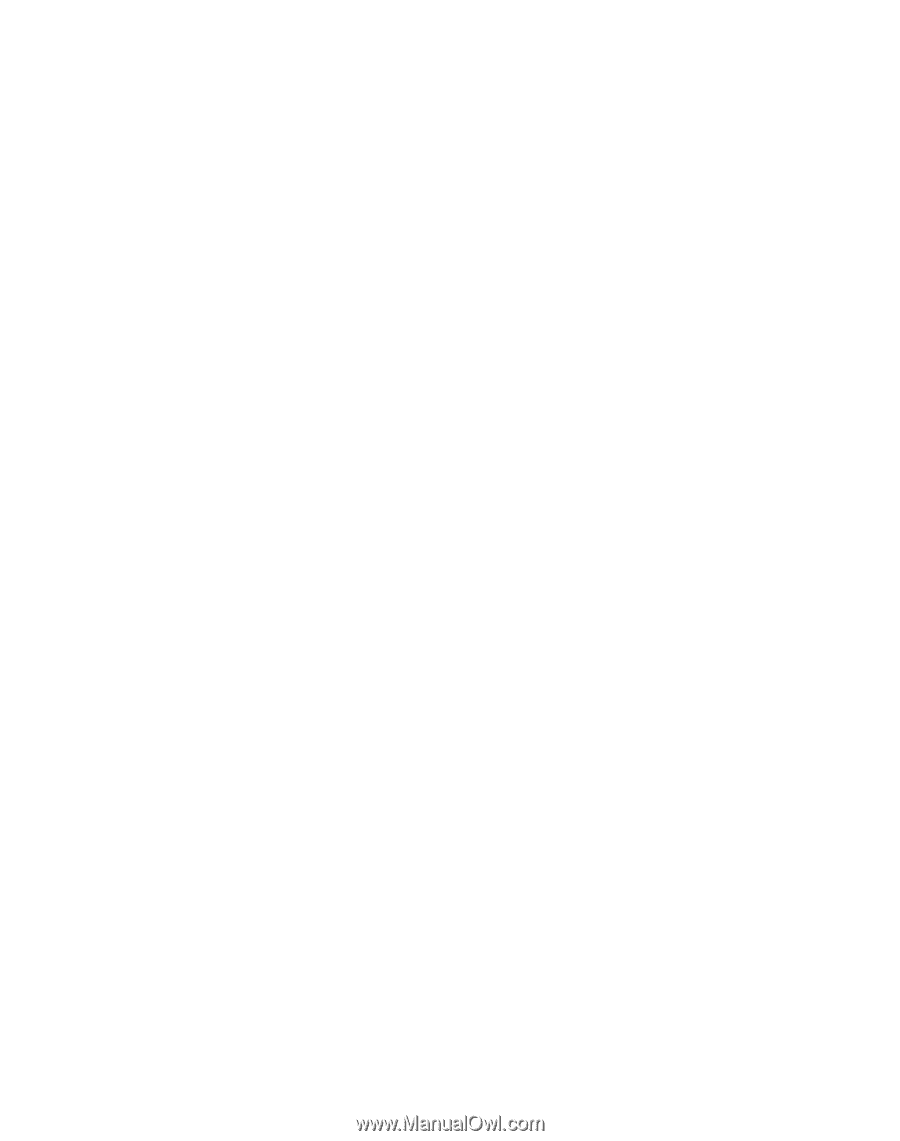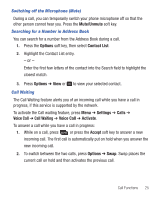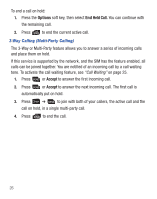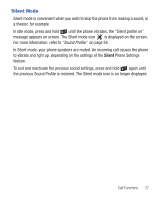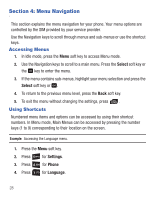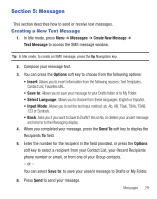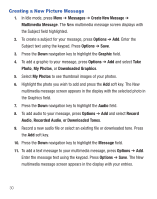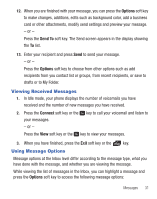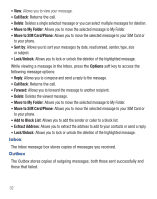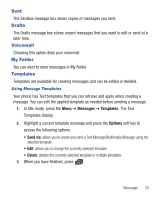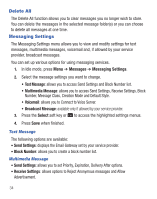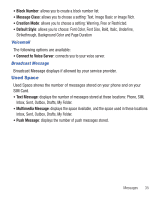Samsung SGH-T245G User Manual (user Manual) (ver.f4) (English) - Page 34
Creating a New Picture Message, Create New Message
 |
View all Samsung SGH-T245G manuals
Add to My Manuals
Save this manual to your list of manuals |
Page 34 highlights
Creating a New Picture Message 1. In Idle mode, press Menu ➔ Messages ➔ Create New Message ➔ Multimedia Message. The New multimedia message screen displays with the Subject field highlighted. 2. To create a subject for your message, press Options ➔ Add. Enter the Subject text using the keypad. Press Options ➔ Save. 3. Press the Down navigation key to highlight the Graphic field. 4. To add a graphic to your message, press Options ➔ Add and select Take Photo, My Photos, or Downloaded Graphics. 5. Select My Photos to see thumbnail images of your photos. 6. Highlight the photo you wish to add and press the Add soft key. The New multimedia message screen appears in the display with the selected photo in the Graphics field. 7. Press the Down navigation key to highlight the Audio field. 8. To add audio to your message, press Options ➔ Add and select Record Audio, Recorded Audio, or Downloaded Tones. 9. Record a new audio file or select an existing file or downloaded tone. Press the Add soft key. 10. Press the Down navigation key to highlight the Message field. 11. To add a text message to your multimedia message, press Options ➔ Add. Enter the message text using the keypad. Press Options ➔ Save. The New multimedia message screen appears in the display with your entries. 30