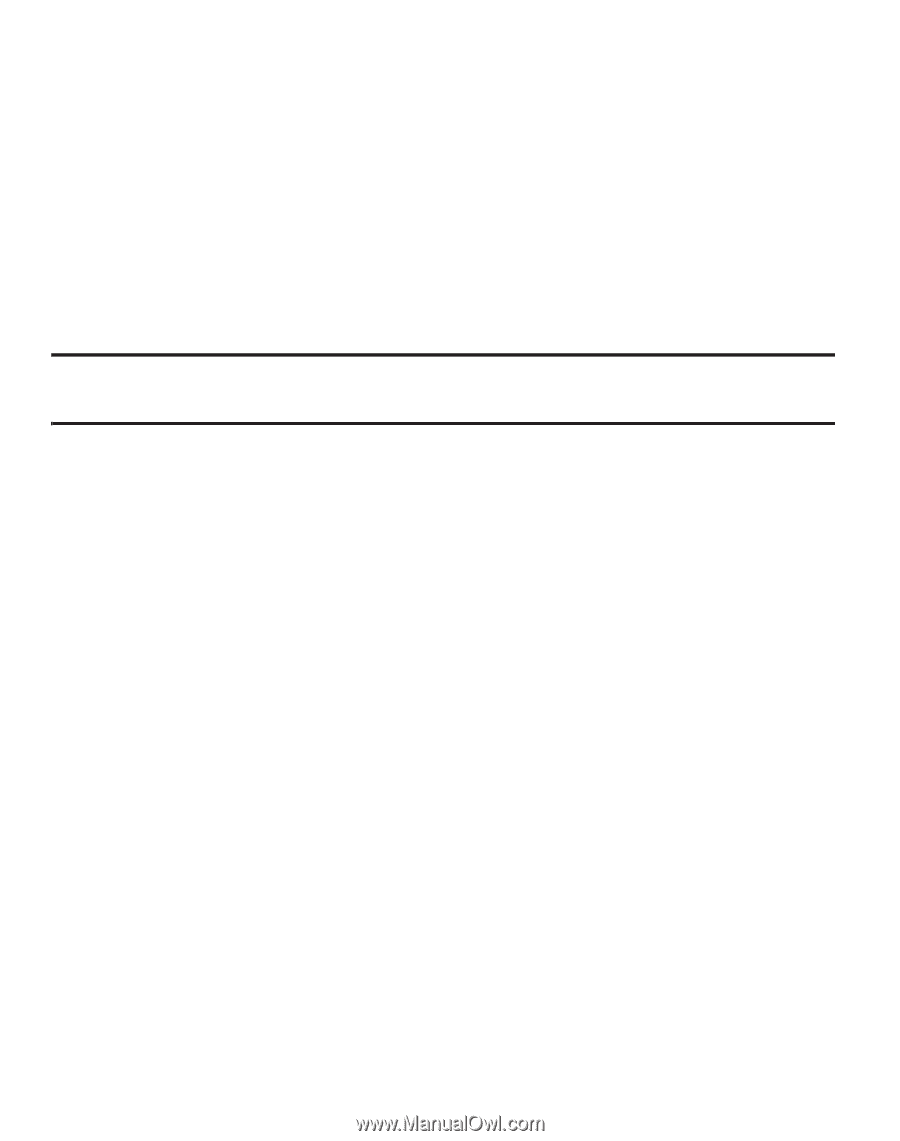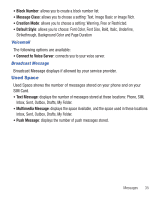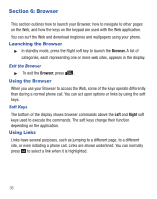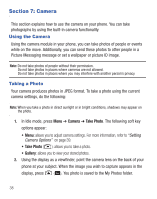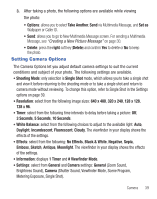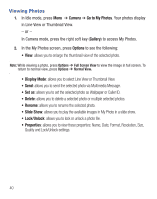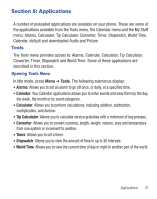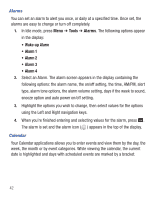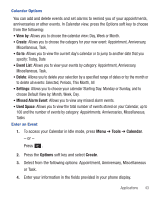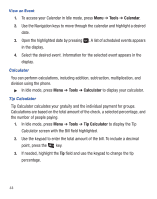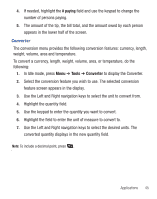Samsung SGH-T245G User Manual (user Manual) (ver.f4) (English) - Page 44
Viewing Photos - unlock
 |
View all Samsung SGH-T245G manuals
Add to My Manuals
Save this manual to your list of manuals |
Page 44 highlights
Viewing Photos 1. In Idle mode, press Menu ➔ Camera ➔ Go to My Photos. Your photos display in Line View or Thumbnail View. - or - In Camera mode, press the right soft key (Gallery) to access My Photos. 2. In the My Photos screen, press Options to see the following: • View: allows you to enlarge the thumbnail view of the selected photo. Note: While viewing a photo, press Options ➔ Full Screen View to view the image in full screen. To return to normal view, press Options ➔ Normal View. • Display Mode: allows you to select Line View or Thumbnail View. • Send: allows you to send the selected photo via Multimedia Message. • Set as: allows you to set the selected photo as Wallpaper or Caller ID. • Delete: allows you to delete a selected photo or multiple selected photos. • Rename: allows you to rename the selected photo. • Slide Show: allows you to play the available images in My Photo in a slide show. • Lock/Unlock: allows you to lock or unlock a photo file. • Properties: allows you to view these properties: Name, Date, Format, Resolution, Size, Quality and Lock/Unlock settings. 40