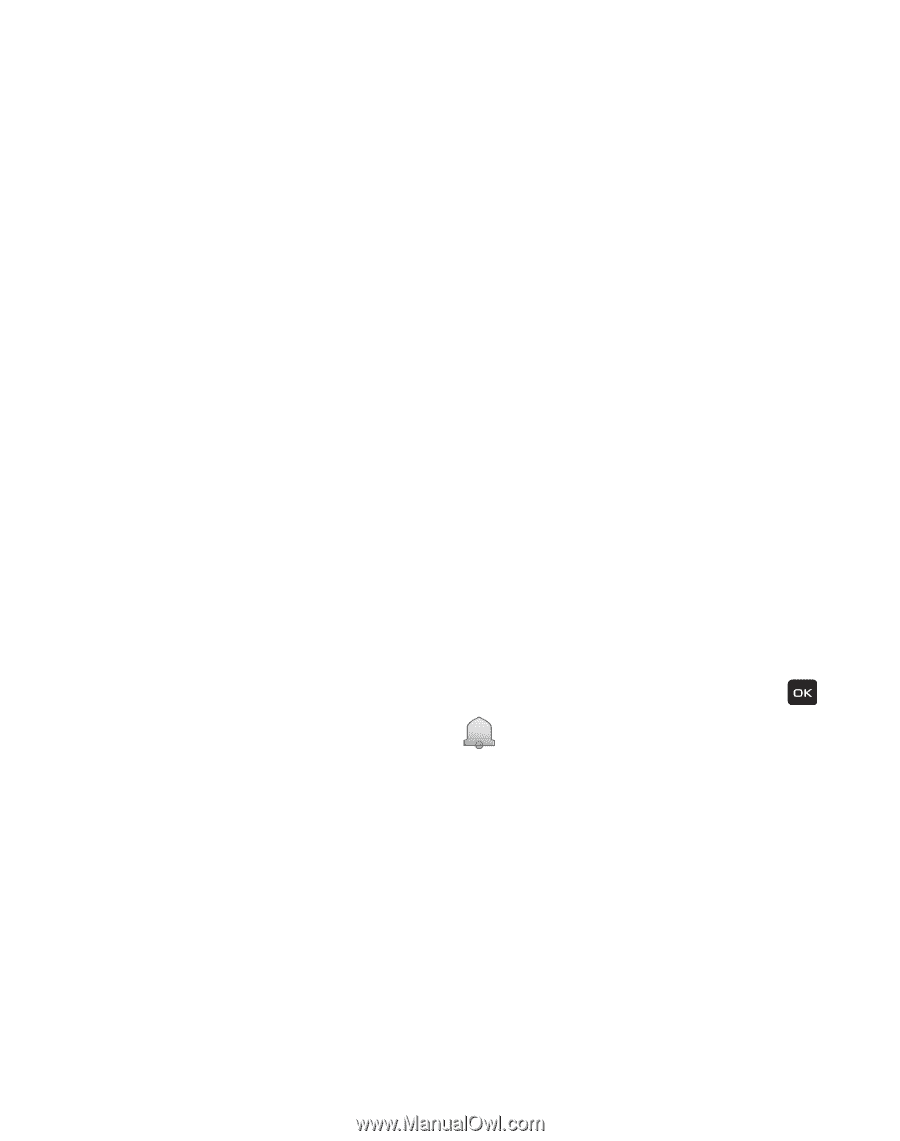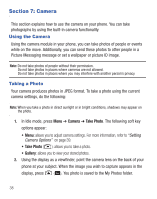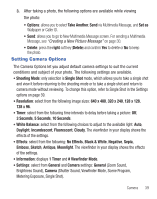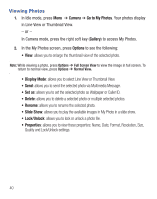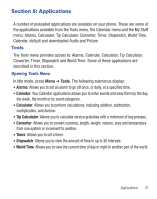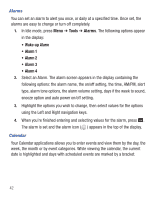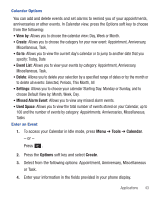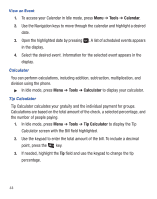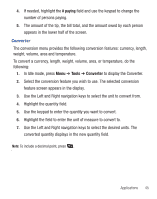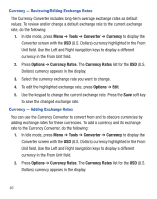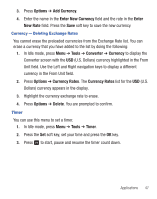Samsung SGH-T245G User Manual (user Manual) (ver.f4) (English) - Page 46
Tools, Alarms, Wake-up Alarm, Calendar
 |
View all Samsung SGH-T245G manuals
Add to My Manuals
Save this manual to your list of manuals |
Page 46 highlights
Alarms You can set an alarm to alert you once, or daily at a specified time. Once set, the alarms are easy to change or turn off completely. 1. In Idle mode, press Menu ➔ Tools ➔ Alarms. The following options appear in the display: • Wake-up Alarm • Alarm 1 • Alarm 2 • Alarm 3 • Alarm 4 2. Select an Alarm. The alarm screen appears in the display containing the following options: the alarm name, the on/off setting, the time, AM/PM, alert type, alarm tone options, the alarm volume setting, days if the week to sound, snooze option and auto power on/off setting. 3. Highlight the options you wish to change, then select values for the options using the Left and Right navigation keys. 4. When you're finished entering and selecting values for the alarm, press . The alarm is set and the alarm icon ( ) appears in the top of the display. Calendar Your Calendar applications allows you to enter events and view them by the day, the week, the month or by event categories. While viewing the calendar, the current date is highlighted and days with scheduled events are marked by a bracket. 42