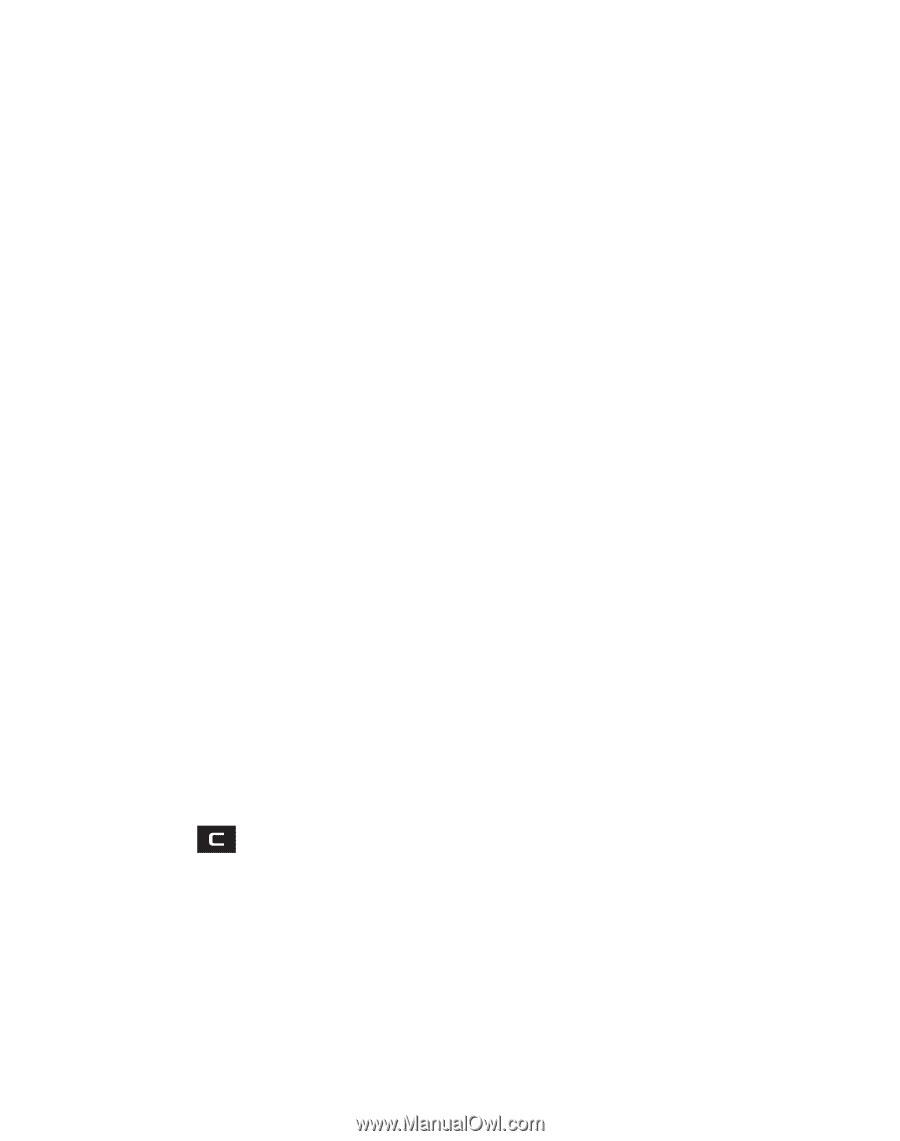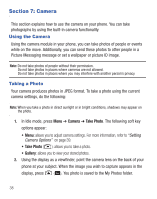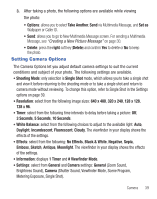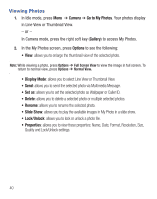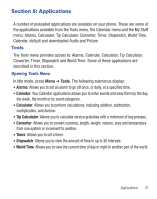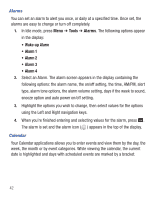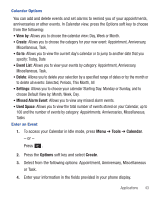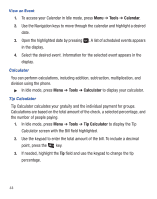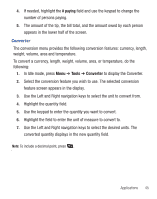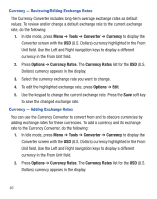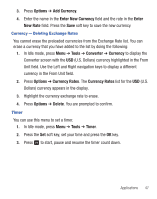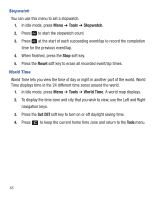Samsung SGH-T245G User Manual (user Manual) (ver.f4) (English) - Page 47
View by, Create, Go to, Event List, Delete, Settings, Missed Alarm Event, Used Space, Tools, Calendar
 |
View all Samsung SGH-T245G manuals
Add to My Manuals
Save this manual to your list of manuals |
Page 47 highlights
Calendar Options You can add and delete events and set alarms to remind you of your appointments, anniversaries or other events. In Calendar view, press the Options soft key to choose from the following: • View by: Allows you to choose the calendar view: Day, Week or Month. • Create: Allows you to choose the category for your new event: Appointment, Anniversary, Miscellaneous, Task, • Go to: Allows you to view the current day's calendar or to jump to another date that you specify: Today, Date • Event List: Allows you to view your events by category: Appointment, Anniversary, Miscellaneous, Task, • Delete: Allows you to delete your selection by a specified range of dates or by the month or to delete all events: Selected, Periods, This Month, All • Settings: Allows you to choose your calendar Starting Day: Monday or Sunday, and to choose Default View by: Month, Week, Day. • Missed Alarm Event: Allows you to view any missed alarm events. • Used Space: Allows you to view the total number of events stored on your Calendar, up to 100 and the number of events by category: Appointments, Anniversaries, Miscellaneous, Tasks Enter an Event 1. To access your Calendar in Idle mode, press Menu ➔ Tools ➔ Calendar. - or - Press . 2. Press the Options soft key and select Create. 3. Select from the following options: Appointment, Anniversary, Miscellaneous or Task. 4. Enter your information in the fields provided in your phone display. Applications 43