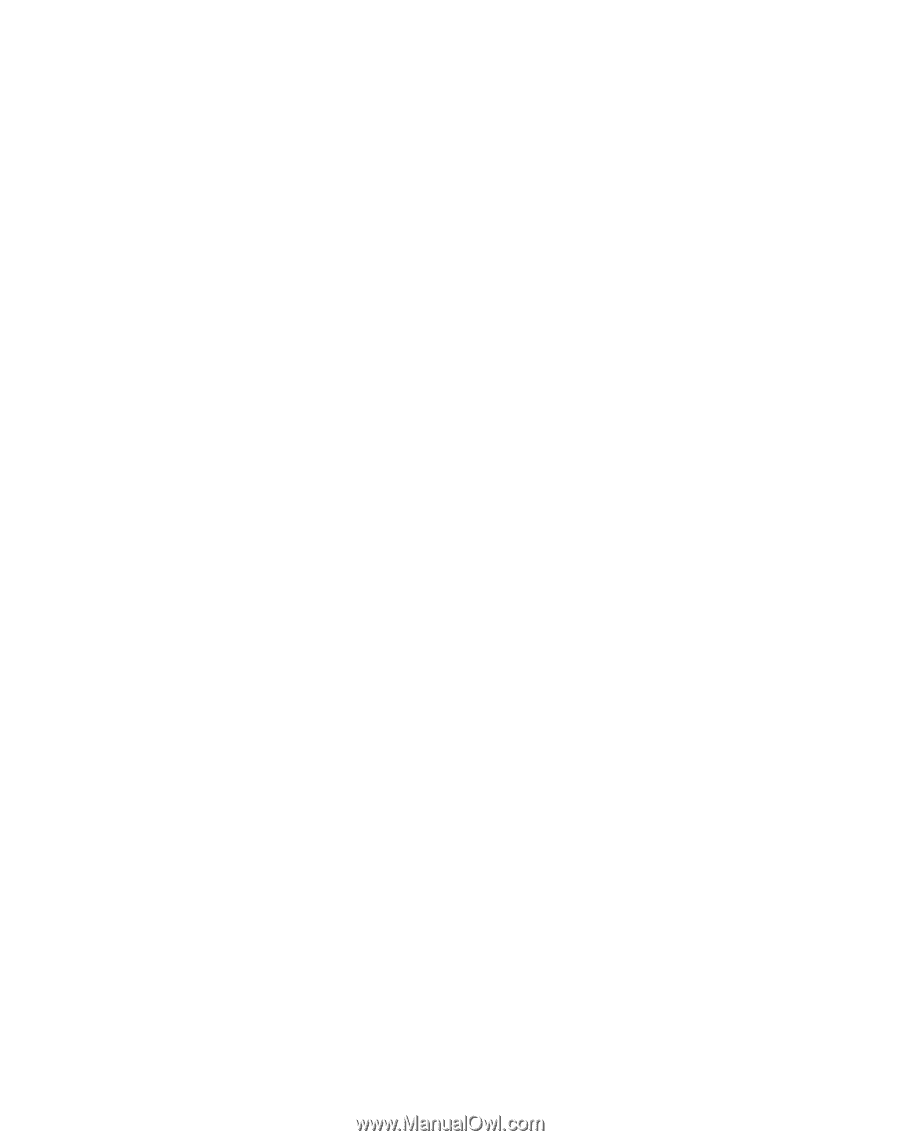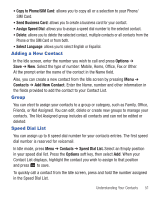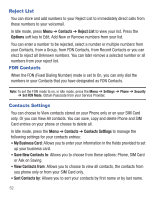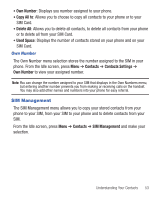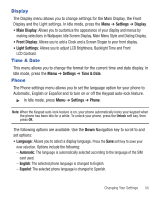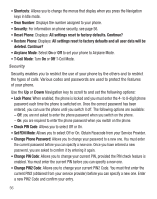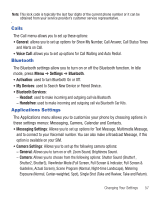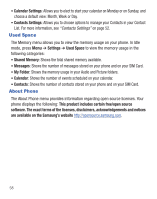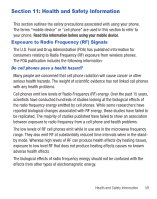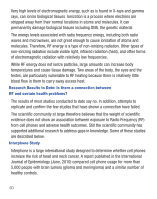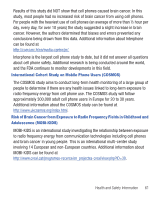Samsung SGH-T245G User Manual (user Manual) (ver.f4) (English) - Page 60
Change Phone Password, Change PIN Code - reset
 |
View all Samsung SGH-T245G manuals
Add to My Manuals
Save this manual to your list of manuals |
Page 60 highlights
• Shortcuts: Allows you to change the menus that display when you press the Navigation keys in Idle mode. • Own Number: Displays the number assigned to your phone. • Security: For information on phone security, see page 56. • Reset Phone: Displays: All settings reset to factory defaults. Continue? • Restore Phone: Displays: All settings reset to factory defaults and all user data will be deleted. Continue? • Airplane Mode: Select On or Off to set your phone to Airplane Mode. • T-Coil Mode: Turn On or Off T-Coil Mode. Security Security enables you to restrict the use of your phone by the others and to restrict the types of calls. Various codes and passwords are used to protect the features of your phone. Use the Up or Down Navigation key to scroll to and set the following options: • Lock Phone: When enabled, the phone is locked and you must enter the 4- to 8-digit phone password each time the phone is switched on. Once the correct password has been entered, you can use the phone until you switch it off. The following options are available: - Off: you are not asked to enter the phone password when you switch on the phone. - On: you are required to enter the phone password when you switch on the phone. • Check PIN Code: Allows you to select Off or On. • Set FDN Mode: Allows you to select Off or On. Obtain Passcode from your Service Provider. • Change Phone Password: Allows you to change your password to a new one. You must enter the current password before you can specify a new one. Once you have entered a new password, you are asked to confirm it by entering it again. • Change PIN Code: Allows you to change your current PIN, provided the PIN check feature is enabled. You must enter the current PIN before you can specify a new one. • Change PIN2 Code: Allows you to change your current PIN2 Code. You must first enter the current PIN2 (obtained from your service provider) before you can specify a new one. Enter a new PIN2 Code and confirm your entry. 56