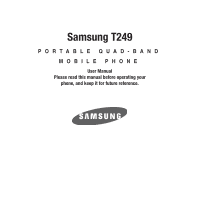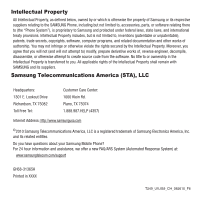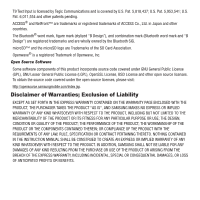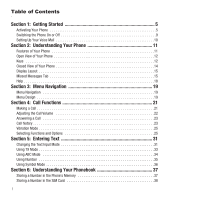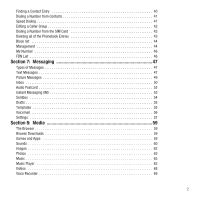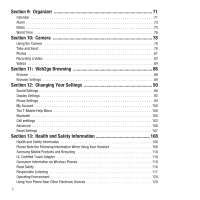Samsung SGH-T249 User Manual (user Manual) (ver.f6) (English)
Samsung SGH-T249 Manual
 |
View all Samsung SGH-T249 manuals
Add to My Manuals
Save this manual to your list of manuals |
Samsung SGH-T249 manual content summary:
- Samsung SGH-T249 | User Manual (user Manual) (ver.f6) (English) - Page 1
Samsung T249 PORTABLE QUAD-BAND MOBILE PHONE User Manual Please read this manual before operating your phone, and keep it for future reference. - Samsung SGH-T249 | User Manual (user Manual) (ver.f6) (English) - Page 2
below, owned by or which is otherwise the property of Samsung or its respective suppliers relating to the SAMSUNG Phone, including but not limited to, accessories, parts, or software relating there to (the "Phone System"), is proprietary to Samsung and protected under federal laws, state laws, and - Samsung SGH-T249 | User Manual (user Manual) (ver.f6) (English) - Page 3
and are wholly owned by the Bluetooth SIG. microSD™ and the microSD logo are Trademarks of the SD Card Association. Openwave® is a registered Trademark of Openwave, Inc. Open Source Software Some software components of this product incorporate source code covered under GNU General Public License - Samsung SGH-T249 | User Manual (user Manual) (ver.f6) (English) - Page 4
31 Using T9 Mode 33 Using ABC Mode 34 Using Number 35 Using Symbol Mode 36 Section 6: Understanding Your Phonebook 37 Storing a Number in the Phone's Memory 37 Storing a Number in the SIM Card 38 1 - Samsung SGH-T249 | User Manual (user Manual) (ver.f6) (English) - Page 5
41 Speed Dialing 41 Editing a Caller Group 42 Dialing a Number from the SIM Card 43 Deleting all of the Phonebook Entries 43 Block list 44 Management 44 My Section 8: Media 59 The Browser 59 Browse Downloads 59 Games and Apps 59 Sounds 60 Images 62 Photos 63 Music 65 Music Player 65 - Samsung SGH-T249 | User Manual (user Manual) (ver.f6) (English) - Page 6
Settings 89 Section 12: Changing Your Settings 90 Sound Settings 90 Display Settings 92 Phone Settings 94 My Account 100 The T-Mobile Help Menu 100 Bluetooth 100 Call setttings 102 Advanced 106 Reset Settings 107 Section 13: Health and Safety Information 108 Health and Safety Information - Samsung SGH-T249 | User Manual (user Manual) (ver.f6) (English) - Page 7
125 Product Performance 126 Availability of Various Features/Ring Tones 127 Battery Standby and Talk Time 127 Battery Precautions 127 Care and Maintenance 128 Section 14: Warranty Information 130 Standard Limited Warranty 130 End User License Agreement for Software 133 Index ...138 4 - Samsung SGH-T249 | User Manual (user Manual) (ver.f6) (English) - Page 8
the card. Keep all SIM cards out of reach of small children. If necessary, switch off the phone by pressing and holding until the power-off image displays. 1. Press the battery lock down until you hear a click sound (as indicated) to remove the battery cover. 2. Carefully lift the battery cover away - Samsung SGH-T249 | User Manual (user Manual) (ver.f6) (English) - Page 9
the SIM card socket until the card locks into place. Make sure that the card's gold contacts face into the phone and that the upper-left angled corner of the card is positioned as shown below. Note: If the card is not inserted correctly, the phone will not detect the SIM card. Remove the battery and - Samsung SGH-T249 | User Manual (user Manual) (ver.f6) (English) - Page 10
so that the tabs on the end align with the slots at the bottom of the phone. • (2) Press the battery down until it clicks into place. 6. Reinstall the battery cover by sliding it back onto the phone until you hear it securely click. Make sure the battery is properly installed before switching on the - Samsung SGH-T249 | User Manual (user Manual) (ver.f6) (English) - Page 11
travel adapter, which is used for charging the battery, is included with your phone. Use only approved batteries and chargers. Ask your local Samsung dealer for further details. You can use the phone while the battery is charging, but doing so requires additional charging time. Note: You must fully - Samsung SGH-T249 | User Manual (user Manual) (ver.f6) (English) - Page 12
Note: The previous illustration displays the incorrect method for connecting the charger. If attempted, damage to the accessory port will occur therefore voiding the phone's warranty. 3. When charging is finished, first unplug the adapter's power plug from the AC wall outlet and then disconnect the - Samsung SGH-T249 | User Manual (user Manual) (ver.f6) (English) - Page 13
Setting Up Your Voice Mail For new users, follow the instructions below to set up voice mail: 1. From Idle mode, menu: on the keypad or by using the phone's menu. 1. From Idle mode, press Menu ➔ Messaging ➔ Voicemail and press Call or . Your phone dials the specified voice mail number. 2. When - Samsung SGH-T249 | User Manual (user Manual) (ver.f6) (English) - Page 14
The following list outlines a few of the features included in your phone. • 1.3 Megapixel Camera with Camcorder • 2.0 Bluetooth® Wireless Technology • Instant Messaging capability • Expandable memory up to 16GB • MP3 Music Player • Pre-loaded games • Picture and Text Messaging • Slide out keypad 11 - Samsung SGH-T249 | User Manual (user Manual) (ver.f6) (English) - Page 15
The following list correlates to the illustrations. 1. Receiver allows you to hear the other caller and the different ring tones or sounds offered by your phone. 2. Left Soft key allows you to select soft key actions or menu items corresponding to the bottom left line on the display screen. 3. Send - Samsung SGH-T249 | User Manual (user Manual) (ver.f6) (English) - Page 16
a call. Press and hold this key for two seconds to turn your phone on or off. While in the Menu mode, it returns the phone to Idle mode and then cancels your input. 10. Right Soft all the information needed to operate your phone, such as the received signal strength, phone battery level, and time. 13 - Samsung SGH-T249 | User Manual (user Manual) (ver.f6) (English) - Page 17
you to adjust the Ring volume in standby mode (with the phone open) or adjust the Speaker volume during a call. When . Launches the camera with a press. 3. Power/Accessory Interface connector allows you to connect a power cable or optional accessories, such as a hands-free headset for convenient, - Samsung SGH-T249 | User Manual (user Manual) (ver.f6) (English) - Page 18
's display screen provides a wealth of information about your phone's status and options. The display has 3 areas: Icons Text Soft function Keys Missed Messages Tab When you receive new messages, icons display in two locations, on the phone's screen, Missed Messages tab, and in the icon bar at the - Samsung SGH-T249 | User Manual (user Manual) (ver.f6) (English) - Page 19
Icons This list identifies the symbols you'll see on your phone's display screen: Shows the received signal strength. The greater the number of bars, the stronger the signal. Shows the level of your battery. The more bars you see, the more power you have remaining. Displays when a new text message - Samsung SGH-T249 | User Manual (user Manual) (ver.f6) (English) - Page 20
active. Displays when Bluetooth wireless technology is the Backlight menu. The display turns off after one minute to conserve battery power. The On setting is Save to retain your new settings. Display Your phone has a display on the front of the phone. It indicates when you have an incoming call - Samsung SGH-T249 | User Manual (user Manual) (ver.f6) (English) - Page 21
Help Help is designed to work with the browser to show you some of the unique features of your phone. You can search help files on the fly while traveling, at home or anywhere. 1. From Idle information on browser options, see "Selecting and Using Menu Options" on page 87. Understanding Your Phone 18 - Samsung SGH-T249 | User Manual (user Manual) (ver.f6) (English) - Page 22
-menus. Menus and sub-menus can be accessed by scrolling using the Navigation keys or by using shortcuts. Menu Design The first time you turn on the phone your main menu displays as a Circle menu. Use this option to configure the display so that the Circle or Grid menu displays. ᮣ From the - Samsung SGH-T249 | User Manual (user Manual) (ver.f6) (English) - Page 23
keys (1 to 0) corresponding to their location on the screen. Example: Accessing the Security menu. 1. From the Grid menu, press Menu. 2. Press Settings. 3. Press Personalize. 4. Press Phone settings. 5. Press Security. Menu Navigation 20 - Samsung SGH-T249 | User Manual (user Manual) (ver.f6) (English) - Page 24
the number you wish to dial and press . Making an International Call 1. Press and hold . The + character displays. 2. Enter the country code, area code, and phone number. 3. Press to make the call. Correcting the Number 1. Press to clear the last digit displayed. 2. To clear any other digit - Samsung SGH-T249 | User Manual (user Manual) (ver.f6) (English) - Page 25
the blocked call list. 5. Press to dial the number. Making a Call from the Phonebook You can store regularly used phone numbers into the phone's memory or onto your SIM card. These entries are collectively called the Phonebook. Once you have stored a number in Contacts, you can dial it by pressing - Samsung SGH-T249 | User Manual (user Manual) (ver.f6) (English) - Page 26
call while using the Phonebook or menu features. After ending the call, the phone returns to the function screen you were previously using. Call history All missed, any reason, you can find out who is calling you, if this service is available, so that you can call the person back. The number of - Samsung SGH-T249 | User Manual (user Manual) (ver.f6) (English) - Page 27
: Places a call back to the number. • Send message: Allows you to send a Message or Audio postcard. • Save to contacts: Allows you to save the selected phone number to the Contacts list. • Delete: Allows you to delete the selected number or delete all call records. • Add to block list: Allows you to - Samsung SGH-T249 | User Manual (user Manual) (ver.f6) (English) - Page 28
for example. From Idle mode, press and hold until the "Vibration mode on" message and ( ) displays. In Vibration Mode, instead of sounds, your phone vibrates. To exit and reactivate the previous sound settings, press and hold again until the "Vibration mode off" message displays. The Vibration Mode - Samsung SGH-T249 | User Manual (user Manual) (ver.f6) (English) - Page 29
without changing the settings. 7. In some functions, you may be asked for a password or PIN. Enter the correct code and press the OK soft key or . When you access a list of options, your phone highlights the currently active option. If there are only two options, such as On/Off or Enable/Disable - Samsung SGH-T249 | User Manual (user Manual) (ver.f6) (English) - Page 30
a call in progress if your network supports this service. To place a call on hold: 1. Press Options ➔ Hold, then press Select or . 2. Press Resume to reactivate the call whenever you want. To make a new call while you have a call in progress: 1. Enter the new phone - Samsung SGH-T249 | User Manual (user Manual) (ver.f6) (English) - Page 31
following these steps: 1. Press Spkr on. 2. Press Spkr off to turn the Speakerphone off. Important!: For safety information related to speakerphone use, Key Tones These options allow you to turn the key tones off or on. If the Mute keys option is selected, your phone does not transmit the DTMF (Dual - Samsung SGH-T249 | User Manual (user Manual) (ver.f6) (English) - Page 32
call while you have a call in progress, if this service is supported by the network and you must have previously set the -party or conference call. For further details about subscribing to this service, contact T-Mobile customer service. Setting up a Multi-Party Call 1. Call the first participant - Samsung SGH-T249 | User Manual (user Manual) (ver.f6) (English) - Page 33
Having a Private Conversation With One Participant When you have two participants in a multi-party session, you might be necessary to place one of those participants on hold so that a private conversation can be held with a single caller. While you are in a multi-party call: 1. Press Options ➔ Split - Samsung SGH-T249 | User Manual (user Manual) (ver.f6) (English) - Page 34
use the T9 predictive text system to reduce the number of key strokes associated with entering text. Changing the Text Input Mode When using your phone, you often need to enter text, such as when storing a name in Contacts, creating your personal greeting or scheduling events on your calendar. You - Samsung SGH-T249 | User Manual (user Manual) (ver.f6) (English) - Page 35
1. To change the text input mode, press the Right soft key. 2. Scroll to the mode you prefer and press Select or right corner of your display. . The text input mode indicator displays in the lower The following options are available: • T9 (English) • ABC mode • Number • Symbol 3. When the Text - Samsung SGH-T249 | User Manual (user Manual) (ver.f6) (English) - Page 36
, press pressed. to display alternative word choices for the keys that you Example: Both the words "Of" and "Me" use the 6 and 3 keys. The phone displays the most commonly used choice first. 4. Press to insert a space and start entering the next word. To add a new word into the T9 dictionary - Samsung SGH-T249 | User Manual (user Manual) (ver.f6) (English) - Page 37
these available characters. T9 mode applies grammar rules to ensure that correct punctuation is used. • To shift case in T9 mode, press . There are 3 cases: Initial capital, Capital lock, and Lower case. The case displays in the upper, right corner of the screen. • You can move the cursor by using - Samsung SGH-T249 | User Manual (user Manual) (ver.f6) (English) - Page 38
Keys By default, the first letter of an entry is capitalized and all consecutive letters are kept in lowercase (unless the Shift key is used). After a character is entered, the cursor automatically advances to the next space after two seconds or when you enter a character on a different key. - Samsung SGH-T249 | User Manual (user Manual) (ver.f6) (English) - Page 39
Using Symbol Mode Symbol mode enables you to insert symbols and punctuation marks into text. To display a list of symbols press and hold . 1. To select a symbol, press the corresponding number key. 2. To display more symbols, press the Navigation keys. 3. To clear the symbol(s), press previous - Samsung SGH-T249 | User Manual (user Manual) (ver.f6) (English) - Page 40
this setting, see "Default Saving" on page 44. Also, numbers that were stored on your SIM card can later be copied to your phone's memory. Note: When you copy a phone number from your SIM card to your phone, the number displays twice in your Contact list. Note: When storing a Contacts list entry - Samsung SGH-T249 | User Manual (user Manual) (ver.f6) (English) - Page 41
displays. 7. Press to return to the Idle screen. Storing a Number in the SIM Card The default storage location for saving phone numbers to your Contacts list is your phone's built-in memory. To save a number to your SIM card, you need to change the Default saving option first. Note: When you - Samsung SGH-T249 | User Manual (user Manual) (ver.f6) (English) - Page 42
enter a number into the SIM card number field. 4. Press Save or . The number saves in your SIM card. After storing, the phone displays the new Contacts dial number (2-9). • Send name card via: allows you to send your name card via Message or to another Bluetooth device. • Delete: allows you to - Samsung SGH-T249 | User Manual (user Manual) (ver.f6) (English) - Page 43
SIM card or phone's built-in memory. They are physically separate but are used as a single entity, called Contacts. Depending on the storage size of the particular SIM card, the maximum number of phone numbers the card name card via: allows you to send your name card via Message or to a Bluetooth - Samsung SGH-T249 | User Manual (user Manual) (ver.f6) (English) - Page 44
via: allows you to send your name card via Message or to a Bluetooth enabled device. • Delete: allows you to delete the select contact. • Copy to phone/SIM card: allows you to copy the selected number or all numbers to your phone, or SIM card. • Add to Block list: Allows you to add the highlighted - Samsung SGH-T249 | User Manual (user Manual) (ver.f6) (English) - Page 45
confirmation and the Speed dial menu displays the number assigned to the number key you selected. 4. Press to return to the Idle screen. Note: Memory location 1 is reserved for your Voice mail server number and this speed dial location can not be changed. Editing a Caller Group 1. From Idle mode - Samsung SGH-T249 | User Manual (user Manual) (ver.f6) (English) - Page 46
the number you want to dial and press , or . Deleting all of the Phonebook Entries You can delete all your entries from your phone's memory, your SIM card, FDN, or All. Important!: Once Phonebook entries are deleted, they cannot be recovered. 1. From Idle mode, press the Menu ➔ People ➔ Management - Samsung SGH-T249 | User Manual (user Manual) (ver.f6) (English) - Page 47
you to choose to display only those names and numbers stored on your SIM card or only those stored in your phone's built-in memory. To display all, choose the Phone and SIM card option. Note: The Phone and SIM card option from the Menu ➔ People ➔ Management ➔ View contacts option must be selected in - Samsung SGH-T249 | User Manual (user Manual) (ver.f6) (English) - Page 48
be recovered. This option allows you to delete your contacts. You may delete from All, Phone, SIM card, or SIM card(FDN). For more information, refer to "Deleting all of the Phonebook Entries" on page 43. Memory Status You can check how many names and numbers are stored in the Phonebook, within - Samsung SGH-T249 | User Manual (user Manual) (ver.f6) (English) - Page 49
key, press and type in a new number if desired. 5. Press Save when finished. FDN List FDN (Fixed Dial Number) mode, if supported by your SIM card, allows you to restrict your outgoing calls to a limited set of phone numbers. The FDN List allows you to set up a list of numbers that your - Samsung SGH-T249 | User Manual (user Manual) (ver.f6) (English) - Page 50
text messages to and from other mobile phones. In addition, your phone supports the Enhanced Messaging Service (EMS), which enables you Mobile's message service. The Message icon ( ) displays when you have received a new text message. When the memory is full, the message icon flashes on your phone - Samsung SGH-T249 | User Manual (user Manual) (ver.f6) (English) - Page 51
to the text. ate menu. Phonebook allows you to add names and phone numbers to your message. Bookmarks allows you to add Internet addresses to your message you a reply message using your message center, if your network supports this service. - Delivery report: allows you to activate or deactivate the - Samsung SGH-T249 | User Manual (user Manual) (ver.f6) (English) - Page 52
file with attachments. This type of message must first be retrieved from T-Mobile's before it can be viewed. The displays in your Inbox list to indicate This function is available only if it is supported by your service provider. Only phones that offer picture messaging features can receive and - Samsung SGH-T249 | User Manual (user Manual) (ver.f6) (English) - Page 53
in your Inbox: • Text messages • Picture messages • Audio Postcard • Push messages When you enter the Inbox, the list of messages displays with the sender's phone numbers, or names, if available in your Phonebook. The envelope displays as open in the icon after you have read the message. Note: Press - Samsung SGH-T249 | User Manual (user Manual) (ver.f6) (English) - Page 54
you to print the message using a Bluetooth enabled printer. • Move to phone/SIM card: allows you to move the message from the SIM card into the phone's memory or moves the message from the phone to the SIM card. Depends on where the current message was saved. • Lock/Unlock: allows you to lock the - Samsung SGH-T249 | User Manual (user Manual) (ver.f6) (English) - Page 55
the message text, so that you can save them in your phone's memory. • Save media: allows you to save message media to your Image folder, Sound folder, vCard, or vCalendar. • Delete: allows you to delete the selected message. • Lock/Unlock: allows you to lock the audio postcard to protect it from - Samsung SGH-T249 | User Manual (user Manual) (ver.f6) (English) - Page 56
, simple messages that are delivered immediately to users online at that moment. Before using this feature, you need to subscribe to a messenger service. For further details, contact T-Mobile customer service. Your handset has 3 pre-loaded Messaging services (AIM, Windows Live, and Yahoo!). Starting - Samsung SGH-T249 | User Manual (user Manual) (ver.f6) (English) - Page 57
Sign in or . 6. Follow the on-screen instructions to read, reply to, compose, send, and you to delete Favorite IDs, turn Power on sign in On or Off, turn Auto-sign in On or Off the list of messages in the box displays with the recipients' phone numbers or names, if available in your Phonebook. 1. From - Samsung SGH-T249 | User Manual (user Manual) (ver.f6) (English) - Page 58
Drafts This message box stores messages that you may want to edit or send at a later time. When you enter this menu, the list of messages in the box displays. 1. From Idle mode, press the Menu ➔ Messaging ➔ Drafts. Note: Press the Left or Right Navigation keys to scroll between Inbox, Sentbox, and - Samsung SGH-T249 | User Manual (user Manual) (ver.f6) (English) - Page 59
you entered. • Contacts: allows you to enter the phone number you want from Contacts. • New recipient: allows you to manually enter a phone number. • My Album: allows you to save this Note: Voice mail is a network feature. Please contact T-Mobile customer service for further details. Messaging 56 - Samsung SGH-T249 | User Manual (user Manual) (ver.f6) (English) - Page 60
Settings The Settings menu allows you to select where your contacts are saved, copy your contacts to your phone or SIM card, delete your contacts, or check your memory status. ᮣ From Idle mode, press Menu ➔ Messaging ➔ Settings. Messages settings In this menu, you can set up a default text message - Samsung SGH-T249 | User Manual (user Manual) (ver.f6) (English) - Page 61
allocated memory and the memory available for picture messages. The display shows the total space including the used and free space. You can also view how much space and the number of messages currently occupying each message box type: • Text Message (saved on the phone) - Phone - SIM card - Inbox - Samsung SGH-T249 | User Manual (user Manual) (ver.f6) (English) - Page 62
press . 3. Select a file to download and press . 4. Follow the prompts to download or purchase the download. Note: When downloading charges may apply. Games and Apps You can download MIDlets (Java applications that run on mobile phones) from various sources using the browser and store them in your - Samsung SGH-T249 | User Manual (user Manual) (ver.f6) (English) - Page 63
. Note: When downloading applications, charges may apply. My games You can download MIDlets (Java applications that run on mobile phones) from various sources using web2go browser and then storing them in your phone. ᮣ From Idle mode, press Menu ➔ Media ➔ Games and Apps ➔ My games and press to open - Samsung SGH-T249 | User Manual (user Manual) (ver.f6) (English) - Page 64
list of CallerTunes and download them for your phone. 1. From Idle mode, press Menu ➔ memory card. • Rename: allows you to rename this sound file. • Bluetooth visibility: allows you to enable the Selected sound file or Multiple sound files so they are visible to other Bluetooth devices. • Lock/Unlock - Samsung SGH-T249 | User Manual (user Manual) (ver.f6) (English) - Page 65
memory card. • Rename: allows you to change the name of the audio message. • Bluetooth visibility: allows you to select one or multiple voice messages to share with other Bluetooth devices. • Lock/Unlock Wallpaper option, allows you to access the T-Mobile website and download new images to use as - Samsung SGH-T249 | User Manual (user Manual) (ver.f6) (English) - Page 66
copy the Selected, or Multiple images to to the memory card. • Rename: allows you to rename the image. • Display mode: allows you to choose the display from Line view or Thumbnail view. • Slide show: displays multiple images in a slide show format. • Bluetooth visibility: allows you to select one or - Samsung SGH-T249 | User Manual (user Manual) (ver.f6) (English) - Page 67
for the location of photos. Options include: Recent recipients, Contacts, Phone number, E-mail address, or My Album Online. • Move to memory card: allows you to move the selected or multiple images to your memory card. • Copy to memory card: allows you to copy the selected or multiple images to your - Samsung SGH-T249 | User Manual (user Manual) (ver.f6) (English) - Page 68
to the memory card. • Copy to memory card: copies the selected music file or multiple files to the memory card. • Rename: allows you to rename the selected music file. • Bluetooth visibility: allows you to select one or multiple music files to share with other Bluetooth devices. • Lock/Unlock: locks - Samsung SGH-T249 | User Manual (user Manual) (ver.f6) (English) - Page 69
file and press . 3. Press Options ➔ Add music from , then select Phone or Memory card. 4. Locate and highlight a music file then press this playlist. to place paused. • Transfer to Bluetooth stereo headset: transfers the sound so you can listen to the music using a Bluetooth stereo headset. • Set - Samsung SGH-T249 | User Manual (user Manual) (ver.f6) (English) - Page 70
file from the current playlist. • Properties: displays properties about the selected music file such as: Name, Date, Format, Bitrate, Length, Size, Lock/Unlock, and Forwarding • Shortcuts: displays a list of shortcuts for the music player. While playing a music file you can press one of the keys to - Samsung SGH-T249 | User Manual (user Manual) (ver.f6) (English) - Page 71
to the memory card. • Rename: changes the name of the video. • Display mode: allows you to view video files in Line view or Thumbnail view. • Bluetooth visibility: allows you to enable the Selected video or Multiple videos so they are visible to other Bluetooth devices. • Lock/Unlock: allows you - Samsung SGH-T249 | User Manual (user Manual) (ver.f6) (English) - Page 72
to to the memory card. • Rename: changes the name of the video file. • Display mode: allows you to view photos in Line view or Thumbnail view. • Bluetooth visibility: allows you to enable the Selected video or Multiple videos so they are visible to other Bluetooth devices. • Lock/Unlock: allows you - Samsung SGH-T249 | User Manual (user Manual) (ver.f6) (English) - Page 73
of files without corruption, various document files and files stored in the phone¡¯s memory, or on a memory card. Available file formats are Microsoft Word, Adobe PDF, or Plain text. • Memory card: displays folders stored on the memory card such as: Images, Videos, Music, Sounds, or Other files - Samsung SGH-T249 | User Manual (user Manual) (ver.f6) (English) - Page 74
by month, week, or day. • Set Schedules, Anniversaries, or Miscellaneous events. • Set an alarm to act as a reminder, if necessary. • Check your memory status. ᮣ From Idle mode, press Menu ➔ Organizer ➔ Calendar and press Select or . When you select the Calendar menu, the following options are - Samsung SGH-T249 | User Manual (user Manual) (ver.f6) (English) - Page 75
Day view With the Day view displayed, press the Options soft key to display the following options: • Create new: allows you to create an Schedule, Anniversary, Miscellaneous, To do, and Repeat every year. • View mode: allows you to select Month view or Week view. Schedule This option allows you to - Samsung SGH-T249 | User Manual (user Manual) (ver.f6) (English) - Page 76
. The missed alarm event information displays. 3. Press Confirm or Memory status . The event is removed from the Missed alarm events menu alarms to ring at specified times. • Set the phone to switch on automatically and ring the alarm even if the phone is switched off. ᮣ From Idle mode, press Menu - Samsung SGH-T249 | User Manual (user Manual) (ver.f6) (English) - Page 77
alarm. - Auto power up: alarm rings at the specified time even if the phone is turned off. If the option is set to Off, the alarm does not ring. To Select or . 2. Select the Alarm field and press the Right Navigation key to turn the alarm on. 3. Highlight the Alarm time field, and enter the time you - Samsung SGH-T249 | User Manual (user Manual) (ver.f6) (English) - Page 78
this note or to cancel note creation. 4. Press Save to save this configuration. Calculator With this feature, you can use the phone as a calculator. The calculator provides the basic arithmetic functions; addition, subtraction, multiplication, and division. 1. From Idle mode, press Menu ➔ Organizer - Samsung SGH-T249 | User Manual (user Manual) (ver.f6) (English) - Page 79
. 5. The You pay field displays what each individual is to pay. World Time This feature allows you to assign two separate time zones to your phone by using the Left and Right Navigation keys. You can set the first setting to your home city and then use the second setting to - Samsung SGH-T249 | User Manual (user Manual) (ver.f6) (English) - Page 80
. 4. Press when you are finished. Stopwatch This feature allows you to use a stopwatch. 1. From Idle mode, press Menu ➔ Organizer ➔ Stopwatch and press Select or . 2. Press Reset to erase all previously recorded stopwatch times. 3. Press to start the stopwatch. 4. Press - Samsung SGH-T249 | User Manual (user Manual) (ver.f6) (English) - Page 81
and press Select or . Tip: Press the key on the right side of the phone to access the camera module. 2. Adjust the image by aiming the camera at the Yes if you want to send the photo to your T-Mobile My Album Online service. The phone's default destination is set to My Album Online. The photo is - Samsung SGH-T249 | User Manual (user Manual) (ver.f6) (English) - Page 82
to send. • Default destination: allows you to remove or change the default destination for the location of photos. Options include: Recent recipients, Contacts, Phone number, E-mail address, or My Album Online. • Set as: allows you to set this image as a Wallpaper, or Picture ID. • Go to Photos - Samsung SGH-T249 | User Manual (user Manual) (ver.f6) (English) - Page 83
following options: Recent recipients,Contacts, Phone number, E-mail address, or My . • Settings: - General settings: allows you to turn zoom sound, or brightness sound On or Off, and , Full screen & Guideline, or Actual screen. - Scene program: allows you to set the camera options to capture normal - Samsung SGH-T249 | User Manual (user Manual) (ver.f6) (English) - Page 84
you access this menu, your phone displays the photos in Line memory card. • Copy to memory card: allows you to copy the selected or mutiple images to your memory card. • Edit image: displays your image in the image editor. From here you can send the image in a message or share with another Bluetooth - Samsung SGH-T249 | User Manual (user Manual) (ver.f6) (English) - Page 85
key to stop the recording and save the video file to your Videos folder. 6. Once the file saves, press to play back your video for review. Camera 82 - Samsung SGH-T249 | User Manual (user Manual) (ver.f6) (English) - Page 86
Negative, Sepia, Emboss, Sketch, Antique, Moonlight, or Fog. • Sound: turns recording sound On or Off. • Default destination: allows you to Change or the photo(s). Select from the following options: Recent recipients, Contacts, Phone number, E-mail address, or My Album Online. • Camcorder shortcuts - Samsung SGH-T249 | User Manual (user Manual) (ver.f6) (English) - Page 87
mode, press Menu ➔ Media ➔ Videos ➔ Videos. When you access this menu, your phone displays the videos in Line view. Use the Navigation keys to scroll through the video. using a Picture message, or to a Bluetooth enabled device. • Delete: deletes the Selected, or Multiple video files. Camera 84 - Samsung SGH-T249 | User Manual (user Manual) (ver.f6) (English) - Page 88
Phone number, E-mail address, or My Album. • Move to memory card: allows you to move the Selected or Multiple videos to another location. • Copy to memory card visible to other Bluetooth devices. • Lock/Unlock: allows you to lock the video to protect it from deletion, or unlock it to allow deletion - Samsung SGH-T249 | User Manual (user Manual) (ver.f6) (English) - Page 89
or . Tip: From Idle mode, press the web2go key to access the browser menu. The following options are available: Home Selecting this menu connects the phone to the network and loads the homepage. The content of the startup homepage can vary. To scroll through the screen, use the Up and Down - Samsung SGH-T249 | User Manual (user Manual) (ver.f6) (English) - Page 90
screen only). • Symbol: this mode allows you to enter symbols, such as punctuation marks. Tip: Press and hold to enter symbols in upper-case or lower-case character mode. To change the text input mode, use the following procedures: 1. Press the Right soft key, highlight the desired text entry mode - Samsung SGH-T249 | User Manual (user Manual) (ver.f6) (English) - Page 91
, or About browser. • Exit browser: exits the browser page you are viewing and returns to the Home page. Enter URL This menu allows you to manually enter the URL address of a web site that you wish to access. For further details about entering characters, see "Entering Text" on page 31. Bookmarks - Samsung SGH-T249 | User Manual (user Manual) (ver.f6) (English) - Page 92
you are using the browser to navigate the wireless web. Clear cache You can clear the information stored in the cache, which is the phone's temporary memory and stores the most recently accessed Web pages. ᮣ Press Yes to confirm the deletion. Cookies The Cookie mode allows you to define how your - Samsung SGH-T249 | User Manual (user Manual) (ver.f6) (English) - Page 93
memory, and any extra settings associated with your phone. Sound Settings You can customize various sound settings. Incoming call Note: When downloading Hottest Ringtones or Browser CallerTunes®, charges ® option you can quickly access the T-Mobile website and download new caller ringtones by using - Samsung SGH-T249 | User Manual (user Manual) (ver.f6) (English) - Page 94
Lucid, Beep, or Voice for your Keytone and to select the Volume (0-7) that the phone sounds when you press a key. ᮣ Use the Up or Down Navigation keys to menu allows you to select the melody that the phone sounds when it is switched on and off. ᮣ To turn off the sound, select Off. Slide tone This - Samsung SGH-T249 | User Manual (user Manual) (ver.f6) (English) - Page 95
Extra tones You can customize additional tones for the phone. 1. To turn a given tone on, press . A check mark displays in front of the option. Press Save to save the setting. 2. To turn a given tone off, press . The check mark no longer displays in front of the option. Press Save to save the - Samsung SGH-T249 | User Manual (user Manual) (ver.f6) (English) - Page 96
cancel. Using Themes This menu allows you to change the background color to Black or White. ᮣ Select Black or White and press Save. Menu backgrounds turn Black or White and text reverses color, depending on the selection. Dialing display This menu allows you to select the size and color of your - Samsung SGH-T249 | User Manual (user Manual) (ver.f6) (English) - Page 97
on the setting within the Backlight menu. The display turns off after one minute to conserve battery power. The On setting is how long the keypad Cancel to cancel. Phone Settings You can customize various phone settings. ᮣ From Idle mode, touch Menu ➔ Settings ➔Personalize ➔ Phone settings and press - Samsung SGH-T249 | User Manual (user Manual) (ver.f6) (English) - Page 98
many of your phone's features, such as Games, Voice recorder, etc., when you are in an airplane or in any other area where making or receiving calls or data is prohibited. When your phone is in Airplane Mode, it cannot send or receive any calls or access online information. 1. To turn a feature on - Samsung SGH-T249 | User Manual (user Manual) (ver.f6) (English) - Page 99
), Calendar and To Do, Notes, People. Once you have locked the contents, you must enter the phone's password to access the associated menus. 1. To select an item to lock, press the Up or . If you forget your password, your phone will require service to have it unlocked. Changing Your Settings 96 - Samsung SGH-T249 | User Manual (user Manual) (ver.f6) (English) - Page 100
Dial Number) mode, if supported by your SIM card, allows you to restrict your outgoing calls to a limited set of phone numbers. The following options are call phone numbers stored in Phonebook. You must enter your PIN2. You can obtain your PIN2 from T- Mobile's customer service. Change PIN2 code The - Samsung SGH-T249 | User Manual (user Manual) (ver.f6) (English) - Page 101
for the USB port. Important!: Note: The Bluetooth feature must first be disabled before initiating a USB connection with the phone. Prior to connecting the USB cable to the phone, install the latest version of the PC Studio application. This application installs the necessary USB drivers onto your - Samsung SGH-T249 | User Manual (user Manual) (ver.f6) (English) - Page 102
: • Time zone updating: allows you to receive time information from T-Mobile's network. - Automatic: the phone automatically updates the time and date according to the current time zone using the network service. - Manual only: you need to manually set the time and date according to the current time - Samsung SGH-T249 | User Manual (user Manual) (ver.f6) (English) - Page 103
used, new minutes started, amount due, Usage Details, or Plans & Services. The T-Mobile Help Menu This options takes you to the T-Mobile Help menu using the browser. Bluetooth About Bluetooth Bluetooth is a short-range wireless communications technology capable of exchanging information over - Samsung SGH-T249 | User Manual (user Manual) (ver.f6) (English) - Page 104
➔ My visibility and press Select or . 2. Highlight the option (On/Off/Custom) and press Select or . My phone name When your phone's Bluetooth visibility is turned On, it identifies itself using the name entered into this text field. This name can be altered by selecting the pre-existing text - Samsung SGH-T249 | User Manual (user Manual) (ver.f6) (English) - Page 105
describe the services supported by individual devices. Profiles reduce the chance that different devices will not work together. The following Service profiles are available: - Headset: The remote Bluetooth headset enables both outgoing and incoming calls. - Handsfree: The remote Bluetooth car kit - Samsung SGH-T249 | User Manual (user Manual) (ver.f6) (English) - Page 106
your new selection. Options include: • Off: keeps the phone from automatically redialing the last number if the call was disconnected or the call was cut 3. Press Save to save your new selection. Call forwarding This network service enables incoming calls to re-route to a secondary number that you - Samsung SGH-T249 | User Manual (user Manual) (ver.f6) (English) - Page 107
covered by T-Mobile or when your phone an international code, press SIM Card Dependent) Call Barring allows you to restrict specific types of incoming and outgoing calls on your phone. This is useful if you allow someone to use your phone for a short period of time. Call waiting This network service - Samsung SGH-T249 | User Manual (user Manual) (ver.f6) (English) - Page 108
by your carrier may differ from times displayed on your phone due to network features and service plan. The following time logs are available: • Last call the timer was last reset. • Total incoming: shows the total length of all calls you have received since the timer was last reset. • Life time: - Samsung SGH-T249 | User Manual (user Manual) (ver.f6) (English) - Page 109
automatically or manually select the phone to connect to the network and upload any new phone software directly to your phone. 1. From Idle mode, press Menu ➔ Settings ➔ Advanced ➔ Software update and press Select or . 2. Press to continue the update process and follow the on screen instructions - Samsung SGH-T249 | User Manual (user Manual) (ver.f6) (English) - Page 110
sound settings are returned to default values. • Bluetooth settings: only Bluetooth settings are returned to default values. • Call settings: only call settings are returned to default values. Master reset From this menu you can reset your phone and sound settings to the factory default settings - Samsung SGH-T249 | User Manual (user Manual) (ver.f6) (English) - Page 111
both cases, the recommendations were developed by scientific and engineering experts drawn from industry, government, and academia after extensive reviews of the scientific literature related to the biological effects of RF energy. The exposure limit set by the FCC for wireless mobile phones employs - Samsung SGH-T249 | User Manual (user Manual) (ver.f6) (English) - Page 112
FCC ID number which is usually printed somewhere on the case of the phone. Sometimes it may be necessary to remove the battery pack to find the number. Once you have the FCC ID number for a particular phone, follow the instructions on the website and it should provide values for typical or maximum - Samsung SGH-T249 | User Manual (user Manual) (ver.f6) (English) - Page 113
mobile phones and genuine Samsung accessories. Go to: http://mobile.samsungusa.com/recycling/index.jsp or 1-800-822-8837 for more information. UL Certified Travel Adapter The Travel Adapter for this phone has met applicable UL safety requirements. Please adhere to the following safety instructions - Samsung SGH-T249 | User Manual (user Manual) (ver.f6) (English) - Page 114
problems are associated with using wireless phones. There is no proof, however, that wireless phones are absolutely safe. Wireless phones emit user. In such a case, FDA could require the manufacturers of wireless phones to notify users of the health hazard and to repair, replace or recall the phones - Samsung SGH-T249 | User Manual (user Manual) (ver.f6) (English) - Page 115
exposed the animals to RF for up to 22 hours per day. These conditions are not similar to the conditions under which people use wireless phones, so we don't know with certainty what the results of such studies mean for human health. Three large epidemiology studies have been published since December - Samsung SGH-T249 | User Manual (user Manual) (ver.f6) (English) - Page 116
detailed agenda of research needs that has driven the establishment of new research programs around the world. The Project has also helped develop a series of research will include both laboratory studies and studies of wireless phone users. The CRADA will also include a broad assessment of - Samsung SGH-T249 | User Manual (user Manual) (ver.f6) (English) - Page 117
from wireless phone use. What about children using wireless phones? The scientific evidence does not show a danger to users of wireless phones, including should result in compliance with the safety limit. Do wireless phone accessories that claim to shield the head from RF radiation work? Since - Samsung SGH-T249 | User Manual (user Manual) (ver.f6) (English) - Page 118
user from RF absorption use special phone cases, while others involve nothing more than a metallic accessory attached to the phone charged two companies that sold devices that claimed to protect wireless phone users to resolve the problem. Additional information FCC RF Safety Program: http://www.fcc - Samsung SGH-T249 | User Manual (user Manual) (ver.f6) (English) - Page 119
important responsibility accompanies the benefits of wireless phones, one that every user must uphold. Always comply with road safety regulations on using a mobile phone while driving. Using a mobile phone while driving can be dangerous. When driving a car, driving is your first responsibility. When - Samsung SGH-T249 | User Manual (user Manual) (ver.f6) (English) - Page 120
are not moving or before pulling into traffic. Try to plan calls when your car will be stationary. If you need to make a call, dial only a few phone to call for help. Dial 9-1-1 or other local emergency number in the case of fire, traffic accident or medical emergencies. 9. Use your wireless phone - Samsung SGH-T249 | User Manual (user Manual) (ver.f6) (English) - Page 121
Bluetooth or other wireless devices). Exposure to very loud sound has also been associated in some studies with tinnitus (a ringing in the ear), hypersensitivity to sound and distorted hearing. Individual susceptibility to noise-induced hearing loss and potential hearing problem headphones, turn - Samsung SGH-T249 | User Manual (user Manual) (ver.f6) (English) - Page 122
American Academy of Audiology 11730 Plaza American Drive, Suite 300 Reston, VA 20190 Voice: (800) 222-2336 Email: [email protected] Internet: http://www.audiology.org National Institute on Deafness and Other Communication Disorders National Institutes of Health 31 Center Drive, MSC 2320 Bethesda, - Samsung SGH-T249 | User Manual (user Manual) (ver.f6) (English) - Page 123
phone or any accessory to another device, read its user's guide for detailed safety instructions. Do not connect incompatible products. As with other mobile radio transmitting equipment, users minimize the potential for interference; • Should turn the phone OFF immediately if there is any reason to - Samsung SGH-T249 | User Manual (user Manual) (ver.f6) (English) - Page 124
of the HAC Act is to ensure reasonable access to telecommunications services for persons with hearing disabilities. While some wireless phones are used near some hearing devices (hearing aids and cochlear implants), users may detect a buzzing, humming, or whining noise. Some hearing devices are - Samsung SGH-T249 | User Manual (user Manual) (ver.f6) (English) - Page 125
This should provide the hearing aid user with "normal usage" while using their hearing aid with the particular wireless phone. "Normal usage" in this context this information. Switch your phone off in health care facilities when any regulations posted in these areas instruct you to do so. Hospitals - Samsung SGH-T249 | User Manual (user Manual) (ver.f6) (English) - Page 126
explosive atmosphere and obey all signs and instructions. Sparks in such areas could cause an explosion or fire resulting in bodily injury or even death. Users are advised to switch the phone off while at a refueling point (service station). Users are reminded of the need to observe restrictions - Samsung SGH-T249 | User Manual (user Manual) (ver.f6) (English) - Page 127
. Do not allow children to play with it because they could hurt themselves and others, damage the phone or make calls that increase your phone bill. FCC Notice and Cautions FCC Notice The phone may cause TV or radio interference if used in close proximity to receiving equipment. The FCC can require - Samsung SGH-T249 | User Manual (user Manual) (ver.f6) (English) - Page 128
your authority to operate this equipment. Only use approved batteries, antennas and chargers. The use of any unauthorized accessories may be dangerous and void the phone warranty if said accessories cause damage or a defect to the phone. Although your phone is quite sturdy, it is a complex piece of - Samsung SGH-T249 | User Manual (user Manual) (ver.f6) (English) - Page 129
to 0.2 watts in digital mode. Maintaining Your Phone's Peak Performance For the best care of your phone, only authorized personnel should service your phone and accessories. Allowing unqualified personnel to service your phone may result in damage to your phone and may void the warranty. There are - Samsung SGH-T249 | User Manual (user Manual) (ver.f6) (English) - Page 130
usage patterns. Battery Precautions • Avoid dropping the cell phone. Dropping it, especially on a hard surface, can potentially cause damage to the phone and battery. If you suspect damage to the phone or battery, take it to a service center for inspection. • Never use any charger or battery that is - Samsung SGH-T249 | User Manual (user Manual) (ver.f6) (English) - Page 131
cell phone batteries and chargers. Some Web sites and second-hand dealers, not associated with reputable manufacturers and carriers, might be selling incompatible or even counterfeit batteries and chargers. Consumers should purchase manufacturer or carrier recommended products and accessories - Samsung SGH-T249 | User Manual (user Manual) (ver.f6) (English) - Page 132
regulations governing radio devices. • If the phone, battery, charger or any accessory is not working properly, take it to your nearest qualified service facility. The personnel there will assist you, and if necessary, arrange for service. • Dispose of phones in accordance with local regulations. In - Samsung SGH-T249 | User Manual (user Manual) (ver.f6) (English) - Page 133
under normal use and service for the period commencing upon the date of purchase and continuing for the following specified period of time after that date: Phone Batteries Leather Case Holster Other Phone Accessories 1 Year 1 Year 90 Days 90 Days 1 Year What is Not Covered? This Limited Warranty - Samsung SGH-T249 | User Manual (user Manual) (ver.f6) (English) - Page 134
not cover any battery if (i) the battery has been charged by a battery charger not specified or approved by SAMSUNG for charging the battery, (ii) any of the seals on the battery are broken or show evidence of tampering, or (iii) the battery has been used in equipment other than the SAMSUNG phone - Samsung SGH-T249 | User Manual (user Manual) (ver.f6) (English) - Page 135
NOTHING CONTAINED IN THE INSTRUCTION MANUAL SHALL BE CONSTRUED TO CREATE AN EXPRESS WARRANTY OF ANY ANY SUCH THIRD-PARTY SOFTWARE OR EQUIPMENT LIE SOLELY WITH THE PURCHASER AND THE DIRECT VENDOR, OWNER OR SUPPLIER OF SUCH THIRD-PARTY SOFTWARE OR EQUIPMENT, AS THE CASE MAY BE. Warranty Information - Samsung SGH-T249 | User Manual (user Manual) (ver.f6) (English) - Page 136
800-SAMSUNG Phone: 1-888-987-HELP (4357) ©2010 Samsung Telecommunications America, LLC. All rights reserved. No reproduction in whole or in part allowed without prior written approval. Specifications and availability subject to change without notice. [021710] End User License Agreement for Software - Samsung SGH-T249 | User Manual (user Manual) (ver.f6) (English) - Page 137
and use technical information gathered as part of the product support services related to the Software provided to you, if any, related to the Software. Samsung may use this information solely to improve its products or to provide customized services or technologies to you and will not disclose this - Samsung SGH-T249 | User Manual (user Manual) (ver.f6) (English) - Page 138
EXTENT NOT PROHIBITED BY LAW, IN NO EVENT SHALL SAMSUNG BE LIABLE FOR PERSONAL INJURY, OR ANY INCIDENTAL, SOFTWARE, THE PROVISION OF OR FAILURE TO PROVIDE SUPPORT OR OTHER SERVICES, INFORMATION, SOFTWARE, AND RELATED CONTENT THROUGH THE SOFTWARE OR OTHERWISE ARISING OUT OF THE USE OF THE SOFTWARE - Samsung SGH-T249 | User Manual (user Manual) (ver.f6) (English) - Page 139
data by means of special software. To avoid unintended information leaks and other problems of this sort, it is recommended that the device be returned to Samsung's Customer Care Center for an Extended File System (EFS) Clear which will eliminate all user memory and return all settings to default - Samsung SGH-T249 | User Manual (user Manual) (ver.f6) (English) - Page 140
Important!: If you are using a handset other than a standard numeric keypad, dial the numbers listed in brackets. Phone: 1-888-987-HELP (4357) ©2010 Samsung Telecommunications America. All rights reserved. No reproduction in whole or in part allowed without prior written approval. Specifications and - Samsung SGH-T249 | User Manual (user Manual) (ver.f6) (English) - Page 141
Function 20 Alert type 91 Audio Postcard 53 B , Backlight description 17 94 Battery charging 8 installing 7 low indicator 9 removing 5 Bluetooth About 100 Disabling Bluetooth 100 Features 102 my phone name 101 Searching for new devices 100 security mode 101 visibility 101 Browser - Samsung SGH-T249 | User Manual (user Manual) (ver.f6) (English) - Page 142
Change password 96 Charging battery 8 D Dialing a Number Phonebook 41 SIM Card 43 Dialing display 93 & Apps 59 71 F Functions and Options 25 , G Getting Started 5 19 Activating Your Phone 5 Voice mail 10 H HAC 121 Health and Safety Information 108 139 Hearing Aid mode setting - Samsung SGH-T249 | User Manual (user Manual) (ver.f6) (English) - Page 143
26 N Network Services Call Barring 104 Call Forwarding 103 , Call Waiting 104 Number mode 31 87 O On/off switch, phone 9 Options During Security 95 Settings 90 Bluetooth 100 Display 92 hearing aid (HAC) mode 95 Phone 94 Security 95 Sound 90 Time and Date 99 Shortcuts 20 SIM card installing 5 Slide - Samsung SGH-T249 | User Manual (user Manual) (ver.f6) (English) - Page 144
Speakerphone 28 Speed Dial Setting Up Entries 41 Standard Limited Warranty 130 Stopwatch 77 Storing a Number phone's memory 37 SIM card 38 Switching on/off , phone 9 Symbol mode 31 87 T9 mode 31, 87 T Take and Send 78 Text input mode changing 31 Text Messages 47 Timer 77 To Do list
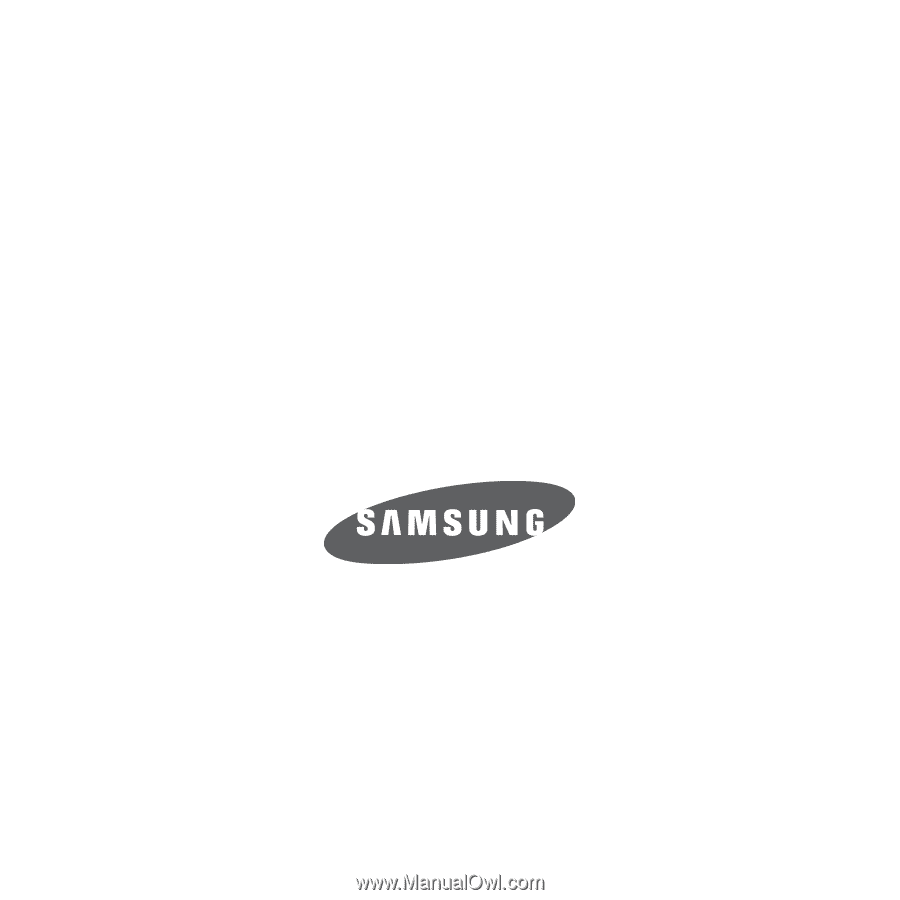
Samsung T249
P
O
RTA
B
L
E
QUA
D
-
BA
N
D
M
O
B
I
L
E
P
H
O
N
E
User Manual
Please read this manual before operating your
phone, and keep it for future reference.