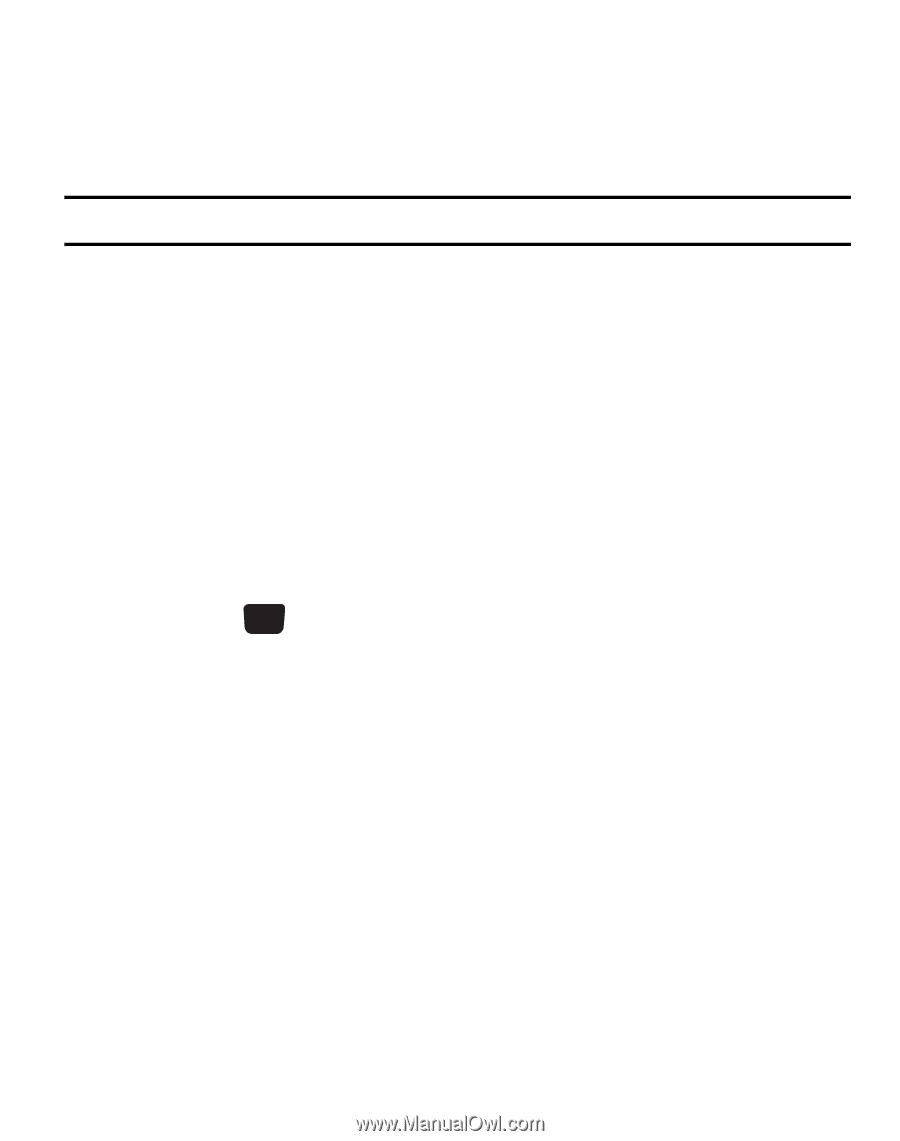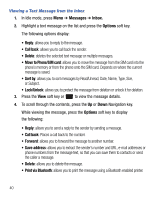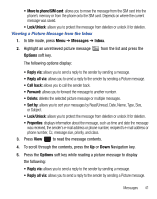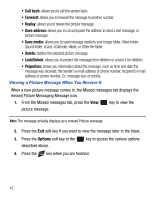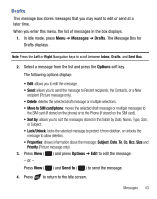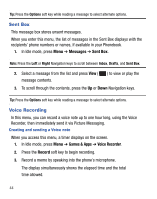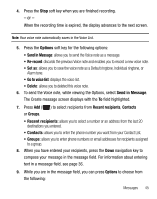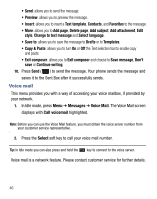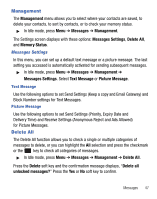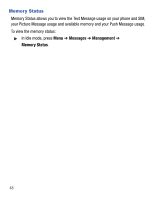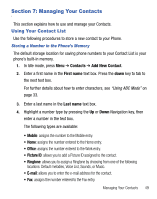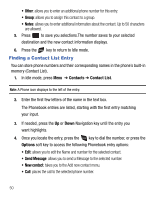Samsung SGH-T340G User Manual (user Manual) (ver.f7) (English) - Page 49
Options, Send in Message, Set as, Go to voice list, Recent, recipients, Contacts, Groups
 |
View all Samsung SGH-T340G manuals
Add to My Manuals
Save this manual to your list of manuals |
Page 49 highlights
4. Press the Stop soft key when you are finished recording. - or - When the recording time is expired, the display advances to the next screen. Note: Your voice note automatically saves in the Voice List. 5. Press the Options soft key for the following options: • Send in Message: allows you to send the Voice note as a message. • Re-record: discards the previous Voice note and enables you to record a new voice note. • Set as: allows you to save the voice note as a Default ringtone, Individual ringtone, or Alarm tone. • Go to voice list: displays the voice list. • Delete: allows you to deleted this voice note. 6. To send the Voice note, while viewing the Options, select Send in Message. The Create message screen displays with the To field highlighted. 7. Press Add ( or Groups. ) to select recipients from Recent recipients, Contacts • Recent recipients: allows you to select a number or an address from the last 20 destinations you entered. • Contacts: allows you to enter the phone number you want from your Contact List. • Groups: allows you to enter phone numbers or email addresses for recipients assigned to a group. 8. When you have entered your recipients, press the Down navigation key to compose your message in the message field. For information about entering text in a message field, see page 36. 9. While you are in the message field, you can press Options to choose from the following: Messages 45